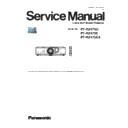Panasonic PT-RZ475U / PT-RZ475E / PT-RZ475EA Service Manual ▷ View online
●
Case of a communication fault, it is displayed as "No response from the Projector".
In this case, select [ Option ] ⇒ [ Setting ] ⇒ [ PJ ].
Projector and computer is connected [Port No], [Baud Rate],
[Parity] please set correctly.
4. 1) Select to [Option] => [Setting] => [CL-200].
2) CL-200 and computer is connected [Port No], [Baud Rate], [Parity] please set.
3) [OK] button is clicked after a setup is completed.
①
②
③
①
②
③
ADJ - 10
1. 6. 4. Adjustment
1. 1) Put a check mark into all Adjustment items, and click
the [ Adjustment Start ] button.
2) Click the [yes] button of an adjustment start
confirmation message.
2. Aging is started for "current adjustment" and "White Balanse adjustment". (About 15 minutes)
When the progress bar reaches the right end, aging is complete. ("Finished" message is displayed)
3. Click the [OK] button or after 3 seconds progress, will start Current adjustment.
When the progress bar reaches the right end, Current adjustment is complete. ("Finished" message is displayed)
4. Click the [OK] button or after 3 seconds progress, will start White Balance adjustment.
When the progress bar reaches the right end, White Balance adjustment is complete. ("Finished" message is displayed)
5. Aging is started for "Color Luminance adjustment".
When the progress bar reaches the right end, aging is complete. ("Finished" message is displayed)
6. Click the [OK] button or after 3 seconds progress, will start Color Luminance adjustment.
When the progress bar reaches the right end, Color Luminance adjustment is complete.
("Finished" message is displayed)
ADJ - 11
7. When all adjustment process are completed, click "OK" button or click "X", then return to the service tool screen.
[Note] When displayed as "NG", please redo adjustment again.
8. Please close the service tool by clicking the [Exit] button.
9. Reboot projector and check if it works fine.
ADJ - 12
1. 7. Color luminance adjustment
1. 7. 1. Necessary equipment
* Same as "1. 6. 1."
1. 7. 2. Preparation
* Same as "1. 6. 2."
1. 7. 3. Start up equipments
* Same as "1. 6. 3."
1. 7. 4. Adjustment
1. 1) Select only "Color Luminance" of an adjustment item
puts in a check mark. (un-check the other items)
2) Click the [Adjustment Start] button.
3) Click the [yes] button of an adjustment start confirmation
message.
2. Aging is started for "Color Luminance adjustment".
When the progress bar reaches the right end, aging is complete. ("Finished" message is displayed)
3. Click the [OK] button or after 3 seconds progress, will start Color Luminance adjustment.
When the progress bar reaches the right end, Color Luminance adjustment is complete.
("Finished" message is displayed)
4. When all adjustment process are completed, click "OK" button or click "X", then return to the service tool screen.
[Note] When displayed as "NG", please redo
adjustment again.
5. Please close the service tool by clicking the [Exit] button.
6. Reboot projector and check if it works fine.
When PD-PCB is replace, Color luminance adjustment is required.
①
②
③
ADJ - 13
Click on the first or last page to see other PT-RZ475U / PT-RZ475E / PT-RZ475EA service manuals if exist.