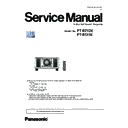Panasonic PT-RZ12KE / PT-RS11K (serv.man3) Service Manual ▷ View online
INF-3
SECTION 1 SERVICE INFORMATION
<RZ12K/RS11K>
1.2. Control panel
Chapter 1 Preparation — About your projector
ENGLISH - 29
r
Control panel
11
12
12
13
14
15
15
16
1
2
3
4
5
6
7
4
5
6
7
8
9
10
1 Power on <b> button
Sets the projector to projection mode when the <MAIN
POWER> switch on the projector is set to <ON> and the power
is turned off (standby mode).
2 Power standby <v> button
Sets the projector to the state where the projector is turned
off (standby mode) when the <MAIN POWER> switch on the
projector is set to <ON> and in projection mode.
3 <RGB1> button
Switches the input to RGB1.
4 <RGB2> button
Switches the input to RGB2.
5 <DVI-D> button
Switches the input to DVI-D.
6 <HDMI> button
Switches the input to HDMI.
7 <DIGITAL LINK> button
Switches the input to DIGITAL LINK.
8 <SDI 1/2> button
Switches the input to SDI.
9 Input selection terminal indicator
Indicator that shows the selected input terminal. This indicator
lights up when a video signal is being input to the selected
terminal, and blinks when there is no video signal being input.
10 <AUTO SETUP> button
Automatically adjusts the image display position while the
image is projected. [PROGRESS] is displayed while in
automatic adjustment. (x page 72)
11 <MENU> button
Displays or hides the main menu. (x page 76)
Returns to the previous menu when a sub-menu is displayed.
If you press the <MENU> button on the control panel for at least
three seconds while the on-screen display is off (hidden), the
on-screen display is turned on.
12 <LENS> button
Adjusts the focus, zoom, and shift (position) of the lens.
13 <ENTER> button
Determines and executes an item in the menu screen.
14 <SHUTTER> button
Used to temporarily turn off the image. (x page 71)
15 asqw buttons
Used to select items in the menu screen, change settings, and
adjust levels.
Also used to enter a password in [SECURITY] or enter
characters.
16 Self-diagnosis display
Automatically displays the value of the input supply voltage, or
details of errors or warnings when they occur.
(x pages 74, 189)
INF-4
SECTION 1 SERVICE INFORMATION
<RZ12K/RS11K>
1.3. Connecting terminals
Chapter 1 Preparation — About your projector
30 - ENGLISH
r
Connecting terminals
1
2
3
4
5
7
8
9
10
11
6
1 <REMOTE 1 IN> terminal/<REMOTE 1 OUT> terminal
These are terminals to connect the remote control for serial
control in a multiple projector environment.
2 <REMOTE 2 IN> terminal
This is a terminal to remotely control the projector using the
external control circuit.
3 <SERIAL IN> terminal
This is the RS-232C compatible terminal to externally control
the projector by connecting a computer.
4 <SERIAL OUT> terminal
This is a terminal to output the signal connected to the <SERIAL
IN> terminal.
5 <3D SYNC 1 IN/OUT> terminal/<3D SYNC 2 OUT> terminal
These are terminals to input or output control signals when
using the projector in 3D systems.
6 <SDI IN 1> terminal/<SDI IN 2> terminal
These are terminals to input SDI signals.
7 <RGB 1 IN> terminals (<R/P
R
/VIDEO>, <G/Y>, <B/P
B
/C>,
<SYNC/HD>, <VD>)
These are terminals to input RGB signals, YC
B
C
R
/YP
B
P
R
signals, Y/C signals, or video signals.
8 <RGB 2 IN> terminal
This is a terminal to input RGB signals or YC
B
C
R
/YP
B
P
R
signals.
9 <DVI-D IN> terminal
This is the terminal to input DVI-D signals.
10 <HDMI IN> terminal
This is the terminal to input HDMI signals.
11 <DIGITAL LINK/LAN> terminal
This is the LAN terminal to connect to the network. This is also
used when connecting a video signal transmission device via
the LAN terminal.
Attention
f
When a LAN cable is directly connected to the projector, the network connection must be made indoors.
INF-5
SECTION 1 SERVICE INFORMATION
<RZ12K/RS11K>
1.4. Remote controls
Chapter 1 Preparation — About your projector
26 - ENGLISH
About your projector
Remote control
1
2
2
6
4
7
5
8
9
10
3
13
12
11
20
14
15
16
15
16
23
17
18
19
18
19
21
22
Front
Top
Bottom
A strap can be attached
depending on the usage.
1 Remote control indicator
Blinks if any button in the remote control is pressed.
2 Power on <b> button
Sets the projector to projection mode when the <MAIN
POWER> switch on the projector is set to <ON> and the power
is turned off (standby mode).
3 Power standby <v> button
Sets the projector to the state where the projector is turned
off (standby mode) when the <MAIN POWER> switch on the
projector is set to <ON> and in projection mode.
4 <MENU> button/<ENTER> button/asqw buttons
Used to navigate through the menu screen. (x page 76)
5 <ON SCREEN> button
Switches the on-screen display function on (display) or off
(hide). (x page 72)
6 <AUTO SETUP> button
Automatically adjusts the image display position while projecting
the image.
[PROGRESS] is displayed while in automatic adjustment.
(x page 72)
7 <ASPECT> button
Switches the aspect ratio of the image. (x page 72)
8 Number (<0> - <9>) buttons
Used for entering an ID number or a password in a multiple
projector environment.
9 <STATUS> button
Displays the projector information.
10 <LIGHT> button
Pressing this button lights up the remote control buttons. The
lights will go off when the remote control operation goes idle for
10 seconds.
11 <INPUT MENU> button
Displays the input selection screen. (x page 71)
12 Input selection buttons (<RGB1>, <RGB2>, <VIDEO>,
<S-VIDEO Y/C>, <DIGITAL LINK>, <DVI-D>, <HDMI>, <SDI>)
Switches the input signal to project. (x page 70)
The <DISPLAY PORT> button, the <SLOT1> button, and the
<SLOT2> button are not used with the projector.
13 <SHUTTER> button
Used to temporarily turn off the image. (x page 71)
14 <TEST PATTERN> button
Displays the test pattern. (x page 73)
15 Lens buttons (<FOCUS>, <ZOOM>, <SHIFT>)
Adjusts the projection lens. (x page 64)
16 <FUNCTION> button
Assigns a frequently used operation as a shortcut button.
(x page 73)
17 <DEFAULT> button
Resets the content of the sub-menu to the factory default.
(x page 77)
18 <ID SET> button
Sets the ID number of the remote control in a multiple projector
environment. (x page 31)
19 <ID ALL> button
Used to simultaneously control all the projectors with a
single remote control in a multiple projector environment.
(x page 31)
20 <LOCK> button
Used to prevent unintended operation by careless pressing of
the buttons and prevent draining the remote control batteries.
Operation of each button on the remote control is disabled by
sliding the <LOCK> button toward the arrow.
21 Remote control signal transmitter
22 Remote control wired terminal
22 Remote control wired terminal
This is a terminal used to connect to the projector via a cable
when the remote control is used as a wired remote control.
(x page 32)
23 Strap hole
Attention
f
Do not drop the remote control.
INF-6
SECTION 1 SERVICE INFORMATION
<RZ12K/RS11K>
2. Menu Navigation
Chapter 4 Settings — Menu navigation
76 - ENGLISH
Menu navigation
The on-screen menu (Menu) is used to perform various settings and adjustments of the projector.
Navigating through the menu
Operating procedure
button
1) Press the <MENU> button on the remote control or control panel.
f
The
[MAIN MENU] screen is displayed.
MAIN MENU
PICTURE
POSITION
ADVANCED MENU
DISPLAY LANGUAGE
ADVANCED MENU
DISPLAY LANGUAGE
DISPLAY OPTION
3D SETTINGS
PROJECTOR SETUP
TEST PATTERN
SIGNAL LIST
SECURITY
NETWORK
SIGNAL LIST
SECURITY
NETWORK
MENU SELECT
SUB MENU
SUB MENU
P IN P
ENTER
2) Press as to select an item from the main menu.
f
The selected item is highlighted in yellow.
MAIN MENU
PICTURE
POSITION
ADVANCED MENU
DISPLAY LANGUAGE
DISPLAY LANGUAGE
DISPLAY OPTION
3D SETTINGS
PROJECTOR SETUP
TEST PATTERN
SIGNAL LIST
SECURITY
NETWORK
SIGNAL LIST
SECURITY
NETWORK
MENU SELECT
SUB MENU
SUB MENU
P IN P
ENTER
3) Press the <ENTER> button.
f
The sub-menu items of the selected main menu are displayed.
0
POSITION
SHIFT
ASPECT
ZOOM
CLOCK PHASE
GEOMETRY
ZOOM
CLOCK PHASE
GEOMETRY
MENU SELECT
SUB MENU
SUB MENU
DEFAULT
ENTER
OFF
Click on the first or last page to see other PT-RZ12KE / PT-RS11K (serv.man3) service manuals if exist.