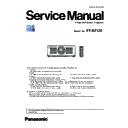Panasonic PT-RZ120 (serv.man2) Service Manual ▷ View online
ADJ-8
SECTION 3 ADJUSTMENTS
< RZ120 >
5. Read the EEPROM data file by the following procedure.
① Select the projector name to read of EEPROM data.
② Select a [Service] tab.
③ Click [Receive] button.
6. Select the save place and click [Save(S)] button.
7. The data save is complete when the "Complete" dialog window appears.
Click [OK] button to close the window.
③
①
②
ADJ-9
SECTION 3 ADJUSTMENTS
< RZ120 >
1. 4. 4. Restore the backup EEPROM data (after PCB replaced)
1. Start up service software [LogTool.exe] with a computer according to steps 1 - 4 of "1. 4. 3. Backup the EEPROM data (be-
fore PCB exchange)" and connect it to the projector.
2. Restore the EEPROM data by the following procedure.
① Select the projector name to send the EEPROM data.
② Select a [Service] tab.
③ Check-mark [Replace A-Pwb] in "Data Restore".
④ Click [Send] button in "Data Restore".
3. Select the saved file and click [OPEN(O)] button.
4. Once the progress bar reaches the right side end and when the "Complete" dialog window appears, it is complete the writ-
ing.
5. Click [OK] button to close the window and quit the software.
Turn off the main switch and on again, and then check the projector operates normally.
③
④
①
②
ADJ-10
SECTION 3 ADJUSTMENTS
< RZ120 >
1. 5. Model information setup
1. Enter the service mode, and select submenu [MODEL] of [EXTRA OPTION] menu.
2. Select the correct model name and press the [ENTER] button.
3. The model information will be applied after the main power restart.
4. Confirm the model information in the sub menu [STATUS] of the menu [PROJECTOR SETUP].
1. 6. Date and time setup
1. Select the [DATE AND TIME] of [PROJECTOR SETUP] menu.
2. Set the time zone, date, and time of the built-in clock of the projector.
• For further instructions, refer to the operating instructions.
ADJ-11
SECTION 3 ADJUSTMENTS
< RZ120 >
1. 7. LD unit runtime reset
f
When replacing the LD unit with a new one, use the service tool to reset the LD runtime.
1. 7.1. Equipment to be used
1. Computer : Use it for runtime reset with service tool.
2. Communication cable :
Serial terminal connection
D-sub 9pin (male/female RS-232C straight)
LAN terminal connection
LAN cable. (When connecting directly, use a cross cable)
3. Service Software : [LDRestTool.exe] Download from the projector service website.
1. 7. 2. Connection Preparations
1. Check the settings of the projector.
Serial terminal connection
1) Select the [RS-232C] of [PROJECTOR SETUP] menu and set [INPUT SELECT] according to the connection method.
2) Check the RS-232C settings (ID, Baudrate and Parity) and take a note.
LAN terminal connection
1) Select the sub menu [DIGITAL LINK MODE] of main menu [NETWORK] and set it to [AUTO] or [ETHERNET].
2) Check the network IP address of the projector and take a note.
3) Set the IP address of computer to approximate (same network group) value of the projector IP address.
• If you have changed the each menu settings, please return settings to the original (customers) after work.
2. Connect the projector and the PC by using a communication cable.
1. 7. 3. Reset procedure
1. Switch the projector to "Normal-Standby" mode (ON/STANDBY indicator is lighting in red).
2. Start up service software [LDRestTool.exe] with a computer.
3. Select the projector's model name.
Serial terminal connection example
LAN terminal connection example
Projector SERIAL IN
Communication cable (straight)
Computer
D-Sub 9P
(male)
D-Sub 9p (female)
LAN cable (straight)
LAN cable (straight)
Projector LAN
Computer
Hub
Click on the first or last page to see other PT-RZ120 (serv.man2) service manuals if exist.