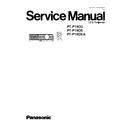Panasonic PT-P1SDU / PT-P1SDE / PT-P1SDEA Service Manual ▷ View online
4 Service Mode
This mode is used to display seven kinds of test patterns [Horizontal lines, Vertical lines, Dots, Crosshatch, White cross, Black
cross and White (No pattern)] in the four colors (White, Red, Green and Blue).
cross and White (No pattern)] in the four colors (White, Red, Green and Blue).
Note:
·
On the service mode, displays above patterns by each color without test equipment such as PC or SG. Use the service
mode for simplified adjustments by your eyes and so on.
mode for simplified adjustments by your eyes and so on.
4.1. Procedure to enter the service mode
Select "SERVICE MODE" on "EXT OPTION" menu and press "ENTER" button on the remote control unit.
Note:
·
In the service mode, pressing the up-arrow "
" or down-arrow "
" button allows the test pattern selection and the
left-arrow "
" or right-arrow "
" button the color selection (White / Red / Green / Blue).
4.2. Canceling the service mode
Press "MENU" button on the remote control unit.
5 Flicker Adjustment Mode
If replacing the optical parts (Analysis / LCD / Lens block) of this projector and/or A-P.C.Board (assembly), enter the flicker
adjustment mode and minimize the flicker.
adjustment mode and minimize the flicker.
5.1. Procedure to enter the adjustment mode
Select "FLICKER ADJ" on "EXT OPTION" menu and press "ENTER" button on the remote control unit.
Note:
"DESK setting (blue)" is displayed when entering the adjustment mode.
5.2. Adjustment Display and Contents
·
Setting value is increased and decreased with the right-arrow "
" and left-arrow "
" buttons.
"
": Decrease, "
": Increase
−
−
−
−
Adjust the setting value to minimize the flicker on the screen.
−
−
−
−
Execute the adjustment by 6 patterns below.
·
The pattern (adjustment display) is switched with the up-arrow "
" and down-arrow "
" buttons.
"
": Forward direction, "
": Reverse direction
−
−
−
−
There are 6 patterns of "DESK setting (blue)", "DESK setting (red)", "DESK setting (green)", "CEILING setting (blue)",
"CEILING setting (red)" and "CEILING setting (green)".
"CEILING setting (red)" and "CEILING setting (green)".
−
−
−
−
The setting value is saved into this projector when the pattern is switched.
5.3. Canceling the flicker adjustment mode
Press "MENU" button on the remote control unit.
Note:
When "MENU" button is pressed, the setting value at that time is saved into this projector and the adjustment mode is canceled.
9
PT-P1SDU / PT-P1SDE / PT-P1SDEA
6 Disassembly Instructions
Warning:
·
Be sure to unplug the power cord from the power outlet before disassembling this projector.
Caution:
·
While turning over a printed circuit board, be sure to put a insulating material under it to prevent a short circuit.
·
Printed circuit boards and wires must not be pulled forcibly, but be handled carefully.
·
Connectors also must be handled carefully.
·
After repairing this projector, be sure to put back the wires and connectors to the original condition.
6.1. Printed Circuit Board and Main Parts Location
Electrical Parts
Optical Parts
10
PT-P1SDU / PT-P1SDE / PT-P1SDEA
6.2. Removal of Upper Case
1. Turn the projector upside down.
2. Unscrew the 6 screws.
3. Return the projector to the normal position.
4. Lift the upper case upward (approx. 10 cm).
5. Disconnect the flexible cable from SD operation buttons
(connector A1 on A-P.C.Board) and remove the upper
case.
case.
Note:
·
When reassembling, be careful not to mistake the
direction of the flexible cable. (The black surface is
upper.)
direction of the flexible cable. (The black surface is
upper.)
6.3. Removal of A-P.C.Board
1. Remove the upper case according to the section 6.2.
"Removal of Upper Case".
2. Unscrew the 2 screws and remove the light shield metal.
3. Unscrew the 1 screw and remove the grounding metal 2.
4. Unscrew the 2 screws, then lift the A-P.C.Board and
remove it.
Note:
·
A-P.C.Board is connected with J-P.C.Board with the
connector. Work carefully when removing it.
connector. Work carefully when removing it.
6.4. Removal of J-P.C.Board
1. Remove the upper case according to the section 6.2.
"Removal of Upper Case".
2. Unscrew the 2 screws and remove the light shield metal.
3. Unscrew the 1 screw and remove the grounding metal 2.
4. Unscrew the 2 screws and remove the A-P.C.Board block
(with J-P.C.Board).
5. Unscrew the 2 screws and remove the A-P.C.Board.
Note:
·
A-P.C.Board is connected with J-P.C.Board with the
connector. Work carefully when removing it.
connector. Work carefully when removing it.
11
PT-P1SDU / PT-P1SDE / PT-P1SDEA
6. Unscrew the 2 screws and remove the connector cover.
7. Unscrew the 7 screws and remove the J-P.C.Board.
6.5. Removal of R-P.C.Board
1. Remove the upper case according to the section 6.2.
"Removal of Upper Case".
2. While unhooking the resin hook, remove the R-P.C.Board.
Note:
·
Work carefully not to damage the resin hook.
6.6. Removal of K-P.C.Board
1. Remove the analysis block, LCD block and lens according
to the steps 1 through 6 in the section 6.11. "Removal of
Analysis Block and Lens".
Analysis Block and Lens".
2. Unscrew the 2 screws and remove the thermofuse
attachment fittings.
3. Unscrew the 1 screw and remove the grounding lug.
4. Unscrew the 2 screws and remove the K-P.C.Board.
6.7. Removal of B/Q-Module
1. Remove the lamp unit according to the section 6.10.
"Removal of Lamp Unit".
2. Remove the upper case according to the section 6.2.
"Removal of Upper Case".
3. Unscrew the 1 screw and remove the grounding metal 2.
4. Unhook each hook, and remove the power holders 3 and 4.
5. Remove the power insulation sheet.
12
PT-P1SDU / PT-P1SDE / PT-P1SDEA
Click on the first or last page to see other PT-P1SDU / PT-P1SDE / PT-P1SDEA service manuals if exist.