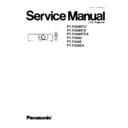Panasonic PT-F200NTU / PT-F200NTE / PT-F200NTEA / PT-F200U / PT-F200E / PT-F200EA Service Manual ▷ View online
Exit:
Exits this application.
8.6.4.2. Receiving and transmitting of the data
Click a target button and specify a file name.
8.6.4.3. Setting the Date/Time
Click "Set Date/Time" button after confirming the date/time and time zone of the PC are accurate.
Note:
The daylight saving time (summer time) setting is not adjusted automatically.
8.6.4.4. Setting the Serial Number
Set the serial number if the A-P.C.Board is replaced and the product serial number disappears.
8.6.4.4.1. Setting Menu
8.6.4.4.2. Explanation of Buttons
Send:
Sends and writes the serial number to the projector.
Receive:
Receives the serial number from the projector.
Close:
Closes this dialog.
8.6.4.4.3. Equipment to be used
PC, Software for Adjustment
8.6.4.4.4. Setting Procedure
1. Display Serial Number Send/Receive menu.
2. Click "Send" button after inputting the serial number.
29
PT-F200NTU / PT-F200NTE / PT-F200NTEA / PT-F200U / PT-F200E / PT-F200EA
8.6.5. Adjustment Menu
8.6.5.1. Explanation of Buttons
Input Level Adjustment RGB:
Displays the RGB input level adjustment menu.
Model Info Setup
Displays the model information setup menu.
Exit:
Exits this application.
8.7. Flicker Adjustment
According to the procedure of chapter 5 "Flicker Adjustment Mode", minimize the flicker.
8.8. Input Level Adjustment
8.8.1. Adjustment Menu
8.8.2. Explanation of Buttons
OK:
Executes automatic sub contrast and sub brightness adjustments, then closes this dialog.
Cancel:
Cancels this menu.
8.8.3. Equipment to be used
PC, RGB Signal Generator, Software for Adjustment
8.8.4. Adjustment Procedure
1. Display Input Level Adjustment(RGB) menu.
2. Input a window pattern signal to COMPUTER 1 IN connector.
30
PT-F200NTU / PT-F200NTE / PT-F200NTEA / PT-F200U / PT-F200E / PT-F200EA
Note:
·
Use approx. 15 % window pattern as follows.
Black background (screen width) : White window width = 2 : 1
Black background (screen height) : White window height = 3 : 1
·
Use the window pattern of XGA (1 024 × 768).
3. Click the OK button.
8.9. Model Information Setup
Set up the model information if the A-P.C.Board is replaced.
8.9.1. Adjustment Menu
8.9.2. Explanation of Buttons
OK:
Executes model information setup, then closes this dialog.
Cancel:
Cancels this menu.
8.9.3. Equipment to be used
PC, Software for Adjustment
8.9.4. Setup Procedure
Set the projector into standby mode (POWER monitor on the projector illuminated red), and execute the following procedure.
1. Display Model Information Setup menu.
2. Click the OK button.
31
PT-F200NTU / PT-F200NTE / PT-F200NTEA / PT-F200U / PT-F200E / PT-F200EA
9 Troubleshooting
32
PT-F200NTU / PT-F200NTE / PT-F200NTEA / PT-F200U / PT-F200E / PT-F200EA
Click on the first or last page to see other PT-F200NTU / PT-F200NTE / PT-F200NTEA / PT-F200U / PT-F200E / PT-F200EA service manuals if exist.