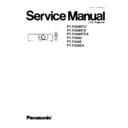Panasonic PT-F200NTU / PT-F200NTE / PT-F200NTEA / PT-F200U / PT-F200E / PT-F200EA Service Manual ▷ View online
Repeat steps (1) to (3) until the green and blue crosshatch
patterns merge into a cyan pattern.
patterns merge into a cyan pattern.
8. After the adjustment, reassemble the projector according to the steps 8 through 9 in the section 7.19. "Replacement of LCD
Panel (B)".
8.5. Lighting Area Adjustment
8.5.1. Tools to be used
Service Kit (Part No. TZSH07022) : This kit is composed of 3 extension flexible cables.
Note:
·
Consult your dealer or Authorized Service Center for the service kit.
8.5.2. Preparation
1. Remove the upper case and the connector cover according to the steps 1 and 2 in the section 7.3. "Removal of A-P.C.Board".
2. Unscrew the 3 screws.
3. Disconnect the connector between L-P.C.Board and A-P.C.Board (A26).
4. Connect the service kit (extension flexible cables).
·
Each flexible cable of LCD Panels (R/G/B) - Connectors (A1/A2/A3) on A-P.C.Board
5. Covering with an insulator (cloth or the like) to prevent a short circuit, set the A-P.C.Board block on the main unit.
Note:
·
Handle with care not to apply external force to connecting parts which connect the main unit and A-P.C.Board.
25
PT-F200NTU / PT-F200NTE / PT-F200NTEA / PT-F200U / PT-F200E / PT-F200EA
8.5.3. Adjustment Procedure
8.5.3.1. Outline
When the lighting area is off from the adjustment and color unevenness appears, adjust the lighting area into correct position.
Symptom
Measure
Magenta unevenness
G Reflector Adjustment
Cyan unevenness
R Reflector Adjustment
Yellow unevenness
B Reflector Adjustment
·
Shifting the mirror adjusting lever horizontally, adjust color unevenness on the screen upper/lower sides.
·
Twisting the mirror adjusting lever, adjust color unevenness on the screen right/left sides.
8.5.3.2. G Reflector Adjustment
1. Turn on the power and display 100 % white pattern on the screen.
2. Loosen the 1 screw fixing the mirror adjusting lever A just until the lever can be shifted.
26
PT-F200NTU / PT-F200NTE / PT-F200NTEA / PT-F200U / PT-F200E / PT-F200EA
3. Adjust the mirror adjusting lever A position to minimize color unevenness on the screen by shifting the lever in arrow directions.
4. Tighten the 1 screw.
8.5.3.3. R Reflector Adjustment
1. Turn on the power and display 100 % white pattern on the screen.
2. Loosen the 1 screw fixing the mirror adjusting lever B just until the lever can be shifted.
3. Adjust the mirror adjusting lever B position to minimize color unevenness on the screen by shifting the lever in arrow directions.
4. Tighten the 1 screw.
8.5.3.4. B Reflector Adjustment
1. Turn on the power and display 100 % white pattern on the screen.
2. Loosen the 1 screw fixing the mirror adjusting lever C just until the lever can be shifted.
3. Adjust the mirror adjusting lever C position to minimize color unevenness on the screen by shifting the lever in arrow directions.
4. Tighten the 1 screw.
8.6. Software for Adjustment
8.6.1. Outline
·
This projector needs computer-aided adjustments.
·
After the software adjustments, this projector must be turned off and on again to memorize the settings.
·
Connect the cable between the projector and a PC as shown below.
·
Updating the software will change the version number.
8.6.2. Operating Procedure
1. Run software program by the keyboard entry.
Note:
·
Use the software program as below.
Adjustment Tool [PT-F200, PX8x0 Series]
2. The first menu is Port and Model selection menu.
3. Adjust the projector by selecting the necessary item from the menu in each stage.
8.6.3. Port and Model Selection Menu
Select the applying item with the list box and click "Data" or "Adjustment".
8.6.3.1. Explanation of Buttons
Port:
Port name of PC which connects with the projector
27
PT-F200NTU / PT-F200NTE / PT-F200NTEA / PT-F200U / PT-F200E / PT-F200EA
Model:
Model name of projectors
Data:
Displays the data transmission/reception menu.
Adjustment:
Displays the adjustment menu.
Exit:
Exits this application.
8.6.4. Data Transmission/Reception Menu
8.6.4.1. Explanation of Buttons
Micom Data Transmission:
Reads the microcomputer data from the file and transmits it to the projector.
Micom Data Reception:
Receives the microcomputer data from the projector and writes it in the file.
Gamma Data Transmission:
Reads the gamma data from the file and transmits it to the projector.
Gamma Data Reception:
Receives the gamma data from the projector and writes it in the file.
Uniformity Data Transmission:
Reads the color unevenness correction data from the file and transmits it to the projector.
Uniformity Data Reception:
Receives the color unevenness correction data from the projector and writes it in the file.
Set Date/Time
Sets date/time of this projector adjusted with the date/time of the PC.
Serial Number
Displays the serial number Send/Receive menu.
28
PT-F200NTU / PT-F200NTE / PT-F200NTEA / PT-F200U / PT-F200E / PT-F200EA
Click on the first or last page to see other PT-F200NTU / PT-F200NTE / PT-F200NTEA / PT-F200U / PT-F200E / PT-F200EA service manuals if exist.