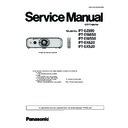Panasonic PT-EZ590E / PT-EZ590LE / PT-EW650E / PT-EW650LE / PT-EW550E / PT-EX620E / PT-EX620LE / PT-EX520E (serv.man2) Service Manual ▷ View online
ADJ-9
SECTION 3 ADJUSTMENTS
<EZ590/EW650/EW550/EX620/EX520>
1. 9. Electrical convergence adjustment (Only
for PT-EZ590)
This is a function to correct a convergence by a pixel unit every
R/G/B ingredient.
R/G/B ingredient.
Each pixel can be shifted in 1 dot and 2 dots maximum from right to
left and up and down.
left and up and down.
1. Project cross-hatch pattern, confirm a position gap of R/G/B.
2. Enter the service mode (EXTRA OPTION) and select [RGB
PIXEL ADJUST] and press [ENTER] button to enter the conver-
gence adjustment mode.
3. Select the item of color and direction with [
p
] [
q
] button, and
press [
t
] [
u
] button to correct the convergence.
4. After finishing the adjustment, press [MENU] button to exit the
adjustment mode. The setting value will stored this time.
1. 10. Ghost feedback calibration (Only for PT-
EZ590)
This ghost feedback (GCFB) function operates to control the ghost
to be the best position constantly by detecting the aging fluctuation
of GCFB pulse generated from LCD panels. Projector reads out the
pulse status at the production and memorizes it as initial value.
* This calibration should be done when the optical block is replaced.
to be the best position constantly by detecting the aging fluctuation
of GCFB pulse generated from LCD panels. Projector reads out the
pulse status at the production and memorizes it as initial value.
* This calibration should be done when the optical block is replaced.
When the A-P.C board is replaced, the item "1.2. Adjusted data
transfer" should be done to get its initial value.
transfer" should be done to get its initial value.
1. Enter the service mode (EXTRA OPTION) and select [GHOST FB
CALIBRATION].
2. Press [ENTER] button to start the calibration.
3. When calibration is complete, the message will appear on the
3. When calibration is complete, the message will appear on the
screen.
4. Press [MENU] button to exit the adjustment mode.
EXTRA OPTION
FREEZE MESSAGE ON
FAN FULL MODE
FAN FULL MODE
OFF
VGA60/480P AUTO
EMULATE
- BAUD RATE
EMULATE
- BAUD RATE
9600
- VERSION
--- / M1A
- INPUT SELECT
SELF CHECK
TEST PATTERN
FLICKER ADJUST
MODEL NO.SETTING
PANEL TYPE SETTING
SELF CHECK
TEST PATTERN
FLICKER ADJUST
MODEL NO.SETTING
PANEL TYPE SETTING
L
INPUT AUTO CALIBRATION
WHITE BALANCE ADJUST
ACCELERATION CALIBRATION
CLOG SENSOR CALIBRARION
VALENS
DIGITAL LINK SETUP
WHITE BALANCE ADJUST
ACCELERATION CALIBRATION
CLOG SENSOR CALIBRARION
VALENS
DIGITAL LINK SETUP
RGB PIXEL ADJUST
GHOST FB CALIBRATION
OPTION 6
HDMI SIG CHG INTR
OPTION 6
HDMI SIG CHG INTR
1
CLOG SHUTDOWN
ON
FRAME LOCK SS
ON
RGB PIXEL ADJUST
RED HSHIFT
0
GREEN HSHIFT
0
BLUE HSHIFT
0
RED VSHIFT
0
GREEN VSIFT
0
BLUE VSHIFT
0
EXTRA OPTION
FREEZE MESSAGE ON
FAN FULL MODE
FAN FULL MODE
OFF
VGA60/480P AUTO
EMULATE
- BAUD RATE
EMULATE
- BAUD RATE
9600
- VERSION
--- / M1A
- INPUT SELECT
SELF CHECK
TEST PATTERN
FLICKER ADJUST
MODEL NO.SETTING
PANEL TYPE SETTING
SELF CHECK
TEST PATTERN
FLICKER ADJUST
MODEL NO.SETTING
PANEL TYPE SETTING
L
INPUT AUTO CALIBRATION
WHITE BALANCE ADJUST
ACCELERATION CALIBRATION
CLOG SENSOR CALIBRARION
VALENS
DIGITAL LINK SETUP
RGB PIXEL ADJUST
WHITE BALANCE ADJUST
ACCELERATION CALIBRATION
CLOG SENSOR CALIBRARION
VALENS
DIGITAL LINK SETUP
RGB PIXEL ADJUST
GHOST FB CALIBRATION
OPTION 6
HDMI SIG CHG INTR
HDMI SIG CHG INTR
1
CLOG SHUTDOWN
ON
FRAME LOCK SS
ON
2.
*KRVW)HHGEDFN&DOLEUDWLRQ
ADJ-10
SECTION 3 ADJUSTMENTS
<EZ590/EW650/EW550/EX620/EX520>
2. Firmware Update Procedure
* The projector supports firmware updating methods below:
• Updating the firmware via LAN terminal: Main/FPGA/DIGITAL LINK firmware.
2. 1. Main/FPGA/DIGITAL LINK firmware updating
2. 1. 1. Equipment to be used
1. Computer : Use it for the transfer of software.
2. Communication cable : LAN cable. (When connecting directly, use a cross cable)
2. Communication cable : LAN cable. (When connecting directly, use a cross cable)
3. Service Software : [Main/Sub/Network/Formatter Update Tool.exe] service software can be downloaded from the projector
service homepage.
4. Firmware: Download the file from the projector service homepage to your PC.
2. 1. 2. Connection preparations
1. Confirm the network IP address of the projector and take a note. (The default IP address is 192.168.10.100.)
2. Set the IP address of computer to the same IP address group of the projector.
Note:
• Set up your computer not to turn in the standby or shutdown during the software updating.
• Set up your computer not to turn in the standby or shutdown during the software updating.
2. 1. 3. Update procedure
1. Set the projector to "Normal-Standby" mode (ON(G)/STANDBY(R) indicator is blinking in red).
2. Start up service software with a computer, select Model, and then click the [OK] button.
3. Select "LAN" in "Connection" and input the IP address of the projector,
and click [Connection Check] button to check the connection.
Projector
Computer
LAN cable (straight)
LAN cable (straight)
Hub
ADJ-11
SECTION 3 ADJUSTMENTS
<EZ590/EW650/EW550/EX620/EX520>
4. A result of the connection confirmation is displayed.
"Check: OK" -> Click the [OK] button and step to the next.
"Check: NG" -> Check the setting in step 3
5. Click the [load] button which you want to update the firmware.
6. Select the new firmware, and click [Open] button.
7. After loading the firmware, a checkmark and path name to the firmware and a version will be displayed on the window.
Click the [Update] button to start updating of the firmware.
* If you do not want to update the firmware, uncheck the items of firmware.
* Sub CPU firmware can-
not be updated by this tool.
Refer to "2.2. Sub CPU
firmware update" section.
Refer to "2.2. Sub CPU
firmware update" section.
Main CPU
FPGA
DIGITAL LINK
(Only for model which has a
DIGITAL LINK function)
(Only for model which has a
DIGITAL LINK function)
* The error message will appear if the model selected
in the step 2 and model in the firmware is not matched.
Confirm the firmware for the selected model.
ADJ-12
SECTION 3 ADJUSTMENTS
<EZ590/EW650/EW550/EX620/EX520>
8. Click [OK] button to start updating if the firmware version is right.
9. During updating, the message "Now updating....." appears and all the LED are blinking. After finishing updating, the mes-
sage "Waiting for Projector reboot..." appears and the projector sets into standby mode. (The LED stops blinking.)
10. When the software detects that the projector has rebooted, the conformation window will appear. Click the [OK] button to
close the window.
11 Click the [EXIT] button to quit the application
12. When updating for DIGITAL LINK, set the projector into standby mode and press and hold the [POWER]+ [INPUT]+
[DOWN] keys at the same time for more than 3 seconds. By pressing those buttons, the new firmware stored in the Flash
memory will be transferred to the EEPROM for Valens. During writing to its EEPROM, The LED on the projector will be
lighting sequentially for about 3 minutes.
lighting sequentially for about 3 minutes.
* Turn the projector on and display the [EXTRA OPTION] menu. Confirm that the version of the firmware is updated correctly
on the [SELF CHECK] item.
* If the version of the firmware is the
same, its updating will be skipped.
Never disconnect the AC
cord during updating.
cord during updating.
Click on the first or last page to see other PT-EZ590E / PT-EZ590LE / PT-EW650E / PT-EW650LE / PT-EW550E / PT-EX620E / PT-EX620LE / PT-EX520E (serv.man2) service manuals if exist.