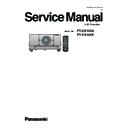Panasonic PT-EX16KU / PT-EX16KE (serv.man4) Service Manual ▷ View online
-81-
Electrical Adjustment
Circuit adjustments
CAUTION: The each circuit has been made by the fine adjustment at factory. Do not attempt to adjust the following
adjustments except requiring the readjustments in servicing otherwise it may cause loss of performance
and product safety. Before taking these adjustments, turn the projector for more than 10 minutes to sta-
bilize the operation.
CAUTION:
To prevent suffer of UV radiation, those adjustments
must be completed within 25 minutes.
[Adjustment Condition]
●
Input signal
Computer signal ................. 0.7Vp-p/75W terminated (XGA)
Video signal ...................... 1.0Vp-p/75W terminated (PAL/NTSC)
Component Video signal .... 1.0Vp-p/75W terminated (1080i/60)
●
Image mode ........................ “Standard”
●
Lamp select ............................ “4-Lamps”
●
Lamp power ........................ “Normal”
●
Advanced color ....................... “Off”
●
Auto picture control............. “Off”
●
Color management ................. “Off”
●
Screen ................................ “Normal”
Note:
* Please refer to “Service Adjustment Menu Operation” for entering the service mode and adjusting the service
data.
White 100%
White 0%
16 steps gray scale pattern
8 color 100% full color bar
W
Y
C
G
M
R
B
BK
White 100%
White 0%
WARNING : USE UV RADIATION EYE AND SKIN PROTECTION DURING SERVICING.
ATTENTION: PROTÉGER LA PEAU ET LES YEUX DU RAYONNEMENT UV PENDANT UNE INTERVENTION.
-82-
Electrical Adjustment
c
LCD panel L/R setting
There are two type( Type L, Type R) for the LCD/Prism
Assy. The adjustment data is stored in the memory IC on
the main board.
As the used type is indicated on the optical unit and
LCD/Prism assy, perform this adjustment to match to its
type indication.
Assy. The adjustment data is stored in the memory IC on
the main board.
As the used type is indicated on the optical unit and
LCD/Prism assy, perform this adjustment to match to its
type indication.
1. Enter the service mode.
2. Check the data value. (140 - 0)
Group No.
2. Check the data value. (140 - 0)
Group No.
Value Panel type
140 - 0
0
L
140 - 0
20 R
3. To change the set panel type, select 140-1.
Group No.
Group No.
Value Panel type
140 - 1
0
L
140 - 1
10 Initial
140 - 1
20 R
The initial data of 140 -1 is "10". To set the value for Type
L, set the value to "0". To set the value for Type R, set the
value to "20". When the value set "0" or "20", it automati-
cally returns to initial data "10" after the setup.
L, set the value to "0". To set the value for Type R, set the
value to "20". When the value set "0" or "20", it automati-
cally returns to initial data "10" after the setup.
x
Power supply adjustment
Equipment
Digital voltmeter
Test points
K6F-1(+) and K6F-5(-) on AC-DC
board
board
Input AC Voltage
230V
Adjust the volumes to be specified voltage as follow;
Volume
Voltage
VR631
24.5 ±0.1Vdc
This adjustment is not required even if the AC-DC
board is replaced because this adjustment is carried
out before parts shipment.
board is replaced because this adjustment is carried
out before parts shipment.
Equipment
Digital voltmeter
Input AC Voltage
230V
Connect a digital voltmeter to test points and adjust the
volumes to be specified voltage as follow;
volumes to be specified voltage as follow;
Test Points on PFC board Volume
Voltage
K16B1 (+) K16B2 (-)
VR1601
390Vdc
K16C1 (+) K16C2 (-)
VR1651
390Vdc
Caution:
Be sure to connect the lamp when taking this adjust-
ment.
Be sure to connect the lamp when taking this adjust-
ment.
z
Output voltage adjustment
This adjustment is not required even if the PFC board
is replaced because this adjustment is carried out be-
fore parts shipment.
is replaced because this adjustment is carried out be-
fore parts shipment.
v
Auto calibration (PC)
Input mode
Input 1 [RGB (PC Analog)]
Input signal
XGA computer signal
Signal pattern 16-step gray scale
1. Enter the service mode.
2. Select Group "
2. Select Group "
260", No. "0" and set the Data value
"
0" to "1". The projector begins auto-calibration and
then "OK" will appear on the screen.
b
Auto calibration (Video)
Input mode
Input 2 [Video]
Input signal
Composite video signal
Signal pattern 8-color bar
1. Enter the service mode.
2. Select Group "
2. Select Group "
260", No. "0" and set the Data value
"
0" to "1". The projector begins auto-calibration and
then "OK" will appear on the screen.
Adjustments item no. [4] to [6] are carried out at the
spare parts shipment in the factory, therefore they are
not required when the main board is replaced with
new one.
spare parts shipment in the factory, therefore they are
not required when the main board is replaced with
new one.
-83-
Electrical Adjustment
n
Auto calibration (Component)
Input mode
Input 2 [Y,Pb/Cb,Pr/Cr]
Input signal
Component video signal
Signal pattern 8-color bar
1. Enter the service mode.
2. Select Group "
2. Select Group "
260", No. "0" and set the Data value
"
0" to "1". The projector begins auto-calibration and
then "OK" will appear on the screen.
,
Gamma shipment adjustment
Software
PROJECTOR SERVICE TOOL v4.20
Use the software to obtain the proper gray scale. See the
further information of the software instruction manual.
further information of the software instruction manual.
m
Common center adjustment
Input mode
Input 1 [RGB (PC Analog)]
Input signal
XGA computer signal
Signal pattern 50% (R,G,B)
1. Enter the service mode.
2. Project only one color component to the screen.
Select Group "
2. Project only one color component to the screen.
Select Group "
101", No. "1" and then change the Data
value from "
2" to "0".
3. Change the Data value to obtain
the minimum flicker
for each color on screen.
Group No. Adjustment
100 - 9
100 - 9
adjust green flicker
100 - 10
adjust blue flicker
100 - 11
adjust red flicker
4. Select Group "
101", No. "4" and then change the Data
value from "
0" to "2".
.
Ye device shipment adjustment
Software
PROJECTOR SERVICE TOOL v4.20
Use the software to obtain the proper gray scale for Ye
device. See the further information of the software in-
struction manual.
device. See the further information of the software in-
struction manual.
⁄0
Color shading correction adjustment
Software
PROJECTOR SERVICE TOOL v4.20
Signal pattern 5%, 10%, 15%, 20%, 30%, 50%,
60%, 80% whole gray
Use the software to correct the color shading of the
screen. See the further information of the software in-
struction manual.
The color shading correction adjustment for this model
should be performed with the whole-gray patterns spec-
ified as above.
screen. See the further information of the software in-
struction manual.
The color shading correction adjustment for this model
should be performed with the whole-gray patterns spec-
ified as above.
Corresponding to the pull-down menu of the gray level
selector on the software.
selector on the software.
Level L1
: 5%
Level L2
: 10%
Level L3
: 15%
Level L4
: 20%
Level L5
: 30%
Level L6
: 50%
Level L7
: 60%
Level L8
: 80%
Relation of level (%) indication and signal pattern
0%
: Black
100%
: White
-84-
Electrical Adjustment
⁄2
Wind sensor calibration
1. Enter the service mode.
2. Select Group “
2. Select Group “
240” and No. “2”. Confirm the Data
value is “
1”.
0: Wind sensor function Disable
1: Wind sensor function Enable
3. Select Group “
1: Wind sensor function Enable
3. Select Group “
240” and No. “0”.
4. To start the adjustment, change the Data value from
“
0” to “1”. After the auto-calibration completed, "OK"
will appear on the screen.
IMPORTANT
Before taking this adjustment, you need to replace the
air filter with new one, and the cabinet top, filter unit,
projection lens, etc. are securely installed.
Before taking this adjustment, you need to replace the
air filter with new one, and the cabinet top, filter unit,
projection lens, etc. are securely installed.
⁄1
White balance adjustment
Input mode
Adjusted input mode (for checking)
Signal pattern 16-step gray scale
Advanced color Auto and Off
Lamp mode
Advanced color Auto and Off
Lamp mode
4-Lamps and 2-Lamps
1. Enter the service mode.
2. Select Group and No. of white balance adjustment
2. Select Group and No. of white balance adjustment
items referring to the table below. For example, when
adjusting the white balance in the Standard PC mode
with Advanced color : Auto, select Group - No. "982
- 1 (X value)" or "982 - 2 (Y value)".
adjusting the white balance in the Standard PC mode
with Advanced color : Auto, select Group - No. "982
- 1 (X value)" or "982 - 2 (Y value)".
3. Change the Data value.
4. Select Group "
4. Select Group "
980", No. "0". When the Data value
is changed "
0" to "10", the adjustment is performed
automatically. The Data value is returned from 10 to 0
after finishing the adjustment. It takes for 2-3 minutes
to complete the adjustment.
after finishing the adjustment. It takes for 2-3 minutes
to complete the adjustment.
5. Check proper white balance and gray scale are ob-
tained in the selected input mode.
i
This white balance adjustment can be done in each
lamp mode of "4-Lamps" and "2-Lamps". To switch the
lamp mode, follow to the below table.
lamp mode, follow to the below table.
6. Select Group "
930", if the value of each lamp mode is
set "1" as shown in the figure below, the white balance
adjustment is performed correctly, if "0", adjustment is
not done or failed. Readjust again.
adjustment is performed correctly, if "0", adjustment is
not done or failed. Readjust again.
Group-No. Advanced color mode:
Input Adjustment Mode (X, Y)
Data (Initial value)
982 - 1
Advanced color-Auto: PC Standard -X
310
982 - 2
Advanced color-Auto: PC Standard -Y
330
982 - 11
Advanced color-Auto: PC Real -X
315
982 - 12
Advanced color-Auto: PC Real -Y
340
982 - 21
Advanced color-Auto: PC Dynamic -X
300
982 - 22
Advanced color-Auto: PC Dynamic -Y
320
982 - 31
Advanced color-Auto: AV Standard -X
310
982 - 32
Advanced color-Auto: AV Standard -Y
330
982 - 41
Advanced color-Auto: AV Cinema -X
319
982 - 42
Advanced color-Auto: AV Cinema -Y
333
982 - 51
Advanced color-Auto: AV Dynamic -X
300
982 - 52
Advanced color-Auto: AV Dynamic -Y
320
983 - 1
Advanced color-Off: PC Standard -X
295
983 - 2
Advanced color-Off: PC Standard -Y
325
983 - 11
Advanced color-Off: PC Real -X
300
983 - 12
Advanced color-Off: PC Real -Y
330
983 - 21
Advanced color-Off: PC Dynamic -X
285
983 - 22
Advanced color-Off: PC Dynamic -Y
315
983 - 31
Advanced color-Off: AV Standard -X
300
983 - 32
Advanced color-Off: AV Standard -Y
330
983 - 41
Advanced color-Off: AV Cinema -X
313
983 - 42
Advanced color-Off: AV Cinema -Y
329
983 - 51
Advanced color-Off: AV Dynamic -X
295
983 - 52
Advanced color-Off: AV Dynamic -Y
325
Group-No.
Data value
Selected lamp mode
930 - 0
10
4-Lamps
930 - 1
10
2-Lamps 1 (Lamp 1,4 on)
930 - 2
10
2-Lamps 2 (Lamp 2,3 on)
* The lamp mode will change when the value of data is
set to 10.
Service mode
Input
Input 1
Image
Standard
Group
No.
Data
930
0
0
Ver
1.00
Gamma
4L
2L-1
2L-2
Ye Auto
1
1
1
Ye Off
1
1
1
* Ye Auto: Advanced color Auto
99: on changing the
lamp mode
11: present lamp mode
0: not done or failure
1: done
1: done
Click on the first or last page to see other PT-EX16KU / PT-EX16KE (serv.man4) service manuals if exist.