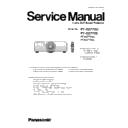Panasonic PT-DZ770U / PT-DZ770E (serv.man8) Service Manual ▷ View online
3. CW INDEX
・ When the color wheel is replaced, adjust the "Color Wheel Index Adjustment".
Refer to the "SECTION 3. ADJUSTMENT PROCEDURE" about method.
4. POWER OFF MESSAGE
・ Setting of the shutter function with standby operation
- SHUTTER KEEP: When push the standby key with shutter ON, keep the shutter mode.
- SHUTTER OPEN: When push the standby key with shutter ON, open the shutter and display
the "Power OFF confirmation message". (Default setting)
5. ERROR OSD
・ When do not watch the error instructions LED of the lamp by a rear projection, the errors of the lamp can be
displayed in the OSD.
displayed in the OSD.
- ON: "Lamp error message" is displayed on OSD.
- OFF: Does not display the "Lamp error message" in OSD.
6. MODEL
・ Set this when the A-P.C.Board is replaced.
* If you can copy EEPROM data from the old A-P.C.Board, this setting is unnecessary.
* This model setting is changed after turn power on and off.
7. CLOG SENSOR CALIBRATION
・Calibrate the clogging sensor circuit.
Execute this after EEPROM(IC3103/IC3104)/A-P.C.Board or Airflow sensor (M2-P.C.Board) is replaced.
* Refer to the "SECTION3 (ADJUSTMENT PROCEDURE)" about method.
3. 3. 2. Additional function of each menu
1. "PICTURE" menu
The following one item is added.
・Ye MODULATE
・Ye MODULATE
When PICTURE MODE menu is displayed, adjustment can be done by ENTER button.
ON: Ye MODULATE function is active
OFF: Ye MODULATE function is not active
2. "POSITION" menu
The following one item is added.
・DVI EQUALIZER
・DVI EQUALIZER
When noise appears with DVI input caused by length of cable or external device, set this item
so that the noise decreases.
2. "ADVANCED" menu.
The following 4 items are added.
* Following items do not usually change the setting.
・FRAME LOCK
・FRAME LOCK
Set this item when moving picture is disturbed with RGB input.
・480i SD
When non-standard signal of 480i/576i is inputted (AV amplifier, etc), synchronization might be disordered
according to connected equipment. In this case, set 480i SD to ON.
・480p OS
When 480p/576p is received, aliasing noise (longitudinal striated beat noise) might be generated according to
connected equipment. In this case, set 480p OS to ON. However, the resolution decreases a little.
・H PLL
When non-standard signal is inputted (VCR, VHD, etc), horizontal synchronization might be disordered according to
connected equipment. In this case, set H PLL to OFF.
INF - 7
3. "PROJECTOR SETUP" menu
1) The following items are added on "STATUS" sub menu (page2).
・FPGA VERSION -------- FPGA software version
・DDP VERSION ---------- Formatter software version
・BALLAST VERSION --- Ballast software version
・DDP VERSION ---------- Formatter software version
・BALLAST VERSION --- Ballast software version
2) The following items are added on "STATUS" sub menu (page5).
・TEMP(℃) -----------Intake air temperature / Exhaust air temperature
/ Optical module temperature
・AIR FLOW ----------Sensor value / AD conversion value
・VOLT ---------------- Voltage of LAMP1/LAMP2
・POWER -------------Power fan status (Rotational speed)
・OUT1 ---------------- Exhaust1 fan status (Rotational speed)
・OUT2 ---------------- Exhaust2 fan status (Rotational speed)
・LAMP1 -------------- Lamp1 fan status (Rotational speed )
・LAMP2 -------------- Lamp2 fan status (Rotational speed )
・BALLAST -----------Ballast fan status (Rotational speed )
・RADIATOR ---------Radiator fan status (Rotational speed )
・CW ------------------- CW fan status (Rotational speed )
・LIQUID -------------- Liquid cooling fan status (Rotational speed )
・VOLT ---------------- Voltage of LAMP1/LAMP2
・POWER -------------Power fan status (Rotational speed)
・OUT1 ---------------- Exhaust1 fan status (Rotational speed)
・OUT2 ---------------- Exhaust2 fan status (Rotational speed)
・LAMP1 -------------- Lamp1 fan status (Rotational speed )
・LAMP2 -------------- Lamp2 fan status (Rotational speed )
・BALLAST -----------Ballast fan status (Rotational speed )
・RADIATOR ---------Radiator fan status (Rotational speed )
・CW ------------------- CW fan status (Rotational speed )
・LIQUID -------------- Liquid cooling fan status (Rotational speed )
3) The following item is added on "INITIALIZE" sub menu.
・SHUTTER COUNTER
When the mechanical shutter is replaced, initialize the shutter counter.
4. "TEST PATTERN" menu
・ The following test patterns are added.
"CW index (Red and blue)", "Whole red", "Whole green", "Whole blue", "Whole cyan", "Whole magenta",
"Whole yellow" and "Convergence (RGB bar)” patterns.
INF - 8
4. External control
4. 1. Control by SERIAL terminal
4. 1. 1. Connecting example
4. 1. 2. Pin assignment and signal
Pin
Pin
①
①
②
②
③
③
④
④
⑤
⑤
⑥
⑥
⑦
⑦
⑧
⑧
⑨
⑨
4. 1. 3. Communication condition (Factory default)
4. 1. 4. Communication condition setting
1. Press MENU button of main body or remote controller.
Go to Main menu -> Projector setup. In sub menu,
select "RS-232C" and press ENTER.
2. Select communication condition by pressing ▲ ▼ button.
Set it with pressing button.
3. Press MENU button 3 times and return to regular display.
4. 1. 5. Specification of cable communication
In case of connecting to PC
NC
NC
NC
NC
Projector side
DSR
NC
NC
NC
Connected each
other inside
other inside
CTS
-
NC
-
NC
NC
GND
Ground
-
NC
NC
RXD
Receiving data
TXD
Transmitting data
信号名
-
-
RTS
-
NC
CTS
Connected each
other inside
other inside
RTS
-
NC
GND
Ground
TXD
Transmitting data
RXD
Receiving data
Signal name
Contents
-
NC
7
5
1
2
8
9
8
9
6
The serial input interface on the side is based on RS-232C standard so that it can be controlled by connecting to PC.
And also plural projectors control is possible with using SERIAL output interface.
And also plural projectors control is possible with using SERIAL output interface.
内 容
3
1
2
3
6
7
Signal level
Synchronization
Baud rate
Parity
RS-232C standard
Asynchronous
9 600 bps
9 600 bps
None
Character length
Stop bit
X Parameter
S Parameter
8 bit
1 bit
None
None
PC side
(DTE spec)
(DTE spec)
4
5
4
D-sub 9pin(Female)
Outside view
Outside view
D-sub 9pin(Male)
Outside view
Outside view
Note : Interface cable is not a standard accessory. Please purchase locally.
INF - 9
4. 1. 6. Basic format
The transmission from PC starts with STX, ID, Command, Parameter and EXT are sent in order.
Parameter is added depending on the control.
1. Basic control command (No parameter)
2. Basic control command (with Parameter)
3. Basic control command (with sub command)
4. Calculation
Direction of how to deal the indicated value by parameter
Direction
Set the value of indicated value by parameter.
Add the indicated value by parameter on current value.
Set the value of indicated value by parameter.
Add the indicated value by parameter on current value.
5. Code
Direction of plus / minus for the indicated value by parameter
Direction
The value indicated by parameter is plus. ( If it is 0, set this.)
The value indicated by parameter is minus.
The value indicated by parameter is plus. ( If it is 0, set this.)
The value indicated by parameter is minus.
6. Parameter
Indicate the setting or adjustment value with right justification.( 0 is not suppressed.)
For example, indicate "00001" for the setting value "1".
7. ID for the basic commands
・This projector will respond to the computer only in the following cases.
Respond only when the transmitted ID is matched to this projector's ID.
RESPONSE(ID ALL) in RS232C settings of this projector is ON and the sent ID is ALL.
RESPONSE(ID ALL) in RS232C settings of this projector is ON and the sent ID is ALL.
RESPONSE(ID GROUP) in RS232C settings of this projector is ON.
・Specifically, please refer to "Control Commands List"
8. Response of basic control commands
In accepted period
It depends on each command.
Out of accepted period or no command
Parameter or REMOTE 2 terminal is active
9. Note
There is a possibility that a command is not accepted about 60 seconds after lamp is ON.. In this case,
try again after 60 seconds.
When plural commands are sent, please make sure that next command is sent more than 0.5 seconds after
receiving the response from this projector.
There is a case that it takes some time for responding because of internal processing.
Please set the timeout period to more than 10 seconds until the responses comes back.
03h
Character
E
R
4
0
2
52h
34h
30h
32h
3 bytes
1 byte
34h
Command
(Colon)
1 byte
Code
+
-
Code
=
_( underbar)
Undefined length
03h
Parameter
Terminator
(ETX)
1 byte
Sub
command
Calculation
(STX)
(Colon)
1 byte
3 bytes
1 byte
Hedder
Command
Separator
Terminator
(STX)
(ETX)
Separator
Hedder
Command
30h
31h
Hexadecimal
02h
45h
52h
Character
Hexadecimal
02h
45h
E
R
4
0
1
Hedder
ID
Separator
1 byte
4 bytes
1 byte
(Semi colon)
ID
Separator
ID
4 bytes
Separator
(Semi colon)
1 byte
(STX)
(Semi colon)
5 bytes
1 byte
Code
Parameter
Terminator
1 byte
4 bytes
1 byte
3 bytes
(ETX)
1 byte
5 bytes
1 byte
INF - 10
Click on the first or last page to see other PT-DZ770U / PT-DZ770E (serv.man8) service manuals if exist.