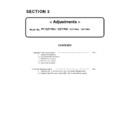Panasonic PT-DZ770U / PT-DZ770E (serv.man3) Service Manual ▷ View online
1. 3. 4. Restore the Backup EEPROM data (After circuit board exchange)
1. Switch the projector to "Normal-Standby" mode (POWER indicator is Lighting in red).
2. Start up service software [DataLogBackup.exe] with a computer.
3. Select "Option " → "Setting" and set Serial Port of the computer, Baud Rate and Parity.
4. Select a model number and ID.
6. Select the file and click the [OPEN(O)] button.
7. When the progress bar reaches the right-side end, the save of data is completion.
Select "File" → "Quit", and please be finished.
8. If the restoration of data is completed, turn the MAIN POWER off then MAIN POWER on.
5. 1) Select "Backup" (an EEPROM).
2) Checkmark in "REPLACE A-PWB" of "COPY MODE".
3) Click an [WRITE EEPROM] button.
2) Checkmark in "REPLACE A-PWB" of "COPY MODE".
3) Click an [WRITE EEPROM] button.
①
②
③
ADJ - 5
1. 4. Model Information Setup
1. Setting to Service mode and select sub menu "MODEL" of main menu "EXTRA OPTION".
2. Select a model and push the “ENTER” button.
3. Turn off the main power , and it is completion of the setting when it does ON again.
1. 5. Clog Sensor Calibration
1. Please change an air filter for a new one before starting the steps.
(If the filter is dirty and clogged, the correction may not be completed properly.)
2. Setting to Service mode and select sub menu "CLOG SENSOR CALIBRATION" of main menu "EXTRA OPTION".
3. Select the meters above the sea level of the work place and push the "ENTER" button.
4. When [ OK ] is selected and ENTER button is pressed, the calibration is executed.
・ When the calibration is started, the screen becomes whole magenta.
・ While calibrating, all lamps will light (DUAL mode).
・ Do not shut down the power of projector during the calibration.
・ The progress is shown at the left top portion of the display with % unit.
5. When the magenta screen will disappear in approx. 15 minutes and it returns to the normal screen,
the calibration is completed.
Turn the POWER switch OFF and turn ON it again, then confirm whether to operate normally.
Turn the POWER switch OFF and turn ON it again, then confirm whether to operate normally.
* Environment does not have revision normally in the case of the highlands more than 2,700m.
* This operation should be done with the main body is completely assembled and set on the floor and the adjuster legs
are set in the main body.
* Confirm that there is no heating equipments, flow out of air conditioner, obstacles for air intake and exhausting
for the projector.
* Because revision data are renewed when EEPROM data transmission, please carry it out after EEPROM data
transmission.
* This operation should be done with the main body is completely assembled and set on the floor and the adjuster legs
are set in the main body.
* Confirm that there is no heating equipments, flow out of air conditioner, obstacles for air intake and exhausting
for the projector.
* Because revision data are renewed when EEPROM data transmission, please carry it out after EEPROM data
transmission.
30 %
ADJ - 6
2. Software Update procedure
* LAN terminal connection, be able to update the Maine, Sub, Network microprocessor software.
* Serial terminal connection, be able to update Maine, Sub, Formatter microprocessor software.
2. 1. Update by the LAN terminal connection
(Main/Sub/Network)
2. 1. 1. Equipment to be used
1. Computer : Use it for the transfer of backup data.
2. Communication cable : LAN cable. (When is connected directly; crossing cable)
3. Service Software : [MainSubNet Update Tool.exe] Service software is downloaded from the projector service homepage.
4. Microprocessor Software: Please download the file from the projector service homepage to the PC.
2. 1. 2. Connection Preparations
* Set up a PC in advance, prevent be in the standby/ shut-down state.
2. 1. 3. Update procedure
1. Switch the projector to "Normal-Standby" mode (POWER indicator is Lighting in red).
2. Start up service software with a computer, select Model, and then click the [OK] button..
3. Select "LAN" in "Connection" and input the IP address of the projector, and click [Connection Check] button.
4. A result of the connection confirmation is displayed.
" Check : OK " → Click [OK] button and advance next.
" Check : NG " → Come back to item 3., and please
confirm whether setting is right.
1. Confirm the network IP address of the projector and
take a note.
take a note.
2. Set the IP address of the computer to the
approximate value of the projector IP address.
approximate value of the projector IP address.
3. Connect the LAN terminal of the projector to the PC
with a LAN cable.
with a LAN cable.
Computer
Projector
Hub
LAN cable
(Streight)
LAN cable (Streight)
ADJ - 7
5. Select Microprocessor to update, and click [load] button.
6. Appoint the microcomputer software that took in a computer beforehand, and click [Open] button.
Confirm that it is OK and click [ Update ].
8. Click [ OK ] button, and start update.
7. When load of the microcomputer software is completed, a checkmark and path and a version are displayed.
* When do not do update in Microprocessor Software which did load, exclude a checkmark of Microprocessor
to fall under.
* When do not do update in Microprocessor Software which did load, exclude a checkmark of Microprocessor
to fall under.
ADJ - 8
Click on the first or last page to see other PT-DZ770U / PT-DZ770E (serv.man3) service manuals if exist.