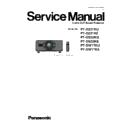Panasonic PT-DZ21KU / PT-DZ21KE / PT-DS20KU / PT-DS20KE / PT-DW17KU / PT-DW17KE (serv.man2) Service Manual ▷ View online
ADJ - 3
1. 2. Electrical Convergence Adjustment
It is a function to correct a convergence by a pixel unit every R/G/B ingredient.
When adjust the DZ/DS models, because it uses the entire pixel of DMD, the edge pixel of the projection
screen is missing.
When adjust the DZ/DS models, because it uses the entire pixel of DMD, the edge pixel of the projection
screen is missing.
1. Projected cross-hatch pattern, confirm a position gap of R/G/B.
2. Setting to service mode, and select sub menu "CONVERGENCE" of main menu "EXTRA OPTION".
3. Select a color to be adjusted.
4. Press " ▲ " " ▼ " to vertical direction Adjustment, Press "
" " " to horizontal direction Adjustment.
5. After adjustment completion, resetting to user mode.
1. 3. Lens calibration
1. Select sub menu "LENS CALIBRATION" of main menu "PROJECTOR SETUP".
2. Because a confirmation message is displayed, select "OK".
3. The lens will move vertically and horizontally, and the limit value of the lens shift and home position are set
automatically.
4. When the lens has been completely stopped, calibration is complete.
* If the lens calibration has been correctly executed, a message [COMPLETE] will appear.
If the calibration has not been correctly executed, a message [INCOMPLETE] will appear.
If the calibration has not been correctly executed, a message [INCOMPLETE] will appear.
*Default : 0
*Variable range of adjustment
*Variable range of adjustment
VERTICAL : -64 ~ 64
HORIZONTAL : -16 ~ 16
HORIZONTAL : -16 ~ 16
<DZ21K/DS20K>
VERTICA : -64 ~ 0
HORIZONTAL : 0 ~ 16
HORIZONTAL : 0 ~ 16
ADJ - 4
1. 4. EEPROM data transfer
1. 4. 1. Equipment to be used
1. Computer : Use it for the transfer of backup data.
2. Communication cable : D-sub 9pin (male/female RS-232C straight)
3. Service Software : [DataLogBackup.exe] Service software is downloaded from the projector service homepage.
1. 4. 2. Connection preparations
1. 4. 3. Backup the EEPROM data (It is before circuit board exchange)
1. Switch the projector to "Normal-Standby" mode (POWER indicator is Lighting in red).
2. Start up service software [DataLogBackup.exe] with a computer.
3. Select "Option " ⇒ " Setting" and set Serial Port of the computer, Baud Rate and Parity.
4. Select a model number and ID.
2. Connect the serial terminals on the projector
and the PC by using a communication cable.
and the PC by using a communication cable.
1. Confirm the projector's ID, baudrate, prity and
take a memo.
take a memo.
* Set up a PC in advance, prevent be in the standby/ shut-down state.
Computer
Projector
RS-232C cable (streight)
ADJ - 5
5. 1) Select "Backup (EEPROM)”.
2) Checkmark in "REPLACE A-PWB" of "COPY MODE".
3) Click an [READ EEPROM] button.
6. Select the save place and click the [Save(S)] button.
7. When the progress bar reaches the right-side end, the read of data is completion.
Select "File" ⇒ "Quit", please exit.
①
②
③
ADJ - 6
1. 4. 4. Restore the backup EEPROM Data (After circuit board exchange)
1. Switch the projector to "Normal-Standby" mode (POWER indicator is Lighting in red).
2. Start up service software [DataLogBackup.exe] with a computer.
3. Select "Option " ⇒ " Setting" and set Serial Port of the computer, Baud Rate and Parity.
4. Select a model number and ID.
5. 1) Choose "Backup" (an EEPROM).
2) Checkmark in "REPLACE A-PWB" of "COPY MODE".
3) Click an [WRITE EEPROM] button.
6. Select the file and click the [OPEN(O)] button.
7. When the progress bar reaches the right-side end, the write of data is completion.
Select "File" ⇒ "Quit", please exit.
8. When to turn off the main power and turned on again, the setting is complete.
①
②
③
Click on the first or last page to see other PT-DZ21KU / PT-DZ21KE / PT-DS20KU / PT-DS20KE / PT-DW17KU / PT-DW17KE (serv.man2) service manuals if exist.