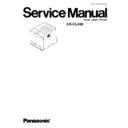Panasonic KX-CL400 Service Manual ▷ View online
Open the right cover (right side door).
Turn off the printer, remove the power code and all
interface cables.
interface cables.
Slide the green lever for the waste toner cartridge to
the right (RELEASE).
the right (RELEASE).
Remove the waste toner cartridge.
Be sure the green lever is in the RELEASE position so
that upper openings to waste toner cartridge are
completely closed.
that upper openings to waste toner cartridge are
completely closed.
Insert the waste toner cartridge into a plastic bag
and seal the end of the bag tightly.
and seal the end of the bag tightly.
Unlock the two levers (1) and open the print
cartridge holder (2).
cartridge holder (2).
2
1
1
Pull out the color print cartridge halfway and remove
it (2) while pressing the green stopper (1) on the left
side.
it (2) while pressing the green stopper (1) on the left
side.
1
2
Note:
To prevent damage to the print cartridge;
- Do not touch the green drum surface.
- Do not expose to light for more than 45 minutes.
- Do not expose to direct sunlight.
- Do not expose to light for more than 45 minutes.
- Do not expose to direct sunlight.
1
2
3
4
5
6
7
25
KX-CL400
Pull out the black print cartridge.
Note:
To prevent damage to the print cartridge;
- Do not touch the green drum surface.
- Do not expose to light for more than 45 minutes.
- Do not expose to direct sunlight.
- Do not expose to light for more than 45 minutes.
- Do not expose to direct sunlight.
11
Insert the color print cartridge into the black plastic
bag and seal the end of the bag tightly with adhesive
tape.
bag and seal the end of the bag tightly with adhesive
tape.
10
Replace the protective tray (1), upper seal covers (2-4)
and protective caps (5).
and protective caps (5).
Be sure the three sealing levers of the print cartridge
are exposed through the lower seal cover.
are exposed through the lower seal cover.
9
Close the PC shutter and wipe off any loose toner on
the color print cartridge using a toner vacuum. Do not
use a standard office vacuum; the toner will not be
retained by typical vacuum dust collectors.
the color print cartridge using a toner vacuum. Do not
use a standard office vacuum; the toner will not be
retained by typical vacuum dust collectors.
8
If replacing the upper seal cover though the
toner is on the color print cartridge, the toner
will be scattered when removing the upper
seal cover. The scattered toner may be
attached to the OPC drum and the poor print
quality will be caused.
toner is on the color print cartridge, the toner
will be scattered when removing the upper
seal cover. The scattered toner may be
attached to the OPC drum and the poor print
quality will be caused.
Caution 1:
If the print cartridge is wiped using a toner
vacuum when the PC shutter is opening, the
toner in the print cartridge is sucked and
charged. This charge is discharged to the
OPC drum and the OPC drum may be
damaged. Wipe off the toner on the print
cartridge using care that the PC shutter is
not opened.
vacuum when the PC shutter is opening, the
toner in the print cartridge is sucked and
charged. This charge is discharged to the
OPC drum and the OPC drum may be
damaged. Wipe off the toner on the print
cartridge using care that the PC shutter is
not opened.
Caution 2:
PC Shutter
Move the PC shutter in
this arrow direction to
close the PC shutter.
this arrow direction to
close the PC shutter.
Close the PC shutter and wipe off any loose toner on
the black print cartridge using a toner vacuum. Do
not use a standard office vacuum; the toner will not
be retained by typical vacuum dust collectors.
the black print cartridge using a toner vacuum. Do
not use a standard office vacuum; the toner will not
be retained by typical vacuum dust collectors.
12
If replacing the upper seal cover though the
toner is on the black print cartridge, the toner
will be scattered when removing the upper
seal cover. The scattered toner may be
attached to the OPC drum and the poor print
quality will be caused.
toner is on the black print cartridge, the toner
will be scattered when removing the upper
seal cover. The scattered toner may be
attached to the OPC drum and the poor print
quality will be caused.
Caution 1:
If the print cartridge is wiped using a toner
vacuum when the PC shutter is opening, the
toner in the print cartridge is sucked and
charged. This charge is discharged to the
OPC drum and the OPC drum may be
damaged. Wipe off the toner on the print
cartridge using care that the PC shutter is
not opened.
vacuum when the PC shutter is opening, the
toner in the print cartridge is sucked and
charged. This charge is discharged to the
OPC drum and the OPC drum may be
damaged. Wipe off the toner on the print
cartridge using care that the PC shutter is
not opened.
Caution 2:
Move the PC shutter in
this arrow direction to
close the PC shutter.
this arrow direction to
close the PC shutter.
PC Shutter
Lever
1
2
3
4
5
4
Lower Seal Cover
26
KX-CL400
Pull the media tray (1) out of the printer. Remove the
media (2) from the media tray and install the tray pad
(3) into the media tray.
media (2) from the media tray and install the tray pad
(3) into the media tray.
Confirm all toner cartridges are completely installed
in the printer.
in the printer.
17
20
Install the media tray into the printer.
18
Close (1) and insert (2) the paper support into the
printer.
printer.
19
Remove the media from the multi-purpose tray.
Push the multi-purpose tray (1) and close the tray
cover (2).
Push the multi-purpose tray (1) and close the tray
cover (2).
16
1
2
Close the print cartridge holder [(1)-(2)] and lock it.
Close the right cover (3) (right side door).
Close the right cover (3) (right side door).
15
Note:
Be sure the accumulator unit is kept in the printer.
Insert the black print cartridge into the black plastic
bag and seal the end of the bag tightly with
adhesive tape.
bag and seal the end of the bag tightly with
adhesive tape.
14
Replace the protective tray (1), upper seal cover (2)
and protective cap (3).
and protective cap (3).
Be sure the sealing lever of the print cartridge is
exposed through the lower seal cover .
exposed through the lower seal cover .
13
Lever
1
3
2
Lower Seal Cover
Accumulator unit
1
1
2
2
2
2
3
3
1
3
2
1
2
27
KX-CL400
Remove the two thumb screws from the main
control board.
control board.
21
Pull out the main control board while holding the
green handle.
green handle.
22
Reconfirm the hard disk drive is fastened with two
screws. If it is not fastened, fasten it with two
screws.
screws. If it is not fastened, fasten it with two
screws.
23
Install the main control board back into the
printer, as shown.
printer, as shown.
24
Tighten the two thumb screws.
25
If the hard disk drive option has been installed in the printer, confirm the hard disk
drive is fastened with two screws provided. If it is not installed, proceed to step 26.
drive is fastened with two screws provided. If it is not installed, proceed to step 26.
28
KX-CL400
Click on the first or last page to see other KX-CL400 service manuals if exist.