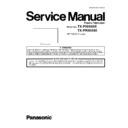Panasonic TX-P50X60E / TX-PR50X60 Service Manual ▷ View online
25
8.2.10. Remove the M8 nut metals and the
M8 metals
1. Remove the screw (
×1
each) and remove the M8 nut
metals and the M8 metals.
8.2.11. Remove the K-Board
1. Remove the screw (
×1 ).
2. Disconnect the connector (K10) and remove the K-Board
from the LED panel.
8.2.12. Remove the Cabinet assy from the
Plasma panel section.
1. Place the Cabinet assy on a flat surface of a table
(covered by a soft cloth) and a cushion.
2. Remove the screws (
×2 ,
×3 ).
3. Remove the Cabinet assy from the Plasma panel section.
8.2.13. Remove the Contact metal bottom
1. Remove the screws (
×8
) and remove the Contact
metal bottom.
8.2.14. Remove the C1-Board
1. Disconnect the flexible cables (CB1, CB2, CB3 and CB4).
2. Disconnect the flexible cable (C10).
3. Remove the screws (
2. Disconnect the flexible cable (C10).
3. Remove the screws (
×4
) and remove the C1-Board.
8.2.15. Remove the C2-Board
1. Disconnect the flexible cables (CB5, CB6, CB7 and CB8).
2. Disconnect the flexible cables (C20 and C21).
3. Disconnect the connector (C25).
4. Remove the screws (
2. Disconnect the flexible cables (C20 and C21).
3. Disconnect the connector (C25).
4. Remove the screws (
×4
) and remove the C2-Board.
26
8.2.16. Replace the Plasma panel
Caution:
Place the Plasma panel on a flat surface of a table
(covered by a soft cloth) and a cushion.
(covered by a soft cloth) and a cushion.
A new Plasma panel itself without Contact metals is fragile.
To avoid the damage to new Plasma panel, carry a new
Plasma panel taking hold of the Contact metal bottom.
1. Place a carton box packed a new Plasma panel on the
flat surface of the work bench.
2. Open a box and without taking a new Plasma panel.
3. Attach the Cabinet assy and each P.C.Board and so on,
3. Attach the Cabinet assy and each P.C.Board and so on,
to the new Plasma panel.
27
9 Measurements and Adjustments
9.1.
Adjustment
9.1.1.
Vsus selection
Caution:
When Plasma panel or A-board is replaced, Vsus should be set to LOW or HIGH.
Procedure
1. Go into main item [VSUS] in Service Mode. LOW or HIGH will be displayed.
2. Press [OK] button to go to TEST stage.
2. Press [OK] button to go to TEST stage.
White pattern without On-Screen Display will be displayed during TEST and CONF stage. Press [5] button to display the
On-Screen Display.
On-Screen Display.
3. Press [VOL (-)] button to set to LOW.
4. In LOW setting
4. In LOW setting
a. If no several dead pixel is visible remarkably in white pattern, press [3] button to go to CONF stage.
b. If the several dead pixels are visible remarkably in white pattern, Set to HIGH by press [VOL (+)] button. Press [3] button
b. If the several dead pixels are visible remarkably in white pattern, Set to HIGH by press [VOL (+)] button. Press [3] button
to go to CONF stage if the symptom is improved.
5. Press [OK] button in CONF stage to store LOW or HIGH.
6. Exit Service Mode by pressing [Power] button.
6. Exit Service Mode by pressing [Power] button.
Notes:
Do not overwrite because data is written in NAND Flash after executing adjustment of V-SUS Voltage.
28
9.1.2.
White balance adjustment
Name of measuring instrument
Remarks
Color analyzer
(Minolta CS-2000 or equivalent)
Procedure
Remarks
1. Enter the Service mode.
2. Receive the Analog-RF (except for no signal) or set CVBS/YUV/HDMI (no signal is
2. Receive the Analog-RF (except for no signal) or set CVBS/YUV/HDMI (no signal is
available).
3. Select [WB-ADJ] by using [1] and [2] key in the remote controller.
4. Check that the colour balance and the viewing mode is the values written in table1 and 2.
5. [INNER PATTERN] is displayed by using [5] key by using [5] key in the remote controller.
6. Select [G-CUTOFF] by using the [3] and [4] key in the remote controller, and set the value
4. Check that the colour balance and the viewing mode is the values written in table1 and 2.
5. [INNER PATTERN] is displayed by using [5] key by using [5] key in the remote controller.
6. Select [G-CUTOFF] by using the [3] and [4] key in the remote controller, and set the value
to [80] by using the volume [+] and [-] key.
Also, [B-CUTOFF] and [R-CUTOFF] set to [80]
Also, [B-CUTOFF] and [R-CUTOFF] set to [80]
7. Set [G-DRIVE] value to the initial data (ex. D0).
8. Set the color analyzer and adjust color point to the values written in table1 by using [B-
8. Set the color analyzer and adjust color point to the values written in table1 by using [B-
DRIVE] and [R-DRIVE]
9. Increase RGB-DRIVE value so that the maximum drive value of one of R-DRIVE or G-
DRIVE or B-DRIVE should become [FF]
([ALL-DRIVE] set to [FF].)
([ALL-DRIVE] set to [FF].)
Click on the first or last page to see other TX-P50X60E / TX-PR50X60 service manuals if exist.