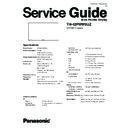Panasonic TH-42PHW5UZ Service Manual ▷ View online
10.7. Sub brightness setting
** Adjust at the dark room.
1 NTSC
Picture:
PANEL W/B
Gray Scale
Normal
All cut off 1) Set white balance to Cool.
Pattern
Aspect:
16:9
2) Adjust All cut off to start some pixels emission
at black 2% area and no emission at black 0% area.
at black 2% area and no emission at black 0% area.
3) Write down all cut off data.
4) Set white balance to Nornal.
Black 2 %
Black 0 %
5) Adjust All cut off to set same data of Cool mode.
6) Set white balance to warm.
7) Adjust All cut off to set same data of Cool mode.
** Adjust at the dark room.
2 PAL
Picture:
PANEL W/B
Gray Scale
Normal
All cut off 1) Set white balance to Cool.
Pattern
Aspect:
16:9
2) Adjust All cut off to start some pixels emission
at black 2% area and no emission at black 0% area.
at black 2% area and no emission at black 0% area.
3) Write down all cut off data.
4) Set white balance to Nornal.
Black 2 %
Black 0 %
5) Adjust All cut off to set same data of Cool mode.
6) Set white balance to warm.
7) Adjust All cut off to set same data of Cool mode.
SECAM
8) Change to SECAM signal.
Gray Scale
Pattern
Pattern
9) Copy PAL All cut off data to SECAM mode.
** Adjust at the dark room.
3 PC
Picture:
PANEL W/B
Gray Scale
Normal
All cut off 1) Set white balance to Cool.
Pattern
Aspect:
16:9
2) Adjust All cut off to start some pixels emission
at black 2% area and no emission at black 0% area.
at black 2% area and no emission at black 0% area.
3) Write down all cut off data.
4) Set white balance to Nornal.
Black 2 %
Black 0 %
5) Adjust All cut off to set same data of Cool mode.
6) Set white balance to warm.
7) Adjust All cut off to set same data of Cool mode.
RGB
8) Change to RGB input signal.
Gray Scale
Pattern
Pattern
9) Copy PC All cut off data to RGB mode.
INPUT
Alignment menu
Procedure
Equipment
Setting
DVI
Gray Scale
Pattern
Gray Scale
Pattern
10) Change to DVI input signal.
11) Copy PC All cut off data to DVI mode.
25
TH-42PHW5UZ
** Adjust at the dark room.
4 525i
Picture:
PANEL W/B
Gray Scale
Normal
All cut off 1) Set white balance to
Cool
.
Pattern
Aspect:
16:9
2) Adjust All cut off to start some pixels emission
at black 2% area and no emission at black 0% area.
at black 2% area and no emission at black 0% area.
3) Write down all cut off data.
4) Set white balance to
Nornal
.
Black 2 %
Black 0 %
5) Adjust All cut off to set same data of Cool mode.
6) Set white balance to
warm
.
7) Adjust All cut off to set same data of Cool mode.
525p
8) Change to 525p signal.
Gray Scale
Pattern
Pattern
9) Copy 525i All cut off data to 525p mode.
HD
(720i or 1080i)
(720i or 1080i)
8) Change to HD signal.
Gray Scale
Pattern
Pattern
9) Copy 525i All cut off data to HD mode.
** Adjust at the dark room.
5625
i
Picture:
PANEL W/B
Gray Scale
Normal
All cut off 1) Set white balance to
Cool
.
Pattern
Aspect:
16:9
2) Adjust All cut off to start some pixels emission
at black 2% area and no emission at black 0% area.
at black 2% area and no emission at black 0% area.
3) Write down all cut off data.
4) Set white balance to
Nornal
.
Black 2 %
Black 0 %
5) Adjust All cut off to set same data of Cool mode.
6) Set white balance to
warm
.
7) Adjust All cut off to set same data of Cool mode.
Alignment menu
Procedure
INPUT
Equipment
Setting
26
TH-42PHW5UZ
11.1.1.
Display Indication
1. Self-check is used to automatically check the bus line
controlled circuit of the Plasma display.
2. To get into the Self-check mode, press the volume down
button on the customer controls at the front of the set, at the
same time pressing the OFF-TIMER button on the remote
control, and the screen will show :-
same time pressing the OFF-TIMER button on the remote
control, and the screen will show :-
If the CCU ports have been checked and found to be incorrect
Or not located then " - - " will appear in place of " OK "
Note:
In case of disconnected of H/HY/HZ “IC3699 - -” is
displayed.
displayed.
11 Troubleshooting guide
11.1. Self Check
11.1.2.
Power LED Blinking timing chart
1. Subject
Information of LED Flashing timing chart.
2. Contents
When an abnormality has occurred the unit, the protection circuit operates and reset to the stand by mode. At this time, the
defective block can be identified by the number of blinkes of the Power LED on the front panel of the unit.
defective block can be identified by the number of blinkes of the Power LED on the front panel of the unit.
3. Remarks
Above Fan function is operated during the fans are installed.
27
TH-42PHW5UZ
11.2. No Power
First check point
There are following 3 states of No Power indication by power LED.
1. No lit
2. Green is lit then turns red blinking a few seconds later.
3. Only red is lit.
1. No lit
28
TH-42PHW5UZ
Click on the first or last page to see other TH-42PHW5UZ service manuals if exist.