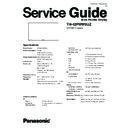Panasonic TH-42PHW5UZ Service Manual ▷ View online
9 Service mode
9.1.
CAT (computer Aided Test) mode
To exit the CAT mode, access the ID mode and switch off the main power.
9.1.1.
IIC mode
Select the IIC mode by Up/Down button on the remote control at the front page of CAT mode then press the Action button on
the remote control.
the remote control.
Subject and item are mentioned on page 14.
To exit the IIC mode, press the R button on the remote control.
13
TH-42PHW5UZ
9.1.2.
CD mode
Select the CD mode by Up/Down button on the remote control at the front page of CAT mode then press the Mute button on the
remote control more than 5 sec.
remote control more than 5 sec.
Micom software version (IC9354), this version can be upgrade by
1. replace of new version IC
2. Loading the new version software from loader tool, TZSC07036.
Memory data change
To exit the CD mode, press the R button on the remote control.
9.1.3.
SD mode
Select the SD mode by Up/Down button on the remote control at the front page of CAT mode then press the Action button on the
remote control.
remote control.
To exit the SD mode, press the R button on the remote control.
14
TH-42PHW5UZ
9.2.
IIC mode structure (following items value is sample data.)
15
TH-42PHW5UZ
10 Alignment
10.1. Pedestal setting
** Adjust at the dark room.
1 Component
Picture:
PANEL W/B
(525i, 525p, 625i,
Normal
R cut off 1) Set R,G and B cut off to "
80
".
720i or 1080i)
White balance:
G cut off
Cool
B cut off
Gray Scale
Aspect:
Chroma Control:
Pattern
16:9
Gun off 2) Set Gun off to "
5
". (Only green pixels can emit.)
RGB Sub Adjust:
G Sub Bright 3) Adjust G Sub bright to start some of green pixels emission
at black 2% area and no emission at black 0% area.
Chroma Control:
Gun off 4) Set Gun off to "
3
". (Only blue pixels can emit.)
RGB Sub Adjust:
Black 2 %
B Sub Bright 5) Adjust B Sub bright to start some of blue pixels emission
Black 0 %
at black 2% area and no emission at black 0% area.
Chroma Control:
Gun off 6) Set Gun off to "
6
". (Only red pixels can emit.)
RGB Sub Adjust:
R Sub Bright 7) Adjust R Sub bright to start some of red pixels emission
at black 2% area and no emission at black 0% area.
2 RGB(PC)
Picture:
1) Change input to RGB signal.
Gray Scale
Normal PANEL W/B
Pattern
White balance:
R,G,B cut off 2) Repeat procedure 1) to 7) of Component input signal.
Cool
PANEL W/B
Aspect:
R,G,B Drive
16:9
Black 2 %
Black 0 %
INPUT
Alignment menu
Procedure
Equipment
Setting
16
TH-42PHW5UZ
Click on the first or last page to see other TH-42PHW5UZ service manuals if exist.