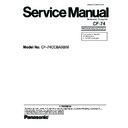Panasonic CF-74CCBAXBM Service Manual ▷ View online
10-9
n
n
n
n
Arranging the TP Power Cable and Attaching the TP/LCD Sheet
n
n
n
n
Setting the Inverter and Arranging the Inverter Cable
1. Insert the Inverter to the Inverter Case, and connect the Inverter Cable to the Connector on the Inverter.
2. Fix the Connector of the Inverter Cable using the Tape.
2. Fix the Connector of the Inverter Cable using the Tape.
0~2mm
0~2mm
0~1mm
TP Power Cable
Cable Sheet
Tape
Sheet
Match the end of the Sheet
to the end of the Connecter.
to the end of the Connecter.
Ensure the Tape does not cover the Connecter port.
Connect the Connector.
Pass the Cables over
the Conductive Cloth.
the Conductive Cloth.
Fold it back and attach
to the side suface.
to the side suface.
Corner of the Conductive Cloth.
No protrusion.
No protrusion.
B
A
Arrange the Cable A and B
coming out of the Connector
part in the same length.
coming out of the Connector
part in the same length.
Ensure the Tape and Cable Sheet
do not come out of the metal part.
do not come out of the metal part.
Safety Working
Safety Working
Safety Working
Safety Working
Safety Working
Inverter
Inverter
Case
Case
Inverter Cable
Inverter Case
Match the end of
the Inverter Case
to the end.
the Inverter Case
to the end.
Attach the Inverter on
the two-sided tapes.
the two-sided tapes.
Match the end of the Inverter
to the mark.
to the mark.
Pass the Cable between the LCD and the Inverter Case.
Ensure the portion with
the Black Tape stays on
the outlet.
the Black Tape stays on
the outlet.
Ensure the Cables do not
come over the "a" line.
(Otherwise they push up
the front surface.)
come over the "a" line.
(Otherwise they push up
the front surface.)
"a" line
1. Avoid any kink, twist or stress on the components.
2. Do not reuse the Inverter once you removed it
from the Inverter Case.
2. Do not reuse the Inverter once you removed it
from the Inverter Case.
Tape
0~1mm
Fold it back and fix it.
Pass the Cables through the notch.
Fit the surplus length
under the LCD.
under the LCD.
Safety Working
Safety Working
Safety Working
Tape
10-10
n
n
n
n
Cautions for Setting the LCD Unit
LCD Unit
LCD Rear Cabinet
Ensure the Cushion does not run
over the rib of the LCD Rear Cabinet.
(Same on the upper side.)
over the rib of the LCD Rear Cabinet.
(Same on the upper side.)
Safety Working
Pull and hold the Cables, and set the LCD.
(Avoid them from being caught inside the LCD unit.)
(Avoid them from being caught inside the LCD unit.)
Ensure the Cushion does not run over the rib
of the LCD Rear Cabinet.
(Same on the other side.)
of the LCD Rear Cabinet.
(Same on the other side.)
10-11
10.2.3.
Setting the LCD Front Cabinet
1. Set the LCD Front Cabinet to the LCD Rear Cabinet.
2. Fix the LCD Front Cabinet using the two Screws<N15>.
3. Fix the LCD Front Cabinet using the two Screws<N16>,
2. Fix the LCD Front Cabinet using the two Screws<N15>.
3. Fix the LCD Front Cabinet using the two Screws<N16>,
and attach the two LCD Leg Rubbers.
Screws <N15>: DRHM0075ZA
Screws <N16>: DXQT2+G4FCL
Screws <N16>: DXQT2+G4FCL
n
n
n
n
Fixing of the LCD Front Cabinet
Ensure all the 23 Hooks are securely set in.
10.2.4.
Setting the Display unit
1. Set the Hinge Screw Cover L and R to the Hinge L and R.
2. Pass the Cables coming out of the LCD Unit into the com-
2. Pass the Cables coming out of the LCD Unit into the com-
puter.
3. Fix the Display Unit using the two Screws<N6> from the
computer upper side.
4. Fix the Display Unit using the four Screws<N6> from the
computer bottom side.
Screws. <N6>: DXSB3+6FNL
<N16>
<N15>
<N15>
LCD Leg Rubber
LCD Front
Cabinet
LCD Unit
: Hooks
<N6>
<N6>
<N6>
<N6>
Display Unit
Hinge
Screw
Cover L
Hinge
Screw
Cover R
10-12
10.2.5.
Setting the USB PCB
1. Fix the USB PCB to the computer using the two
Screws<N9>.
2. Connect the USB Cable to the Connector (CN1701).
Screws <N9>: DFHE5025XA
n
n
n
n
Arranging the USB Cable
<N9>
USB PCB
CN1701
MP Slide Sheet
MP Slide Sheet
USB Cable
Attach the MP Slid Sheet to prevent the Cable from coming off.
A
Fitting edge
Pass the Cable through
the notch and lead it downward.
the notch and lead it downward.
Fit the surplus length of
the Cable into this side.
the Cable into this side.
Tape
Connect
the Connector.
the Connector.
Pass it through
the notch.
the notch.
Ensure the Cable does not
come out of the board edge
so that the Cable does not
touch the MP Drive.
come out of the board edge
so that the Cable does not
touch the MP Drive.
Pass it through
the notch.
the notch.
Avoid runnning over the boss.
Pass it through the rib.
Ensure the "A" end does not come on the level.
Safety Working
Fit the Cable between the pins.
Click on the first or last page to see other CF-74CCBAXBM service manuals if exist.