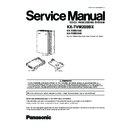Panasonic KX-TVM200BX / KX-TVM204X / KX-TVM296X Service Manual ▷ View online
7 UTILITY
The Utility menu provides access to the following functions and utilities:
- Quick Setup
- System Back Up
- System Prompts Customisation
- Line Status
- System Trace
- System Maintenance
- System Initialise/Restart
- Diagnostic
- Programmer Code
- Commands
- Software Version
- LAN Settings
- Default Parameters
- Set Language
- System Back Up
- System Prompts Customisation
- Line Status
- System Trace
- System Maintenance
- System Initialise/Restart
- Diagnostic
- Programmer Code
- Commands
- Software Version
- LAN Settings
- Default Parameters
- Set Language
To select an item from the Utility menu, click Utility in the menu bar, then select the desired function or utility.
Certain Utility menu items are also available from the Tool Bar (System Back Up, Line Status, System Trace, System
Initialise/Restart and Commands).
Certain Utility menu items are also available from the Tool Bar (System Back Up, Line Status, System Trace, System
Initialise/Restart and Commands).
53
KX-TVM200BX
7.1. UTILITY-QUICK SETUP
The Quick Setup utility allows you to set essential VPS parameters quickly and easily. It is particularly useful when connecting
to the VPS for the first time or after initialising the VPS. The following settings can be programmed with the Quick Setup utility:
to the VPS for the first time or after initialising the VPS. The following settings can be programmed with the Quick Setup utility:
- System Security
- PBX Environment
- Mailbox Edit
- Port/Trunk Setting
- Time Setting
- PBX Environment
- Mailbox Edit
- Port/Trunk Setting
- Time Setting
Note:
•
•
•
• Set the desired parameters in each screen then click Next or Back to go to the desired screen.
•
•
•
• The Auto Configuration utility is available from the PBX Environment screen. This utility allows you to automatically create
mailboxes for several extensions at once. When you click Next on the PBX Environment screen, Auto Configuration
dialogue box appears. Click OK to start Auto configuration, or Cancel to skip Auto Configuration and go to the next setting
screen. Auto Configuration is available only in Interactive Mode and with Panasonic KX-T series PBXs using APT/DPT
integration.
dialogue box appears. Click OK to start Auto configuration, or Cancel to skip Auto Configuration and go to the next setting
screen. Auto Configuration is available only in Interactive Mode and with Panasonic KX-T series PBXs using APT/DPT
integration.
•
•
•
• In the Quick Setup-Finish window, you can change system date and time. You can click Finish to save the parameters,
and "Quick Setup Completed" dialogue box appears. Click YES to save the settings, or NO if you want to modify some
settings.
settings.
54
KX-TVM200BX
7.2. UTILITY-SYSTEM BACK UP
The following system programming data, system parameters, and voice data can be backed up or restored as individual files.
The Schedule Backup utility can be used to create backup as scheduled.
The Backup History utility can be used to view a record of previous backups.
The Schedule Backup utility can be used to create backup as scheduled.
The Backup History utility can be used to view a record of previous backups.
a) Program
- System Program
- DSP Program
- DSP Program
b) System Parameters
c) System Prompts
c) System Prompts
- Installed Prompt
- Custom Service Menu
- Company Name
- Company Greeting
- System Mailbox Group Voice Label
- System Caller Name
- Prompt Selection
- Hold Announce Menu
- Extension Group Voice Label
- Custom Service Menu
- Company Name
- Company Greeting
- System Mailbox Group Voice Label
- System Caller Name
- Prompt Selection
- Hold Announce Menu
- Extension Group Voice Label
d) Mailbox Prompts
- Owner Name
- Personal Greetings
- Personal Caller ID Name
- Interview
- Personal Group List Name
- EMD List Member Name
- Personal Greetings
- Personal Caller ID Name
- Interview
- Personal Group List Name
- EMD List Member Name
e) Mailbox Messages
Follow the steps below to use the System Back Up utility:
55
KX-TVM200BX
[Creation of Backup]
1. Click Utility in the menu bar.
2. Select System Back Up and Make Backup?.
2. Select System Back Up and Make Backup?.
(You can click the icon in the tool bar instead of step 1 and 2.)
3. Check the desired item(s) to backup.
4. Click "Folder" icon.
4. Click "Folder" icon.
The Save dialogue box appears.
5. Navigate to the folder where to wish to save the system backup file.
6. Click OK, then click Next.
7. Check either All Mailboxes or select the mailboxes you wish to backup, then click Next to select mailboxes for Mailbox
6. Click OK, then click Next.
7. Check either All Mailboxes or select the mailboxes you wish to backup, then click Next to select mailboxes for Mailbox
Messages.
8. Check either All Mailboxes or select the mailboxes you wish to backup.
9. Click Backup.
Note:
9. Click Backup.
Note:
•
•
•
• The system will prepare the data to be backed up, and the backup will begin about 30 seconds later. The time
needed to backup the data will vary depending on the connection method, communication speed, and the amount
of data that is being backed up.
of data that is being backed up.
•
•
•
• Deleted messages will not be backed up by the backup of the Mailbox Messages.
[Restoration of Backup Data]
1. Click Utility in the menu bar.
2. Select System Back Up and Restore the backup data.
2. Select System Back Up and Restore the backup data.
(You can click the icon in the tool bar instead of step 1 and 2.)
3. Click "Folder" icon.
The Open dialogue box appears.
4. Navigate to the folder containing the desired backup file and select the file.
5. Click Open, then click Restore.
5. Click Open, then click Restore.
[Backup History]
1. Click Utility in the menu bar.
2. Select System Back Up and Backup History.
2. Select System Back Up and Backup History.
56
KX-TVM200BX
Click on the first or last page to see other KX-TVM200BX / KX-TVM204X / KX-TVM296X service manuals if exist.