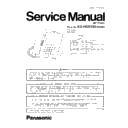Panasonic KX-HDV430 Service Manual ▷ View online
17
KX-HDV430 Series
KX-HDV430
18
KX-HDV430 Series
/MENU
Display the menu. The contents of the menu differ depending on the settings and mode.
For details about the settings displayed in the menu.
Touch display
For details about the display.
For details about the settings displayed in the menu.
Touch display
For details about the display.
/HOME
Return to the Home screen.
Depending on the mode, the screen you return to and other operations differ. Pressing this key in
standby mode displays function keys 1 to 4.
Camera
Used for video communication. The other party can view the video feed from your camera if they
have a compatible device. You can tilt the camera’s angle by turning the wheel on the back of the
camera. For details about the camera.
Ringer/Message Waiting/Missed Call Indicator
The lamp flashes when you are receiving a call, or when you have an unread message or missed
call notification.
Depending on the mode, the screen you return to and other operations differ. Pressing this key in
standby mode displays function keys 1 to 4.
Camera
Used for video communication. The other party can view the video feed from your camera if they
have a compatible device. You can tilt the camera’s angle by turning the wheel on the back of the
camera. For details about the camera.
Ringer/Message Waiting/Missed Call Indicator
The lamp flashes when you are receiving a call, or when you have an unread message or missed
call notification.
/CANCEL
Used to cancel the selected item.
Handset Hook
Keeps the handset stable when the unit is mounted on a wall.
Handset Hook
Keeps the handset stable when the unit is mounted on a wall.
/MESSAGE
Used to access your voice mailbox.
/ /REDIAL
Used to redial the last dialed number.
/HEADSET
Used for performing headset operations.
/MUTE/AUTO ANS
Used to receive an incoming call in hands-free mode or mute the microphone/handset during a
conversation.
conversation.
/VOL
Used to adjust the ringer/receiver volume.
/ /HOLD
During talking, used to place a call on Hold. In standby mode, used to retrieve a call on hold if there
is one.
Microphone
Used for hands-free conversation.
is one.
Microphone
Used for hands-free conversation.
/SP-PHONE
Used for performing hands-free operations.
/
/TRANSFER
Used to transfer a call to another party.
/CONF
Used to establish a multiple-party conversation.
Self-labeling LCD
For details about the self-labeling LCD.
DSS Keys [01–20]
Self-labeling LCD
For details about the self-labeling LCD.
DSS Keys [01–20]
*1
Used to perform the assigned function. When a key is assigned as a Line key, it can be used to
confirm the status of the line. The key name that you assigned is displayed on the KX-HDV20’s
self-labeling LCD. For details about changing the DSS keys.
DSS Page Key
confirm the status of the line. The key name that you assigned is displayed on the KX-HDV20’s
self-labeling LCD. For details about changing the DSS keys.
DSS Page Key
*1
Used to switch the page of DSS keys displayed on the KX-HDV20 self-labeling LCD. There are two
pages of 20 DSS keys.
pages of 20 DSS keys.
*1 These keys can be used when you connect a KX-HDV20 to the unit.
"DSS" stands for "Direct Station Selection".
19
KX-HDV430 Series
6 Installation Instructions
6.1.
Connections (including optional KX-HDV20)
Connect the Ethernet cable, the Handset Cord and the AC adaptor (Option) to the unit.
*1
*1 Connection cable
Connect the connection cable as shown in the illustration.
*2 PoE HUB
*3 Optional AC adaptor
*4 Optional EHS headset
*3 Optional AC adaptor
*4 Optional EHS headset
For up-to-date information about EHS headsets that have been tested with this unit, refer to the following web site:
http://www.panasonic.net/pcc/support/sipphone/
http://www.panasonic.net/pcc/support/sipphone/
*5 Optional headset
For up-to-date information about headsets that have been tested with this unit, refer to the following web site:
http://www.panasonic.net/pcc/support/sipphone/
http://www.panasonic.net/pcc/support/sipphone/
The initial setting for the IP address is "DHCP—Auto". For information about your network
environment, contact your administrator.
environment, contact your administrator.
When selecting Ethernet cables (not included)
Use flexible cables without jack covers. Do not use cables with a hard coating that may tear or crack when bent.
To prevent damage to the cables, use cables that do not protrude from the bottom of the base.
Connect the cables as shown in the following illustration.
To prevent damage to the cables, use cables that do not protrude from the bottom of the base.
Connect the cables as shown in the following illustration.
*1 60 mm (2 3/8 in) or less
Use a straight CAT 5e (or higher) Ethernet cable (not included) that is 6.5 mm (1/4 in) in diameter or less.
Use a straight CAT 5e (or higher) Ethernet cable (not included) that is 6.5 mm (1/4 in) in diameter or less.
When connecting to a switching hub
If PoE is available, an AC adaptor is not needed.
This unit complies with the PoE Class 2 standard.
This unit complies with the PoE Class 2 standard.
When connecting a PC
The PC port does not support PoE for connected devices.
When connecting cables and the AC adaptor
Pass the Ethernet cable and the AC adaptor cord under the stand.
*2
*5
*4
*1
*3
*3
20
KX-HDV430 Series
7 Test Mode
7.1.
Peer to Peer Test Mode
This is for VoIP communication TEST.
Setting of Unit are required before communication test by Peer to Peer Mode.
Refer to from 7.1.1 Preparation (P.20) .
Refer to from 7.1.1 Preparation (P.20) .
7.1.1.
Preparation
Prepared device:
• Unit (for Test phone and Reference phone): Each one
• Ethernet (LAN) cable
• AC adaptor or PoE Hub
• Ethernet (LAN) cable
• AC adaptor or PoE Hub
Set up unit in test mode by key control
1. Push [2][6][*] and connect power plug (AC adaptor/PoE).
2. Wait until Ringer LED goes off. Then release the three keys.
3. Then the LCD displays below
2. Wait until Ringer LED goes off. Then release the three keys.
3. Then the LCD displays below
Select P2P mode by push...
Key "1" : P2P mode 1
Key "2" : P2P mode 2
Key"0" : Normal mode
Key "2" : P2P mode 2
Key"0" : Normal mode
4. Then it enters P2P Mode Setting. Choose the any mode.
P2P mode 1 (192.168.0.241)/P2P mode 2 (192.168.0.240)/Normal mode
5. After UNIT made a beep, then it will automatically restart.
In the case of voice call check
Set up Voice Call
1. Push "Basic Settings" of LCD
2. Push "Video Options" of LCD
3. Push "Call Mode" of LCD
4. Slect "Voice Call" and Push "OK" of LCD
5. Push Key "HOME"
2. Push "Video Options" of LCD
3. Push "Call Mode" of LCD
4. Slect "Voice Call" and Push "OK" of LCD
5. Push Key "HOME"
In the case of video call check
Set up Video Call
1. Push "Basic Settings" of LCD
2. Push "Video Options" of LCD
3. Push "Call Mode" of LCD
4. Slect "Video Call" and Push "OK" of LCD
5. Push Key "HOME"
2. Push "Video Options" of LCD
3. Push "Call Mode" of LCD
4. Slect "Video Call" and Push "OK" of LCD
5. Push Key "HOME"
Ethernet (LAN) cable
Customer's Unit
Reference Unit
Click on the first or last page to see other KX-HDV430 service manuals if exist.