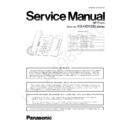Panasonic KX-HDV230RU Service Manual ▷ View online
21
KX-HDV230 Series
7.1.2.
Connection for Test
1. Connect LAN port on Customer's unit (for reference) to LAN port on Reference unit (for test) with Ethernet (LAN) cable.
2. Plug the each unit's (for test and reference) AC adaptor or PoE HUB.
7.1.3.
Communication Test
1. Pick up handset (OFF Hook), then dial the following number (for test).
[0] [1] [2] [3]
2. Answer the call by pressing [SP-PHONE] button on unit (for reference), and confirm the voice and the display.
3. Disconnect the call by unit (for reference).
4. Pick up handset (OFF Hook), then dial the following number (for reference).
3. Disconnect the call by unit (for reference).
4. Pick up handset (OFF Hook), then dial the following number (for reference).
[0] [4] [5] [6]
5. Answer the call by pressing [SP-PHONE] button on unit (for test), and confirm the voice and display.
6. Disconnect the call by unit (for test).
6. Disconnect the call by unit (for test).
7.1.4.
Quit peer to peer Test mode
After Communication Test, set the normal mode or Factory Setting (P.24).
Ethernet (LAN) cable
Customer's Unit
Tel no: 0456
Tel no: 0456
Reference Unit
Tel no: 0123
Tel no: 0123
IP: 192.168.0.241
TEST mode 1
TEST mode 1
IP: 192.168.0.240
TEST mode 2
TEST mode 2
DSS cable
PoE HUB
Optional AC adaptor
Optional EHS headset
Optional headset
Optional headset
22
KX-HDV230 Series
7.2.
Functional Test Mode
This unit has some functional test modes.
By using this mode,you can easily check KEYs,LEDs and Others.
By using this mode,you can easily check KEYs,LEDs and Others.
7.2.1.
Preparation
Preparation devise:
• Unit for test phone.
• AC adaptor or Ethernet cable(PoE).
• AC adaptor or Ethernet cable(PoE).
Set up a unit in Test mode by key control
1. Push [1] [TRANSFER] [*] and connect power plug (AC adaptor/PoE).
2. Wait until LCD displays [factory mode] and release the three keys.
2. Wait until LCD displays [factory mode] and release the three keys.
7.2.2.
Functional Test mode lists
(HOOK TEST)
1. Then the LCD displays [HOOK Test].
(When skip [HOOK Test], Press SP-PHONE key.)
The RINGER LED is on/off according to HOOK switch.
Press SP-PHONE key.
The RINGER LED is on/off according to HOOK switch.
Press SP-PHONE key.
(EHS TEST)
2. Then the LCD displays [EHS Test](test for plantronics EHS).
The RINGER LED is on : EHS unit connected
The RINGER LED is off : EHS unit unconnected
Press SP-PHONE key.
The RINGER LED is off : EHS unit unconnected
Press SP-PHONE key.
3. Then the LCD displays [Jabra Test](test for Jabra EHS).
The RINGER LED is on : Jabra unit connected
The RINGER LED is off : Jabraunit unconnected
Press SP-PHONE key.
The RINGER LED is off : Jabraunit unconnected
Press SP-PHONE key.
(LCD TEST)
4. Then the Main LCD displays "Contrast Ratio","Q" and "Dots bar".
*the Contrast ratio is unique number(adjusted at the factory).
Confirm it on the LCD.
Press SP-PHONE key.
Confirm it on the LCD.
Press SP-PHONE key.
5. Then the Self-Label LCD displays "Contrast Ratio","Q" and "Dots bar".
*the Contrast ratio is unique number(adjusted at the factory).
Confirm it on the LCD.
Press SP-PHONE key.
Confirm it on the LCD.
Press SP-PHONE key.
6. Then the Main LCD displays "Adjust brightness of backligt(0-255)" and the unique number.
*The unique number was adjusted at the factory.
Do not need to change it.
Press SP-PHONE key.
Do not need to change it.
Press SP-PHONE key.
7. Then the Self-Label LCD displays "Adjust brightness of backligt(0-255)" and the unique number.
*The unique number was adjusted at the factory.
Do not need to change it.
Press SP-PHONE key.
Do not need to change it.
Press SP-PHONE key.
8. Then the Main LCD displays all dots.
Confirm all dots displayed on the LCD.
Press "0" key. All LCD displays "Q" and backlight is turn ON.
Press SP-PHONE key.
Press "0" key. All LCD displays "Q" and backlight is turn ON.
Press SP-PHONE key.
9. Then the Self-Label LCD displays all dots.
Confirm all dots displayed on the LCD.
Press "0" key. All LCD displays "Q" and backlight is turn ON.
Press SP-PHONE key.
Press "0" key. All LCD displays "Q" and backlight is turn ON.
Press SP-PHONE key.
(KEY & LED TEST)
10. Then the LCD displays [Key-Check Test] . Press all keys except SP-PHONE key.
Press SP-PHONE key.
11. Then the LCD displays [Key-Check OK].
Confirm Ringer LED(blue), Self-Label LED(red)x12 are on.
Press SP-PHONE key.
Press SP-PHONE key.
12. Then the LCD displays the software version.
Ringer LED and Self-Label LEDx12 are turn on with blue color.
Press SP-PHONE key.
Press SP-PHONE key.
23
KX-HDV230 Series
(ACOUSTIC TEST)
13. Then the LCD displays [RESONANCE test].
Confirm speaker is functioning.
Press SP-PHONE key.
Press SP-PHONE key.
14. Then the LCD displays [ACOUSTIC TEST].
This TEST mode is not used in service. Press SP-PHONE.
(INFORMATION)
15. Then the LCD displays [MODEL : KX-HDV230][DEST : xx].
Press SP-PHONE key.
16. Then the LCD displays [PASS : xxxx].
Press SP-PHONE key.
17. Then the LCD displays MAC address.
Press SP-PHONE key.
7.2.3.
Quit this Test Mode
It is OK to quit anytime during test mode. Disconnect AC adaptor or Ethernet cable(PoE).
24
KX-HDV230 Series
8 Service Mode
8.1.
Factory Setting
8.1.1.
How to Clear User Setting
Units are reset to the Factory settings by this operation (Erase stored Phone numbers, Caller list and etc.).
This operation should not be performed for a usual repair.
This operation should not be performed for a usual repair.
To perform IP Reset
1. Connect power plug (AC adaptor or PoE Hub)
2. Press "1", "5", "9" and "*" at the same time until LCD displays [factory reset].
3. Wait for the reset process until it LCD displays [factory reset done].
4. Disconnect AC adaptor or Ethernet cable(PoE)
2. Press "1", "5", "9" and "*" at the same time until LCD displays [factory reset].
3. Wait for the reset process until it LCD displays [factory reset done].
4. Disconnect AC adaptor or Ethernet cable(PoE)
8.2.
How to Change MAC Address Label
(Procedure after Replacing the Main P.C.B.)
(Procedure after Replacing the Main P.C.B.)
When replacing the Main P.C.B., customer data shall be renewed before sticking the included MAC/Address.
8.2.1.
Replacing Main P.C.B.
MAC label
Main P.C.B.
New MAC address
New
Main P.C.B.
Main P.C.B. KIT from service part
Defective
Main P.C.B.
(*1)
(*2)
Waiting for repair
Scrap
Defective
Main
P.C.B.
Main
P.C.B.
Defective
Main
P.C.Board
Main
P.C.Board
Old MAC address
Click on the first or last page to see other KX-HDV230RU service manuals if exist.