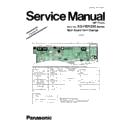Panasonic KX-HDV230RU / KX-HDV230RUB Service Manual / Supplement ▷ View online
21
KX-HDV230 Series
7 Test Mode
7.1.
Peer to Peer Test Mode
This is for VoIP communication TEST.
Setting of Unit are required before communication test by Peer to Peer Mode.
Refer to from 7.1.1 Preparation (P.21) to 7.1.2 Connection for Test (P.22) .
Refer to from 7.1.1 Preparation (P.21) to 7.1.2 Connection for Test (P.22) .
7.1.1.
Preparation
Prepared device:
• Unit (for Test phone and Reference phone): Each one
• Ethernet (LAN) cable
• AC adaptor or PoE Hub
• Ethernet (LAN) cable
• AC adaptor or PoE Hub
Set up unit in test mode by key control
1. Push [2][6][*] and connect power plug (AC adaptor/PoE).
2. Wait until LCD displays [p2p mode]. Then release the three keys.
3. Then the LCD displays [P2P Mode]. Press OK.
4. Then it enters P2P Mode Setting. Choose the any mode.
2. Wait until LCD displays [p2p mode]. Then release the three keys.
3. Then the LCD displays [P2P Mode]. Press OK.
4. Then it enters P2P Mode Setting. Choose the any mode.
Normal /Test1 (192.168.0.241)/Test2 (192.168.0.240)
5. Then the LCD displays [Set OK]. Remove and reconnect the plug.
Ethernet (LAN) cable
Customer's Unit
Reference Unit
22
KX-HDV230 Series
7.1.2.
Connection for Test
1. Connect LAN port on Customer's unit (for reference) to LAN port on Reference unit (for test) with Ethernet (LAN) cable.
2. Plug the each unit's (for test and reference) AC adaptor or PoE HUB.
7.1.3.
Communication Test
1. Pick up handset (OFF Hook), then dial the following number (for test).
[0] [1] [2] [3]
2. Answer the call by pressing [SP-PHONE] button on unit (for reference), and confirm the voice and the display.
3. Disconnect the call by unit (for reference).
4. Pick up handset (OFF Hook), then dial the following number (for reference).
3. Disconnect the call by unit (for reference).
4. Pick up handset (OFF Hook), then dial the following number (for reference).
[0] [4] [5] [6]
5. Answer the call by pressing [SP-PHONE] button on unit (for test), and confirm the voice and display.
6. Disconnect the call by unit (for test).
6. Disconnect the call by unit (for test).
7.1.4.
Quit peer to peer Test mode
After Communication Test, set the normal mode or Factory Setting (P.25).
Ethernet (LAN) cable
Customer's Unit
Tel no: 0456
Tel no: 0456
Reference Unit
Tel no: 0123
Tel no: 0123
IP: 192.168.0.241
TEST mode 1
TEST mode 1
IP: 192.168.0.240
TEST mode 2
TEST mode 2
DSS cable
PoE HUB
Optional AC adaptor
Optional EHS headset
Optional headset
Optional headset
23
KX-HDV230 Series
7.2.
Functional Test Mode
This unit has some functional test modes.
By using this mode,you can easily check KEYs,LEDs and Others.
By using this mode,you can easily check KEYs,LEDs and Others.
7.2.1.
Preparation
Preparation devise:
• Unit for test phone.
• AC adaptor or Ethernet cable(PoE).
• AC adaptor or Ethernet cable(PoE).
Set up a unit in Test mode by key control
1. Push [1] [TRANSFER] [*] and connect power plug (AC adaptor/PoE).
2. Wait until LCD displays [factory mode] and release the three keys.
2. Wait until LCD displays [factory mode] and release the three keys.
7.2.2.
Functional Test mode lists
(HOOK TEST)
1. Then the LCD displays [HOOK Test].
(When skip [HOOK Test], Press SP-PHONE key.)
The RINGER LED is on/off according to HOOK switch.
Press SP-PHONE key.
The RINGER LED is on/off according to HOOK switch.
Press SP-PHONE key.
(EHS TEST)
2. Then the LCD displays [EHS Test](test for plantronics EHS).
The RINGER LED is on : EHS unit connected
The RINGER LED is off : EHS unit unconnected
Press SP-PHONE key.
The RINGER LED is off : EHS unit unconnected
Press SP-PHONE key.
3. Then the LCD displays [Jabra Test](test for Jabra EHS).
The RINGER LED is on : Jabra unit connected
The RINGER LED is off : Jabraunit unconnected
Press SP-PHONE key.
The RINGER LED is off : Jabraunit unconnected
Press SP-PHONE key.
(LCD TEST)
4. Then the Main LCD displays "Contrast Ratio","Q" and "Dots bar".
*the Contrast ratio is unique number(adjusted at the factory).
Confirm it on the LCD.
Press SP-PHONE key.
Confirm it on the LCD.
Press SP-PHONE key.
5. Then the Self-Label LCD displays "Contrast Ratio","Q" and "Dots bar".
*the Contrast ratio is unique number(adjusted at the factory).
Confirm it on the LCD.
Press SP-PHONE key.
Confirm it on the LCD.
Press SP-PHONE key.
6. Then the Main LCD displays "Adjust brightness of backligt(0-255)" and the unique number.
*The unique number was adjusted at the factory.
Do not need to change it.
Press SP-PHONE key.
Do not need to change it.
Press SP-PHONE key.
7. Then the Self-Label LCD displays "Adjust brightness of backligt(0-255)" and the unique number.
*The unique number was adjusted at the factory.
Do not need to change it.
Press SP-PHONE key.
Do not need to change it.
Press SP-PHONE key.
8. Then the Main LCD displays all dots.
Confirm all dots displayed on the LCD.
Press "0" key. All LCD displays "Q" and backlight is turn ON.
Press SP-PHONE key.
Press "0" key. All LCD displays "Q" and backlight is turn ON.
Press SP-PHONE key.
9. Then the Self-Label LCD displays all dots.
Confirm all dots displayed on the LCD.
Press "0" key. All LCD displays "Q" and backlight is turn ON.
Press SP-PHONE key.
Press "0" key. All LCD displays "Q" and backlight is turn ON.
Press SP-PHONE key.
(KEY & LED TEST)
10. Then the LCD displays [Key-Check Test] . Press all keys except SP-PHONE key.
Press SP-PHONE key.
11. Then the LCD displays [Key-Check OK].
Confirm Ringer LED(blue), Self-Label LED(red)x12 are on.
Press SP-PHONE key.
Press SP-PHONE key.
12. Then the LCD displays the software version.
Ringer LED and Self-Label LEDx12 are turn on with blue color.
Press SP-PHONE key.
Press SP-PHONE key.
24
KX-HDV230 Series
(ACOUSTIC TEST)
13. Then the LCD displays [RESONANCE test].
Confirm speaker is functioning.
Press SP-PHONE key.
Press SP-PHONE key.
14. Then the LCD displays [ACOUSTIC TEST].
This TEST mode is not used in service. Press SP-PHONE.
(INFORMATION)
15. Then the LCD displays [MODEL : KX-HDV230][DEST : xx].
Press SP-PHONE key.
16. Then the LCD displays [PASS : xxxx].
Press SP-PHONE key.
17. Then the LCD displays MAC address.
Press SP-PHONE key.
7.2.3.
Quit this Test Mode
It is OK to quit anytime during test mode. Disconnect AC adaptor or Ethernet cable(PoE).
Click on the first or last page to see other KX-HDV230RU / KX-HDV230RUB service manuals if exist.