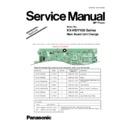Panasonic KX-HDV100 Service Manual / Supplement ▷ View online
17
KX-HDV100 Series
7.1.2.
Connection for Test
1. Connect LAN port on Customer's unit (for reference) to LAN port on Reference unit (for test) with Ethernet (LAN) cable.
2. Plug the each unit's (for test and reference) AC adaptor.
7.1.3.
Communication Test
1. Pick up handset (OFF Hook), then dial the following number (for test).
[0] [1] [2] [3]
2. Answer the call (OFF Hook) and confirm the voice and the display.
3. Disconnect the call by unit (for reference).
4. Pick up handset (OFF Hook), then dial the following number (for reference).
3. Disconnect the call by unit (for reference).
4. Pick up handset (OFF Hook), then dial the following number (for reference).
[0] [4] [5] [6]
5. Answer the call (OFF Hook) and confirm the voice and the display.
6. Disconnect the call by unit (for test).
6. Disconnect the call by unit (for test).
7.1.4.
Quit peer to peer Test mode
After Communication Test, set the normal mode or Factory Setting (P.19).
Ethernet (LAN) cable
Customer's Unit
Tel no: 0456
Tel no: 0456
Reference Unit
Tel no: 0123
Tel no: 0123
IP: 192.168.0.241
TEST mode 1
TEST mode 1
IP: 192.168.0.240
TEST mode 2
TEST mode 2
Hub
AC adaptor
18
KX-HDV100 Series
7.2.
KEYs and LEDs Test mode
This unit has the KEYs and LEDs Test mode.
By using this mode, you can easily check KEYs and LEDs.
By using this mode, you can easily check KEYs and LEDs.
7.2.1.
Preparation
Preparation devise:
• Unit for Test phone
• AC adaptor
• AC adaptor
Set up a unit in KEYs and LEDs Test mode by key control
1. Push [1] [TRANSFER] [*] and connect power plug (AC adaptor).
2. Wait until LCD displays [factory mode] and release the three keys.
2. Wait until LCD displays [factory mode] and release the three keys.
7.2.2.
KEYs and LEDs Test
1. Then the LCD displays [HOOK Test].
(When skip [HOOK Test], Press SP-PHONE key. )
The RINGER LED is on/off according to HOOK switch.
Press HOLD key.
The RINGER LED is on/off according to HOOK switch.
Press HOLD key.
2. Then the LCD displays all dots.
Confirm all dots displayed on the LCD.
3. Then the LCD displays [Key-Check Test] . Press all keys except HOLD key.
Press HOLD key.
4. Then the LCD displays [Key-Check OK].
Confirm Ringer LED, Line1 LED, and Line2 LED is on.
Press HOLD key.
Press HOLD key.
5. Then the LCD displays the software version.
Ringer LED, Line1 LED, and Line2 LED is turn on with blue color.
Press HOLD key.
Press HOLD key.
6. Then the LCD displays [RESONANCE test].
Confirm speaker is functioning.
Press HOLD key.
Press HOLD key.
7. Then the LCD displays [ACOUSTIC TEST].
This TEST mode is not used in service. Press HOLD.
8. Then the LCD displays [MODEL : KX-HDV100].
Press HOLD key.
9. Then the LCD displays [PASS : ffff].Press HOLD key.
10. Then the LCD displays MAC address. Press HOLD key.
10. Then the LCD displays MAC address. Press HOLD key.
7.2.3.
Quit KEYs and LEDs Test mode
It is OK to quit anytime during test mode. Disconnect AC adaptor.
19
KX-HDV100 Series
8 Service Mode
8.1.
Factory Setting
8.1.1.
How to Clear User Setting
Units are reset to the Factory settings by this operation (Erase stored Phone numbers, Caller list and etc.).
This operation should not be performed for a usual repair.
This operation should not be performed for a usual repair.
To perform IP Reset
1. Connect power plug (AC adaptor)
2. Press "1", "5", "9" and "*" at the same time until LCD displays [factory reset].
3. Wait for the reset process until it LCD displays [factory reset done].
2. Press "1", "5", "9" and "*" at the same time until LCD displays [factory reset].
3. Wait for the reset process until it LCD displays [factory reset done].
8.2.
How to Change MAC Address Label
(Procedure after Replacing the Main P.C.B.)
(Procedure after Replacing the Main P.C.B.)
When replacing the Main P.C.B., customer data shall be renewed before sticking the included MAC/Address.
8.2.1.
Replacing Main P.C.B.
Note:
(*1) : If you reuse defective P.C.B. for another repairing unit by repairing. Peel off the serial number and MAC address label on
original bottom cabinet and keep them with defective P.C.B..
(*2) : If you do not reuse the defective P.C.B. by repairing, scrap the P.C.B. to prevent the leak of customer's information in flash
ROM.
original bottom cabinet and keep them with defective P.C.B..
(*2) : If you do not reuse the defective P.C.B. by repairing, scrap the P.C.B. to prevent the leak of customer's information in flash
ROM.
20
KX-HDV100 Series
8.2.2.
Attaching MAC Address Label
Attach the new MAC address label to the unit by placing over the old label.
Attach the new label
NEW MAC Address Label
Click on the first or last page to see other KX-HDV100 service manuals if exist.