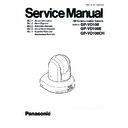Panasonic GP-VD100 / GP-VD100E / GP-VD100CH Service Manual ▷ View online
INF-2
2. Basic Troubleshooting Procedures
(1) Operation
Symptom
Cause and remedial action
Is the AC adapter securely connected to the AC outlet?
Is the power plug of the AC adapter connected properly?
No power
When the unit is being operated by the wireless remote control
=> Also refer to the “Cannot operate using the wireless remote control”
item.
item.
Is the power on?
=> If the unit’s status display lamp is off or if it has lit up orange,
it means that the unit’s power is not being supplied.
it means that the unit’s power is not being supplied.
Cannot operate
( common to wireless
remote control, HD Visual
Communication Unit)
( common to wireless
remote control, HD Visual
Communication Unit)
Has the correct unit to be operated been selected?
Have the remote control unit batteries run down or have the batteries
been installed with their polarities reversed?
been installed with their polarities reversed?
=> If the status display lamp does not blink even when the wireless
remote control is operated near the wireless remote control signal
light-sensing area, it means that the batteries have run down.
Replace the batteries.
remote control is operated near the wireless remote control signal
light-sensing area, it means that the batteries have run down.
Replace the batteries.
Cannot operate using
the wireless remote
control
the wireless remote
control
Is there a fluorescent light or plasma monitor near the unit and,
if so, is the wireless remote control signal light-sensing area
exposed to its light?
if so, is the wireless remote control signal light-sensing area
exposed to its light?
(2) Video
Symptom
Cause and remedial action
Has the unit been connected properly to the other connected
devices?
devices?
If the system is configured in such a way that the picture is also
switched when the unit to be operated is selected, has the correct
unit been selected?
switched when the unit to be operated is selected, has the correct
unit been selected?
No pictures are
displayed or the
pictures are disturbed
displayed or the
pictures are disturbed
Has the video signal setting been selected correctly?
Multiple color(colour)
bands(color[colour] bars)
are displayed
bands(color[colour] bars)
are displayed
Switch to the camera picture.
The menu screen is
displayed
displayed
Exit the menu.
It is difficult to view
the menu screens
the menu screens
Depending on the HDMI monitor you are using, you may
experience one or more of the symptoms described below.
experience one or more of the symptoms described below.
・
The resolution of the characters in the menu displays changes as the
background image changes.
・
Depending on the edge enhancement setting established for the
monitor, white lines appear in front of the black shadows of the
menus.
menus.
・
Depending on the edge enhancement setting established for the
monitor, the background
colors(colours)
may be superimposed onto
the white parts of the menus.
INF-3
Symptom
Cause and remedial action
Is the focus set to manual?
=> Auto focusing is initiated as soon as the focus is set to auto.
No auto focusing
In some situations, it may be hard to focus at the auto setting.
=> In case like this, select the manual setting, and focus manually.
Was the focus adjusted at the Tele end?
=>First adjust the focus at the Tele end where the focusing accuracy is
higher, and then proceed with the zooming.
higher, and then proceed with the zooming.
The subject is not
brought into focus
during zooming when
the manual setting is
used for the focus
brought into focus
during zooming when
the manual setting is
used for the focus
Under some operating conditions, it may be hard to bring
subjects into focus.
subjects into focus.
->In such cases, use the focus at the auto setting.
Ring-shaped
reflections appear
in the four corners of
the images
reflections appear
in the four corners of
the images
These are caused by the reflections of the light between the lens
and the cover in front of the lens. Find a way of optimizing the
position of the lighting relative to the position of the unit, and
install and use the unit in a location where the reflections will not occur.
and the cover in front of the lens. Find a way of optimizing the
position of the lighting relative to the position of the unit, and
install and use the unit in a location where the reflections will not occur.
Activate the ATW (Auto tracking white adjustment) function.
Something is wrong
with the coloring(colouring)
of the pictures
with the coloring(colouring)
of the pictures
In some situations, the proper
coloring(colouring)
may not be
reproduced using the ATW function.
=>In case like this, proceed with the white balance adjustment.
=>In case like this, proceed with the white balance adjustment.
Either select the auto setting for the iris or select the manual
setting and adjust the iris manually.
setting and adjust the iris manually.
The pictures are too
light or too dark
light or too dark
The pictures may be dark if the video signal cables were too long
because this will cause signal attenuation.
because this will cause signal attenuation.
The subjects appear
distorted
distorted
If a subject has suddenly crossed in front of the camera, it may
appear slightly distorted because this camera uses a MOS image
sensor.
This is normal and not indicative of any problem.
appear slightly distorted because this camera uses a MOS image
sensor.
This is normal and not indicative of any problem.
When the flash is fired
during shooting, only
the top or bottom of
the screen becomes
lighter
during shooting, only
the top or bottom of
the screen becomes
lighter
With a MOS image sensor, the shooting timing differs slightly
between the top left and bottom right of the screen. This means
that when the strobe is flashed, the bottom of the screen will become
lighter in the field concerned and the top will become lighter in
the next field.
This is normal and not indicative of any problem.
between the top left and bottom right of the screen. This means
that when the strobe is flashed, the bottom of the screen will become
lighter in the field concerned and the top will become lighter in
the next field.
This is normal and not indicative of any problem.
The brightness
changes cyclically or
the colors(colours) change,
and horizontal stripes
can be seen passing
across the screen
changes cyclically or
the colors(colours) change,
and horizontal stripes
can be seen passing
across the screen
These phenomena (flicker) may occur under the illumination
produced by fluorescent lighting, mercury bulbs or other types of
discharge tubes.
This is normal and not indicative of any problem.
At a time like this, it is recommended that the electronic shutter
speed be set to 1/120 in areas with a 60 Hz power line frequency
or to OFF in areas with a 50 Hz power line frequency.
produced by fluorescent lighting, mercury bulbs or other types of
discharge tubes.
This is normal and not indicative of any problem.
At a time like this, it is recommended that the electronic shutter
speed be set to 1/120 in areas with a 60 Hz power line frequency
or to OFF in areas with a 50 Hz power line frequency.
When fine lines or
cyclical patterns are
shot, flickering is seen
or coloring is added
to them
cyclical patterns are
shot, flickering is seen
or coloring is added
to them
This phenomenon occurs because the pixels are arranged
systematically on each image sensor. It is noticeable when the
spatial frequency of a subject and the pixel pitch are brought into
proximity so change the camera angle or take other such action.
systematically on each image sensor. It is noticeable when the
spatial frequency of a subject and the pixel pitch are brought into
proximity so change the camera angle or take other such action.
INF-4
3. Dip Switch Settings
■ SW1-SW4's factory initial value is “OFF”.
No NAME
OFF
ON
SW1 Initialization
Setting
Disable
Enable
SW2 Disable
Fixed
-
SW3
HD/SD Switching
(Enable when SW4 is ON)
HD[1080i] SD[480i]
SW4
Video Output Format Setting
Auto Setting
(Camera menu
priority)
Manual Setting
(SW3 priority)
*Initial value: All OFF
*Enable when Switch Changing
INF-5
4. About Firmware Upgrade
■About upgrade for Camera Micom
Firmware
Upgrade
Content of
writing
・
Application(Camera Micom firmware)
Tools
・
Pin-RS232C Converter cable
・
WinFLASHX.zip File
(It is Camera Micom firmware.
Please get from BIGWEB)
・
PC
Description of
procedure
Refer to another paper "GP-VD100 upgrade procedure manual”.
About upgrade
Renewal of an application by functional change
Bug Fix
*Servo CPU Upgrade:When IC is exchanged, the “Servo CPU Upgrade” is necessary.
Failure to do it, it will not operate.
A special tool is necessary, so do the repairs must be done in the factory or exchange the
board.
*Servo CPU:When IC is exchanged, the Servo CPU update writing is necessary.
Failure to do it, it will not operate.
A special tool is necessary, so do the repairs must be done in the factory or the board
exchange.
Click on the first or last page to see other GP-VD100 / GP-VD100E / GP-VD100CH service manuals if exist.