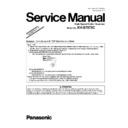Panasonic KV-S7075C (serv.man4) Service Manual / Supplement ▷ View online
10
4.3.
“Section 9.3 Operation”
4.3.1.
“Section 9.3.5 Scanner Condition”
Note: *Standby (Factory setting)
For KV-S7075C-U: 30 minutes
Except for KV-S7075C-U: Disable
Except for KV-S7075C-U: Disable
Note that “Standby Mode” will be set to “Disable” when performing “Set Default”.
(If you want to set “Standby Mode” to “Enable” equivalent to setting “Waiting Time”, “Sleep Mode” setting
will be required.)
(If you want to set “Standby Mode” to “Enable” equivalent to setting “Waiting Time”, “Sleep Mode” setting
will be required.)
Item
Operation
Default
Remarks
Sleep Mode
1. Click “Sleep Mode” on the main menu (Service Utility).
2. Set “Waiting Time” (Unit: minutes) to specify the amount of
time until the scanner enters the sleep mode.
2. Set “Waiting Time” (Unit: minutes) to specify the amount of
time until the scanner enters the sleep mode.
Then, set "Waiting Time" (Unit: minutes) to specify
the amount of time until the scanner enters
Standby Mode.
the amount of time until the scanner enters
Standby Mode.
3. Click “OK” to renew the setting.
Sleep:
15 minutes
*Standby:
Disable
When returning back to the
Ready Mode from the Sleep
Mode, execute “Sleep
Mode” for Test (9.3.6) on the
main menu, and then click
“STOP” on the “Sleep
Mode” dialog box.
Ready Mode from the Sleep
Mode, execute “Sleep
Mode” for Test (9.3.6) on the
main menu, and then click
“STOP” on the “Sleep
Mode” dialog box.
Clean Imprinter
1. Click “Clean Imprinter” on the main menu to clean the
imprinter’s print head.
imprinter’s print head.
—
This item is available only if
the optional Pre-imprinter is
installed to the scanner.
the optional Pre-imprinter is
installed to the scanner.
Buzzer Setting
1. Click “Buzzer Setting” on the main menu.
2. Set “Buzzer Setting (ON or OFF)” on the “Buzzer Setting”
dialog box.
3. Click “OK” to renew the setting.
2. Set “Buzzer Setting (ON or OFF)” on the “Buzzer Setting”
dialog box.
3. Click “OK” to renew the setting.
—
User Shading
1. Click “User Shading” on the main menu.
2. Click “Start Shading” or “Restore Default” on the “User
Shading” dialog box.
Note:
2. Click “Start Shading” or “Restore Default” on the “User
Shading” dialog box.
Note:
a. When selecting “Restore Default”, the factory-setting
data will be overwritten in stead of the current
shading data.
b. The following procedures from “3.” onwards are
available only for selecting “Start Shading”.
data will be overwritten in stead of the current
shading data.
b. The following procedures from “3.” onwards are
available only for selecting “Start Shading”.
3. Clean the conveyor, rollers, and ADF Glasses
according to the message on the display.
And click “OK”.
4. Switch Reference Plates to white according to the message
on the display.
And click “OK”.
5. Set the included Shading Paper or Shading Paper
(Part No.: See 14.7.) on the Hopper Tray in landscape
orientation.
6. And click “OK” to scan the Shading Paper.
7. Switch the Reference Plates to black according to the
message on the display. And click “OK”
8. Click “OK” to finish the shading correction.
9. Click “Close” to return to the main menu.
according to the message on the display.
And click “OK”.
4. Switch Reference Plates to white according to the message
on the display.
And click “OK”.
5. Set the included Shading Paper or Shading Paper
(Part No.: See 14.7.) on the Hopper Tray in landscape
orientation.
6. And click “OK” to scan the Shading Paper.
7. Switch the Reference Plates to black according to the
message on the display. And click “OK”
8. Click “OK” to finish the shading correction.
9. Click “Close” to return to the main menu.
—
1. Before executing the
shading function, be sure to
clean the ADF Glasses,
rollers, and conveyors
related to
shading function, be sure to
clean the ADF Glasses,
rollers, and conveyors
related to
conveying
documents
.
2. Until this process is
completed, don’t stop the
process by opening any
doors or turning off the
scanner.
completed, don’t stop the
process by opening any
doors or turning off the
scanner.
Caution Setting
1. Click “Caution Setting” on the main menu.
2. Change the parameter value on the “Caution Setting”
dialog box.
3. Click “OK” to renew the setting.
2. Change the parameter value on the “Caution Setting”
dialog box.
3. Click “OK” to renew the setting.
Clean:
20000
Replace:
300000
Set Default
1. Click “Set Default” on the main menu.
2. Click “Set Default” on the “Set Default” dialog box to set
the default values for “Sleep Mode”
2. Click “Set Default” on the “Set Default” dialog box to set
the default values for “Sleep Mode”
(Sleep and Standby)
,
“Caution Setting”, and “Feed Speed”.
3. Click “Close” to return to the main menu.
3. Click “Close” to return to the main menu.
—
11
4.3.2.
“Section 9.3.6 Test”
4.3.3.
“Section 9.3.8 Other (Save Information)”
Click “Save Info” on the main menu to save the scanner and PC information as text files.
Click “Download the latest version” to open the site for Panasonic scanner products that provides
the scanner software to be downloaded.
Click “Save Log” to open “Save As” dialog-box. Then after renaming a log file, perform “Save” to save it.
the scanner software to be downloaded.
Click “Save Log” to open “Save As” dialog-box. Then after renaming a log file, perform “Save” to save it.
Item
Operation
Default
Remarks
Feed
1. Set documents on the Hopper Tray.
2. Click “Feed” on the main menu.
2. Click “Feed” on the main menu.
3. Set “Test Mode” and “Test Condition” depending on each
scanning condition.
Note:
scanning condition.
Note:
“Imprinter” is available only when the
optional Imprinter is installed.
optional Imprinter is installed.
4. Click “START” on the “Feed” dialog box to start feeding
documents.
Note:
When “Flatbed” on the “Test Mode” is selected, check
the CIS Carriage’s sliding from one end to the other
repeatedly is tested.
5. Click “STOP” on the “Feed” dialog box to stop the test.
6. Click “Close” to return to the main menu.
documents.
Note:
When “Flatbed” on the “Test Mode” is selected, check
the CIS Carriage’s sliding from one end to the other
repeatedly is tested.
5. Click “STOP” on the “Feed” dialog box to stop the test.
6. Click “Close” to return to the main menu.
—
Sleep Mode
1. Click “Sleep Mode” on the main menu.
2. Select “Sleep” or "Standby" on the “Sleep Mode”
dialog box.
3. Click “START” on the “Sleep Mode” dialog box to enter
the Sleep (or Standby) mode.
4. When selecting the Sleep mode, click “STOP” to return
from the Sleep mode to the previous status (normally
Ready Mode).
When selecting the Standby mode, push the
START/STOP Button for more than 1 second to
restart the scanner.
5.
dialog box.
3. Click “START” on the “Sleep Mode” dialog box to enter
the Sleep (or Standby) mode.
4. When selecting the Sleep mode, click “STOP” to return
from the Sleep mode to the previous status (normally
Ready Mode).
When selecting the Standby mode, push the
START/STOP Button for more than 1 second to
restart the scanner.
5.
Click “Close” to return to the main menu.
—
12
5 "SECTION 10 TROUBLESHOOTING"
5.1.
“Section 10.3 Requirement After Parts Replacement”
Replaced circuit board assembly or part
Adjustment to be required
Remarks
IC1005 (FLASH memory on CONTROL Board)
1. Adjust Shading.
IC1003 (EEPROM on CONTROL Board) or CONTROL
Board
Board
1. Adjust Shading.
2. Adjust Individual position manually, as required.
3. Execute Double Feed in Sec. 9.3.7 to adjust the
Double Feed Detector's ultrasonic emission level.
4. Set USB ID. (See 9.3.7.)
2. Adjust Individual position manually, as required.
3. Execute Double Feed in Sec. 9.3.7 to adjust the
Double Feed Detector's ultrasonic emission level.
4. Set USB ID. (See 9.3.7.)
5. In Sleep Mode, set the “Standby” condition
to “30 min.” (For KV-S7075C-U Only)
to “30 min.” (For KV-S7075C-U Only)
Starting Sensor or STARTING SENSOR Board
1. Adjust Vertical Position (for Front and Back) and
Length in individual Position or adjust All Position.
Length in individual Position or adjust All Position.
Double Feed Detector (G) or Double Feed Detector (R) 1. Execute Double Feed in Sec. 9.3.7 to adjust the
Double Feed Detector's ultrasonic emission level.
CIS (F)
1. Adjust Shading.
2. Adjust All Position or the following adjustment
should be needed:
a. Adjust Front Vertical Position in Individual
Position.
b. Adjust Front Horizontal Position in Individual
Position.
c. Adjust FB Vertical Position in Individual
Position.
d. Adjust FB Horizontal Position in Individual
Position.
2. Adjust All Position or the following adjustment
should be needed:
a. Adjust Front Vertical Position in Individual
Position.
b. Adjust Front Horizontal Position in Individual
Position.
c. Adjust FB Vertical Position in Individual
Position.
d. Adjust FB Horizontal Position in Individual
Position.
CIS (B)
1. Adjust Shading.
2. Adjust All Position or the following adjustment
should be needed:
a. Adjust Back Vertical Position in Individual
Position.
b. Adjust Back Horizontal Position in Individual
Position.
2. Adjust All Position or the following adjustment
should be needed:
a. Adjust Back Vertical Position in Individual
Position.
b. Adjust Back Horizontal Position in Individual
Position.
Reference Plate (F)
1. Adjust Shading.
Reference Plate (B)
1. Adjust Shading.
Drive Roller
1. Adjust Vertical Position (for Front and Back) and
Length in individual Position, or adjust All Position.
Length in individual Position, or adjust All Position.
Exit Roller
1. Adjust Vertical Position (for Front and Back) and
Length in individual Position, or adjust All Position.
Length in individual Position, or adjust All Position.
Others (when assembling or disassembling parts which
will affect the scanning positions.)
will affect the scanning positions.)
1. Adjust the following adjustment or All Position:
a. Adjust Front Vertical Position in Individual
Position.
b. Adjust Front Horizontal Position in Individual
Position.
c. Adjust Back Vertical Position in Individual
Position.
d. Adjust Back Horizontal Position in Individual
Position.
a. Adjust Front Vertical Position in Individual
Position.
b. Adjust Front Horizontal Position in Individual
Position.
c. Adjust Back Vertical Position in Individual
Position.
d. Adjust Back Horizontal Position in Individual
Position.
13
6 "SECTION 11 CIRCUIT DESCRIPTION"
6.1.
"Section 11.3. Explanation of Connector"
CN4001 [DRIVE Board] - CN802[POWER Board]
Pin No.
Signal Name
Description
CN4001
CN802
1
1
OVP
Over voltage protect
2
2
12V
+12 V
3
3
GND
Ground
4
4
GND
Ground
5
5
GND
Ground
6
6
24V
+24 V
7
7
24V
+24 V
8
8
24V
+24 V
9
9
*SLEEP_PWR
Sleep POWER
10
10
OVP-
24V Control
Click on the first or last page to see other KV-S7075C (serv.man4) service manuals if exist.