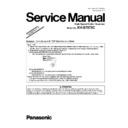Panasonic KV-S7075C (serv.man4) Service Manual / Supplement ▷ View online
5
Note:
*1
: KV-S7075CW Series
*2
: For KV-S7075C / S7075C-T
/ S7075C-J
*3
: For KV-S7075C-U / S7075C-A / S7075C-K / S7075C-CN
/ S7075C-B
*4
: MultiStream is a trademark of EMC Corporation.
*5
:KV-SSxxx (All area except for China)
KV-SSxxx-CN (Only for China)
(xxx:015, 03, 014, or 021)
(xxx:015, 03, 014, or 021)
*6
: The scanning speed depends on the test environment. In addition, it differs depending on the host computer
operating environment and applications used.
Model
Area
Serial No.
Power Cord
KV-S7075C
USA
A59 xxxx xxxx
For 100 to 120 V
KV-S7075C-U
Europe
B09 xxxx xxxx
For 220 to 240 V
KV-S7075C-A
Australia
B13 xxxx xxxx
For 220 to 240 V
KV-S7075C-K
Korea
B11 xxxx xxxx
For 220 to 240 V
KV-S7075C-T
Taiwan
B14 xxxx xxxx
For 100 to 120 V
KV-S7075C-CN
China
B12 xxxx xxxx
For 220 to 240 V
KV-S7075C-B
Brazil
D30 xxRH xxxx
For 220 to 240 V
KV-S7075C-J
USA
D80 xxRI xxxx
For 100 to 120 V
6
3 "SECTION 3 COMPONENT IDENTIFICATION"
7
4 "SECTION 9 SERVICE UTILITY & SELF TEST"
4.1.
“Section9.1 Main Menu Indication for Service Utility”
This section describes the functions of the service utility software, such as adjustments, diagnosis, configuration and maintenance.
This utility software also includes the functions contained in the User Utility software enclosed in the scanner.
Executing “ServiceUtility.exe” will allow you to operate all the functions found in this service utility software.
Note
This utility software also includes the functions contained in the User Utility software enclosed in the scanner.
Executing “ServiceUtility.exe” will allow you to operate all the functions found in this service utility software.
Note
• This utility software is not included with the scanner. Please call service or technical support to obtain the utility
software.
• This software should be used only by an authorized service technician. Improper use of this software may cause
damage to the scanner.
8
4.2.
“Section 9.2 List of Functions for Service Utility”
Service Utility item list is as follows.
Note:
When two or more scanners are connected to a PC, execute “Select Scanner” to specify the scanner before using
Service Utility features. The procedure is as follows.
1. Click “Select Scanner” on the main menu.
2. Select the product number of the scanner to evaluate.
Service Utility features. The procedure is as follows.
1. Click “Select Scanner” on the main menu.
2. Select the product number of the scanner to evaluate.
Item
Purpose
Remarks
Scanner Status
*2
Used to indicate scanner status (Ready, Error, or Caution)
2
Scanner Information
*2
Used to indicate scanner information such as Model, firmware
version, Gate Array version, board revision, memory size,
interface, Interface condition, etc.
version, Gate Array version, board revision, memory size,
interface, Interface condition, etc.
2
Scanner Counter Update All Counters
*2
Used to update the values of System Counter, Flatbed Counter,
Cleaning Roller Counter, and Replacing Roller Counter
Cleaning Roller Counter, and Replacing Roller Counter
1, 6
Clear Counter
(After Clean Roller)
(After Clean Roller)
*2
Used to reset the Roller Cleaning Counter to zero after cleaning
the rollers
the rollers
1, 6
Clear Counter
(After Replace Roller)
(After Replace Roller)
*2
Used to reset the Roller Replacement Counter to zero after
replacing the rollers
replacing the rollers
1, 6
Scanner Condition Sleep Mode
*2
1. Used to set “Waiting Time” before the scanner enters Sleep
Mode
Mode
2. Used to set “Waiting Time” before entering the
Standby Mode
Standby Mode
1
Clean Imprinter
*1 *2
Used to clean the ink jet head of the imprinter
6
Buzzer Setting
*2
Used to set the Buzzer to ON or OFF condition
1
User Shading
*2
Used to execute shading correction by the user, or to restore the
shading data to the default (Factory-setting)
shading data to the default (Factory-setting)
4
Caution Setting
*2
Used to set the number of the document scanned for the
Service Utility to inform the user of the caution information (roller
replacement timing and roller cleaning timing)
Service Utility to inform the user of the caution information (roller
replacement timing and roller cleaning timing)
1, 3
Set Default
Used to set “Sleep Mode”
(Sleep and Standby)
, “Caution
Setting”, and “Feed Speed” to their default
3
Test
LED
Used to periodically light the indicators on the front cover
5
Key / Sensor
Used to do key or sensor ON/OFF tests
5
Sensor Sensitive Level
Used to check the status (Offset level, Slice level) of each Sensor
(Waiting, Starting, Skew (L), Skew (R), Ending)
(Waiting, Starting, Skew (L), Skew (R), Ending)
5
Feed Motor
Used to check the Paper Feed Motor’s rotation
5
Conveyor Motor
Used to check the Conveyor Motor’s rotation
5
Hopper Drive
Used to check the Hopper UP / DOWN mechanism
5
Feed
Used to check paper-feed operation
5
Sleep Mode
1. Used to check whether the sleep mode function works properly
2. Used to check whether the Standby mode function
works properly
works properly
5
CIS Level
Used to check the peak output-level after setting CIS LED lighting
level on each side
level on each side
5
CIS Focus
Not Used
—
Image Sensor Output
Used to check if CIS operates normally by outputting the
CIS's output level, or if a dust is attached on the Image
Sensor Cover
CIS's output level, or if a dust is attached on the Image
Sensor Cover
5
Double Feed
Used to check the level of the Double Feed Detector (R)
(Response level) after setting the ultrasonic emission level of the
Double Feed Detector (G)
(Response level) after setting the ultrasonic emission level of the
Double Feed Detector (G)
5
Memory
Used to execute the memory R/W test
5
Click on the first or last page to see other KV-S7075C (serv.man4) service manuals if exist.