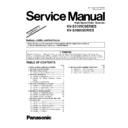Panasonic KV-S3105C / KV-S3085 (serv.man2) Service Manual / Supplement ▷ View online
9
4.3.2.
“Section 9.7.2 Function item list of Service Utility”
Service Utility item list is as follows.
Note:
When two or more scanners are connected to PC, execute “Select Scanner” to define the scanner before evaluating.
The procedure is as follows.
When two or more scanners are connected to PC, execute “Select Scanner” to define the scanner before evaluating.
The procedure is as follows.
1. Click “Select Scanner” on the Main Menu.
2. Select the product number and interface of the scanner to evaluate.
2. Select the product number and interface of the scanner to evaluate.
*Remarks
(1) Parameter setting by user
(2) Status Indication
(3) Parameter setting by service-person
(4) Adjustment
(5) Diag.
(6) Maintenance
(1) Parameter setting by user
(2) Status Indication
(3) Parameter setting by service-person
(4) Adjustment
(5) Diag.
(6) Maintenance
Item
Purpose
* Remarks
Scanner
Counter
Counter
Update All
Counters
Counters
To update the value of System Counter
(6)
Test
Focus
To monitor the image output level, generated
within the effective Pixel Width of CCD
within the effective Pixel Width of CCD
(5)
Adjust
USB ID.
To set a USB ID. for the scanner, connected to PC
(3)
Feed Speed
To reduce the motor speed for document feed
(4)
Other
Save Information
To save scanner and PC information as a log file
(3)
10
4.3.3.
“Section 9.7.3 Operation on PC”
Note:
** When scanning image has some lines, this operation (Focus test) will find their
locations on the image.
When this operation is executed, the figure of the scanning level will indicate,
beginning at the left of the scanning device.
This focus test shows partial depression of the level if there are some damages
(scratch or others) to the glass surface or a dust on the surface.
If there are some damages to the glass, replace it.
When this phenomenon appears (with no damage to the glass surface), clean the
surface with Roller Cleaning Paper we provide. And then if the lines still remain,
execute "Shading".
locations on the image.
When this operation is executed, the figure of the scanning level will indicate,
beginning at the left of the scanning device.
This focus test shows partial depression of the level if there are some damages
(scratch or others) to the glass surface or a dust on the surface.
If there are some damages to the glass, replace it.
When this phenomenon appears (with no damage to the glass surface), clean the
surface with Roller Cleaning Paper we provide. And then if the lines still remain,
execute "Shading".
Item
Operation
Default
Remarks
Update All
Counters
Counters
1. Click “Update All Counters” to update counter’s
value.
value.
—
2. Confirm the value of the “System” is updated on
the main menu. (Service Utility)
the main menu. (Service Utility)
**Focus
1. Pull the Front Door Release to open the Front
Door.
Door.
—
This operation indicates
a focus-level waveform
to check whether there is
any partial depression of
the level.
a focus-level waveform
to check whether there is
any partial depression of
the level.
2. Reverse the Reference Plates to white.
3. Close the Front Door slowly until it clicks into
place.
4. Click “Focus” on the main menu.
5. Click “START” on the “Focus” dialog box.
6. Check the waveform indicated on the display.
7. When finishing confirming the output image level,
click “STOP” on the “Focus” dialog box.
8. Click “Close” to get back to the main menu.
3. Close the Front Door slowly until it clicks into
place.
4. Click “Focus” on the main menu.
5. Click “START” on the “Focus” dialog box.
6. Check the waveform indicated on the display.
7. When finishing confirming the output image level,
click “STOP” on the “Focus” dialog box.
8. Click “Close” to get back to the main menu.
* USB ID
1. Click “USB ID” on the main menu to enter in the USB ID
dialog box.
dialog box.
—
*This setting is available for a
new CONTROL Board, or for
a CONTROL Board with
EEPROM initialized
new CONTROL Board, or for
a CONTROL Board with
EEPROM initialized
2. Click “Set” on “USB ID” dialog box to store a new ID
number for a CONTROL Board replaced or initialized.
3. Click “Close” to get back to the main menu.
number for a CONTROL Board replaced or initialized.
3. Click “Close” to get back to the main menu.
Feed Speed
1. Click “Feed Speed” on the main menu to enter in the Feed
Speed dialog box.
Speed dialog box.
1750
2. Set a new value. (PPS: 500 to
1750
).
3. Click “OK” to change the motor maximum speed for
document feed to go back to the main menu.
(Without changing, click “Cancel” to go back to the main
menu)
document feed to go back to the main menu.
(Without changing, click “Cancel” to go back to the main
menu)
Save Info.
1. Click “Save Info” on the main menu.
—
2. Save scanner and PC information as a log file, according to
the guidance on PC.
the guidance on PC.
11
5 “SECTION 12 SCHEMATIC DIAGRAM”
Index
5.1 "Section 12.1 CONTROL Board"
5.2 "Section 12.2 INTERFACE Board"
5.3 "Section 12.3 MOTHER Board"
5.2 "Section 12.2 INTERFACE Board"
5.3 "Section 12.3 MOTHER Board"
12
5.1.
“Section 12.1 CONTROL Board”
16
2
CONTR
OL Board
(S/H ADC 1/3)
KV
-S3105C Ser
ies
KV
-S3085 Ser
ies
Click on the first or last page to see other KV-S3105C / KV-S3085 (serv.man2) service manuals if exist.