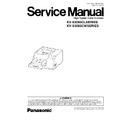Panasonic KV-S3065CL / KV-S3065CW (serv.man4) Service Manual ▷ View online
Item
Operation
Default
Remarks
CIS Focus
1.
Pull the Front Door Release to open the Front
Door.
Door.
2.
Set the Focus Chart (Part No.: See 14.7.) on the
Image Sensor Cover (B) (Reference Plate (F)’s
position) as shown in Fig.7.2.2-2.
Image Sensor Cover (B) (Reference Plate (F)’s
position) as shown in Fig.7.2.2-2.
3.
Close the Front Door slowly until it clicks into
place.
place.
4.
Click “CIS Focus” on the main menu.
5.
Click “START” on the CIS Focus dialog box to
execute the CIS Focus test.
execute the CIS Focus test.
6.
When finishing confirming a CIS gray density level
on the display, click “STOP” on the CIS Focus
dialog box.
on the display, click “STOP” on the CIS Focus
dialog box.
7.
Click “Close” to get back the main menu.
** When CIS gray level is out of
specification as the result of this
adjustment, re-try this item after
executing “User Shading”. And if the
problem still exists, see Note 2: “How to
adjust CIS Focus”.
adjustment, re-try this item after
executing “User Shading”. And if the
problem still exists, see Note 2: “How to
adjust CIS Focus”.
-
Double Feed
1.
Click “Double Feed” for “Test” item on the main
menu.
menu.
2.
Set “Send Level” and “Frequency” on “Double
Feed Sensor” dialog box.
Feed Sensor” dialog box.
3.
Click “START” on the “Double Feed Sensor”
dialog box to start the double feed sensor’s
sensitivity test.
dialog box to start the double feed sensor’s
sensitivity test.
4.
Check whether the peak level is within the
specification (See Remarks.)
specification (See Remarks.)
5.
Click “STOP” to finish this test.
6.
Click “Close” to get back to the main menu.
-
Memory
1.
Click “Memory” on the main menu.
2.
Click “START” on “Memory” dialog box to start
Memory Read / Write Test.
Memory Read / Write Test.
3.
Check the result.
4.
Click “Close” to get back to the main menu.
-
Regarding to Error Code, refer to
Sec.9.3.2.
Sec.9.3.2.
Note 1: Fig.9.3.6-1
Upper Base Line
Lower Base Line
Graph View
Adjust the waveform so that amplitude on both sides is over the Upper
Base (Green) and Lower Base lines (Red), keeping balance on both sides.
Base (Green) and Lower Base lines (Red), keeping balance on both sides.
89
KV-S3065CLSERIES / KV-S3065CWSERIES
Note 2: How to adjust CIS Focus
1. After getting back to the main menu, finish this Service Utility.
2. Turn off the scanner.
3. Remove the Shield Cover that covers RELAY (UPPER) Board.
→ See 8.4.5- (1), (2).
4. Turn on the scanner.
5. Re-start the Service Utility and execute CIS Focus test again according to the above procedure.
6. Monitoring the indication on PC, turn the screws on both sides to adjust the waveform so as to be in spec. as
shown on the above Remarks.
90
KV-S3065CLSERIES / KV-S3065CWSERIES
9.3.7. Adjust
Item
Operation
Default
Remarks
Shading
1.
Click “Shading” on the main menu to execute
shading correction.
shading correction.
2.
Confirm the message “The data of User Shading
will be also overwritten.” on the display.
And if the message is acceptable, click “OK”.
will be also overwritten.” on the display.
And if the message is acceptable, click “OK”.
3.
Clean the conveyor, rollers, Image Sensor
Covers according the message on the display.
And click “OK”.
Covers according the message on the display.
And click “OK”.
4.
Switch Reference Plates to white according to the
message on the display.
And click “OK”.
message on the display.
And click “OK”.
5.
Set Shading Paper (Part No.: See 14.7.) on the
Hopper Tray in the following orientation.
Hopper Tray in the following orientation.
(i) In case of KV-S3065CW
→ Landscape orientation
(ii) In case of KV-S3065CL
→ Portrait orientation
And click “OK”.
6.
Scan the Shading Paper.
7.
Switch the Reference Plates to black according to
the message on the display.
And click “OK”.
the message on the display.
And click “OK”.
8.
Click “OK” to get back to the main menu.
-
Do not stop the shading execution on
its way and do not open any doors.
its way and do not open any doors.
All Position
1.
Set 2pcs of test chart A (Part No.: See 14.7.) on
the Hopper Tray in the portrait orientation.
the Hopper Tray in the portrait orientation.
2.
Click “All Position” on the main menu to execute
scanning position & length adjustment.
scanning position & length adjustment.
3.
Check the result.
4.
Click “OK” to get back to the main menu.
-
Set 2 pcs of test chart A in order.
1
1
st
page: Front side
2
nd
page: Back side
Individual Position
1.
Adjust Automatically
a.
Set test chart A (Part No.: See 14.7.) on the
Hopper Tray in the portrait orientation.
Hopper Tray in the portrait orientation.
b.
Click “Individual Position” on the main menu.
c.
Click one of 5 automatic adjustment menu on
“Individual Position” dialog box to execute
adjustment.
“Individual Position” dialog box to execute
adjustment.
d.
Check the result.
e.
Click “OK” to finish this adjustment.
f.
Click “OK” to get back to the main menu.
2.
Adjust Manually
a.
Click “Individual Position” on the main menu.
b.
Change the parameter (mm, %) on the
“Individual Position” dialog box, as required.
(Refer to Remarks.)
“Individual Position” dialog box, as required.
(Refer to Remarks.)
c.
Click “OK” to renew the setting, and to get
back to the main menu.
back to the main menu.
-
1.
Adjust Automatically
5 automatic adjustment
a.
Adjust Length
b.
Adjust Front V. Position
c.
Adjust Front H. Position
d.
Adjust Back V. Position
e.
Adjust Back H. Position
2.
Adjust Manually
(Vertical Position)
+: Increasing the number makes
the document scanning position
shifted downward
the document scanning position
shifted downward
(Horizontal Position)
+: Increasing the number makes
the document scanning position
shifted to the right.
the document scanning position
shifted to the right.
(Length)
+: Increasing a number makes the
scanning document length longer.
scanning document length longer.
Note:
If the appropriate scanning
position can not be obtained
by any of the manual
adjustments, check CIS
installation.
position can not be obtained
by any of the manual
adjustments, check CIS
installation.
91
KV-S3065CLSERIES / KV-S3065CWSERIES
Item
Operation
Default
Remarks
Double Feed
1.
Adjust Automatically
a.
Set Shading Paper (Part No.: See 14.7.) on
the Hopper Tray in the portrait orientation.
the Hopper Tray in the portrait orientation.
b.
Click “Double Feed” for “Adjust” item on the
main menu.
main menu.
c.
Click “Adjust Automatically” on “Double
Feed Sensor” dialog box to adjust the double-
feed sensitivity.
Feed Sensor” dialog box to adjust the double-
feed sensitivity.
d.
Check the result.
e.
Click “OK” to finish this adjustment.
f.
Click “OK” on the “Double Feed Sensor”
dialog box to get back to the main menu.
dialog box to get back to the main menu.
2.
Adjust Manually
a.
Click “Double Feed” for “Adjust” item on the
main menu.
main menu.
b.
Change parameters (Send Level, Frequency)
as required on the “Double Feed Sensor”
dialog box.
as required on the “Double Feed Sensor”
dialog box.
c.
Click “OK” on the “Double Feed Sensor”
dialog box to get back to the main menu.
dialog box to get back to the main menu.
-
9.3.8. Other (USB ID, Save Information)
(1) USB ID.
After clicking “USB ID” on the main menu, click “Set” on “USB ID” dialog box to store a new serial number for a new
CONTROL Board replaced. (This setting is only available for the new CONTROL Board.)
CONTROL Board replaced. (This setting is only available for the new CONTROL Board.)
(2) Save Information
This function saves scanner and PC information (Counter values, Adjustment values, CPU, OS, and others) as log file,
clicking “Save file” on the main menu.
clicking “Save file” on the main menu.
92
KV-S3065CLSERIES / KV-S3065CWSERIES
Click on the first or last page to see other KV-S3065CL / KV-S3065CW (serv.man4) service manuals if exist.