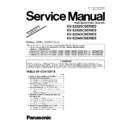Panasonic KV-S2025C / KV-S2026C / KV-S2045C / KV-S2046C (serv.man2) Service Manual / Supplement ▷ View online
9
4.2.
“Section 9.3 Operation”
This section describes each operation (or status indication), according to the function item list shown in Sec.9.2.
4.2.1.
“Section 9.3.1 Scanner Status”
This function indicates scanner status, updating it every few seconds. The status messages and its contents are as follows.
Fig. 9.3.1 Scanner Status
Classified Code
Status Message
Contents
—
Scanner has no error.
No error
U11, U12, U13, U16
A paper jam has occurred.
Open the scanner’s door, remove the
documents, and close the cover.
Place the documents back in the
document feed tray.
Open the scanner’s door, remove the
documents, and close the cover.
Place the documents back in the
document feed tray.
U11: Paper Feed Jam, U12: Jam1(around conveyor)
U13: Jam 2 (around conveyor), U16: Jam (around exit roller)
U13: Jam 2 (around conveyor), U16: Jam (around exit roller)
U18
Paper remains in the scanner.
Open the scanner’s door, remove the
documents, and close the cover.
Place the documents back in the
document feed tray.
Open the scanner’s door, remove the
documents, and close the cover.
Place the documents back in the
document feed tray.
Document remains in the scanner, or dust is attached around a
sensor.
sensor.
U23
A paper double feed has occurred.
Open the scanner’s door, remove the
documents, and close the cover.
Place the documents back in the
document feed tray.
Open the scanner’s door, remove the
documents, and close the cover.
Place the documents back in the
document feed tray.
Double feed error
U30
Scanner Door is open!
Please close the door.
Please close the door.
Door is open.
Fxx
System error occurred!
Please consult with a service representative.
Please consult with a service representative.
Service level error occurred.
—
*** Warning***
The rollers need to be cleaned.
Please clean the rollers.
Please select Clear Counter button after cleaning
rollers.
The rollers need to be cleaned.
Please clean the rollers.
Please select Clear Counter button after cleaning
rollers.
Warning for cleaning rollers.
—
***Warning***
The replaceable rollers (consumable) are
close to reaching their usable life.
To insure reliable operation, please
replace these rollers with Roller
Exchange Kit for your specific scanner.
After replacing the rollers, select the
“Clear Counter” button.
The replaceable rollers (consumable) are
close to reaching their usable life.
To insure reliable operation, please
replace these rollers with Roller
Exchange Kit for your specific scanner.
After replacing the rollers, select the
“Clear Counter” button.
Warning for replacing rollers.
—
Scanner is not connected!
Scanner is not connected to PC properly.
10
4.2.2.
“Section 9.3.6 Test”
Item
Operation
Default
Remarks
Feed
1. Set documents on the Feed Tray.
2. Click “Feed“ on the main menu.
2. Click “Feed“ on the main menu.
3. Set “Test Condition” depending on each
scanning condition.
Note
Note
Operation “Imprinter” is available only
when the optional Imprinter is installed.
(KV-S2045C/S2046C Series only)
when the optional Imprinter is installed.
(KV-S2045C/S2046C Series only)
4. Click “START“on the “Feed“ dialog box to start feeding
documents.
5. According to the message on the display,
finish this test.
6. Click “Close“ to get back to the main menu.
Sleep Mode
1. Click “Sleep Mode“ on the main menu.
2. Click “START“ on “Sleep Mode“ dialog box to enter into
2. Click “START“ on “Sleep Mode“ dialog box to enter into
the sleep mode.
3. Click “STOP“ to get out of the sleep mode.
4. Click “Close“ to get back to the main menu.
4. Click “Close“ to get back to the main menu.
—
CIS LED Level
1. Click “CIS LED Level“ on the main menu.
2. Select a color (Red, Green, or Blue) on “CIS LED Level“.
3. Set “CIS LED Intensity Level“ of Front and Back sides on
2. Select a color (Red, Green, or Blue) on “CIS LED Level“.
3. Set “CIS LED Intensity Level“ of Front and Back sides on
“CIS LED Level“ dialog box.
4. Click “START“ on “CIS LED Level“ dialog box to start CIS
LED Level Test.
5. Check whether the peak level is within specifications.
(See Remarks.)
6. Click “STOP“ to finish this test.
7. Click “Close“ to get back to the main menu.
7. Click “Close“ to get back to the main menu.
Red
Note
*1: Holding white copier
paper between CIS and
inner conveyor in
scanner
paper between CIS and
inner conveyor in
scanner
11
5 “SECTION 14 PARTS LOCATION AND MECHANICAL
PARTS LIST”
12
5.1.
“Section 14.1 Exterior”
Ref.No.
Part No.
Code
Part Name & Description
Remarks
Original
New
40
PJMCB0077Y
PJMCB0077Y
D
Control Board Case for KV-S2025C Series / KV-S2045C
Series
Series
40
PJMCB0077Y
PJMCB0077X
C
Control Board Case for KV-S2026C Series / KV-S2046C
Series
Series
43
PJJEB2602Z
PJJEC3455Z
C
Cable (FFC)
49
PJJEB2603Z
PJJEC3456Z
C
Cable (FFC) for KV-S2045C Series / KV-S2046C Series
64
PJKEB0064Z
PJKEB0064Z
G
Rear Cover (Except for KV-S2026CU / KV-S2046CU)
64
PJKEB0064Z
PJKEB0064Z-J
C
Rear Cover (Only for KV-S2026CU / KV-S2046CU)
Click on the first or last page to see other KV-S2025C / KV-S2026C / KV-S2045C / KV-S2046C (serv.man2) service manuals if exist.