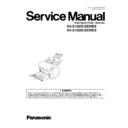Panasonic KV-S1025CSERIES / KV-S1020CSERIES (serv.man2) Service Manual ▷ View online
13
4.2.2.
Setting Exit Tray
(1) Open the Exit Tray forward.
(2) And also open the Exit Tray Extension.
14
4.2.3.
Installing Mixed Batch Card Guide (useful for scanning mixed document / card)
4.2.4.
Scanning Documents and Card
When scanning documents and a card at a time, the setting procedures are as follows.
1. Set documents on the Feed Tray.
Note:
• When using the mixed batch card guide, the document guides can not be adjusted
less than A5 size.
• Keep the thickness of documents up to 2 mm (0.08 in.); [20 sheets at 80 g/m
2
] on the Feed Tray.
2. Set the card on the Mixed Batch Card Guide in the landscape.
Note: The acceptable card condition on the Mixed Batched Card Guide
• ISO format card
Size: 85.6 x 54.0 mm (3.37 x 2.13 in.)
Thickness: 0.76 mm (0.03 in.)
Embossed card is also available.
Thickness: 0.76 mm (0.03 in.)
Embossed card is also available.
• Set only one card at a time.
(1) Attach the Mixed Batch Card Guide by inserting its tips
into the holes near the Door Open Button.
Note: Storing the Mixed Batch Card Guide
When not using the guide, be sure to store it
on the rear of the Feed Tray.
15
4.3.
Connecting the Scanner to a Personal Computer
Note:
Power Cord shown on the above Figure is for AC100-120 V.
Caution:
1. Be sure to use the AC Adaptor and Power Cord supplied with the scanner unit.
2. Use only the USB Cable enclosed in the scanner unit.
2. Use only the USB Cable enclosed in the scanner unit.
16
4.4.
System Requirements
The following system environment is required to use the scanner.
Note 1:
1. The scanning speed differs depending on the personal computer’s operating environment or application.
2. A large size color image may not be scanned in high resolution depending on a host computer system
or application.
3. Be sure to connect the scanner directly to the USB interface port to PC.
We cannot guarantee that the scanner will work properly if it is connected to a USB hub.
2. A large size color image may not be scanned in high resolution depending on a host computer system
or application.
3. Be sure to connect the scanner directly to the USB interface port to PC.
We cannot guarantee that the scanner will work properly if it is connected to a USB hub.
Note 2:
1. Windows® 2000 is Microsoft® Windows® 2000 operating system.
2. Windows® XP is Microsoft® Windows® XP operating system.
3. Microsoft® and Windows® are either registered trademarks or trademarks of Microsoft Corporation
in the United States and/or other countries.
4. Pentium® is a trademark or registered trademark of Intel Corporation or its subsidaries in the United States
and other countries.
5. Each company’s name or company product name is each company’s trademark or registered trademark.
Computer
IBM PC/AT or compatible machine with a CD-ROM drive
CPU
Pentium® 3, 1 GHz or higher
Interface
USB 2.0
OS
Windows ® 2000
Windows ® XP
Windows ® XP
Memory
256 MB or more
HD
At least 200 MB free space (except for data file)
Click on the first or last page to see other KV-S1025CSERIES / KV-S1020CSERIES (serv.man2) service manuals if exist.