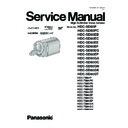Panasonic HDC-SD80P / HDC-SD80PC / HDC-SD80EB / HDC-SD80EC / HDC-SD80EE / HDC-SD80EF / HDC-SD80EG / HDC-SD80EP / HDC-SD80GA / HDC-SD80GC / HDC-SD80GN / HDC-SD80GK / HDC-SD80GT / HDC-SD80EE9S / HDC-SD80EE9K / HDC-SD80EE9R Service Manual ▷ View online
13
19 Tripod receptacle
●
If you attach a tripod which has 5.5 mm
(0.22
(0.22
S) screw or larger, it may damage
this unit.
20 SD card cover
21 Access lamp [ACCESS]
22 Card slot
21 Access lamp [ACCESS]
22 Card slot
19
21
22
20
23 Photoshot button [
]
24 Zoom lever [W/T] (In Motion Picture
Recording Mode or Still Picture
Recording Mode)
Thumbnail display switch [
Recording Mode)
Thumbnail display switch [
/
]/
Volume lever [
UVOLT] (In Playback
Mode)
25 Grip belt
Adjust the length of the grip belt so that it fits
your hand.
Adjust the length of the grip belt so that it fits
your hand.
Flip the belt.
Adjust the length.
Replace the belt.
26 DC input terminal [DC IN]
Adjust the length.
Replace the belt.
26 DC input terminal [DC IN]
●
Do not use any other AC adaptors except
the supplied one.
the supplied one.
3
2
4
2
25
26
14
Change the mode to recording or playback.
Operate the mode switch to change the mode to
,
or
.
You can operate by directly touching the LCD monitor (touch screen) with your finger.
It is easier to use the stylus pen (supplied) for detailed operation or if it is hard to operate with
your fingers.
It is easier to use the stylus pen (supplied) for detailed operation or if it is hard to operate with
your fingers.
■ Touch
Touch and release the touch screen to select icon or picture.
●
Touch the centre of the icon.
●
Touching the touch screen will not operate while you are
touching another part of the touch screen.
touching another part of the touch screen.
■ Slide while touching
Move your finger while pressing on the touch screen.
Selecting a mode
Motion picture recording mode
Still picture recording mode
Playback mode
How to use the touch screen
■ About the operation icons
/
/
/
:
These icons are used to switch the menu and thumbnail
display page, for item selection and setting etc.
display page, for item selection and setting etc.
:
Touch to return to the previous screen such as when
setting menus.
setting menus.
15
About the Touch Menu
Touch
(left side)/
(right side) of
on the Touch Menu to switch the operation icons.
Touch
(left side)/
(right side) of
on the Touch Menu.
●
It is also possible to switch the operation icons by sliding the Touch Menu right or left while
touching it.
touching it.
Touch these icons to switch pages upward or downward.
Displayed only during the Manual Mode.
Displayed only during the Manual Mode.
■ To display the Touch Menu
●
Do not touch on the LCD monitor with hard pointed tips, such as ball point pens.
Touch Menu
Recording Mode
Playback Mode
The Touch Menu will disappear when no function is
performed for a specific period of time during
Recording Mode. To display it again, touch
performed for a specific period of time during
Recording Mode. To display it again, touch
.
T
W
MENU
T
W
FOCUS
WB
SHTR
IRIS
MENU
ALL
●
Perform the touch screen calibration when the touch is not recognized or wrong location is
recognized.
recognized.
16
6 Service Mode
1. Indication method of the service menu
Set the mode switch “Motion Picture Recording” mode.
2. While the power is turned OFF, keep pressing the “Power” button, “Zoom lever” to W side and “intelligent auto/Manual” button
for more than 3 seconds until the top screen of the Service Mode Menu being displayed.
Service mode menu
NOTE:
Do not using service mode except above table of Service mode menu.
Do not using service mode except above table of Service mode menu.
3. End method of the top screen of the service mode menu
Touch the [ EXIT ] of LCD to end the service mode, and then POWER OFF.
Screen display
Contents
Function
1
Factory settings
Function to throw a product up in a factory shipment state
(When recorded data in Built-in memory, “error display” is done)
(When recorded data in Built-in memory, “error display” is done)
3
Built-in memory self check execution
(HDC-TM80 only)
(HDC-TM80 only)
Function to check self as for the state of Built-in memory
4
Lock search history indication
Display the camera system error cord for three histories saved
in EEPROM
in EEPROM
5
Power ON self check result display
Power ON self check (function to diagnose correct function of
the device and interface between devices) result display
the device and interface between devices) result display
10
Erasing the lock histories
Erasing the error histories (working time is not erased)
11
Erasing the internal media
management information
management information
Erasing the internal media management information for fast
boot stored in IC3402(flash memory)
boot stored in IC3402(flash memory)
12
Camera data indications while the
video playback
video playback
Display the camera informations (Shutter speed, Iris value,
White balance and focal length) while playing recorded video
White balance and focal length) while playing recorded video
Click on the first or last page to see other HDC-SD80P / HDC-SD80PC / HDC-SD80EB / HDC-SD80EC / HDC-SD80EE / HDC-SD80EF / HDC-SD80EG / HDC-SD80EP / HDC-SD80GA / HDC-SD80GC / HDC-SD80GN / HDC-SD80GK / HDC-SD80GT / HDC-SD80EE9S / HDC-SD80EE9K / HDC-SD80EE9R service manuals if exist.