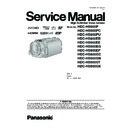Panasonic HDC-HS900P / HDC-HS900PC / HDC-HS900PU / HDC-HS900EB / HDC-HS900EEK / HDC-HS900EG / HDC-HS900EP / HDC-HS900GC / HDC-HS900GN / HDC-HS900GT / HDC-HS900GK Service Manual ▷ View online
21
About the Touch Menu
Touch
(left side)/
(right side) of
on the Touch Menu to switch the operation icons.
Touch
(left side)/ (right side) of
on the Touch Menu.
●
It is also possible to switch the operation icons by sliding the Touch Menu right or left while
touching it.
touching it.
Touch these icons to switch pages upward or downward.
Displayed only during the Manual Mode.
Displayed only during the Manual Mode.
Touch Menu
Recording Mode
Playback Mode
MENU
Q.
MENU
FOCUS
WB
SHTR
IRIS
MENU
ALL
■ To display the Touch Menu
●
Do not touch on the LCD monitor with hard pointed tips, such as ball point pens.
●
Perform the touch screen calibration when the touch is not recognized or wrong location is
recognized.
recognized.
The Touch Menu will disappear when no function is
performed for a specific period of time during
Recording mode. To display it again, touch
performed for a specific period of time during
Recording mode. To display it again, touch
.
22
6 Service Mode
1. Indication method of the service menu
Set the mode switch “Motion Picture Recording” mode.
2. While the power is turned OFF, keep pressing the “Power” button, “Zoom lever” to W side and “intelligent auto/Manual” button
for more than 3 seconds until the top screen of the Service Mode Menu being displayed.
Service mode menu
NOTE:
Do not using service mode except above table of Service mode menu.
Do not using service mode except above table of Service mode menu.
3. End method of the top screen of the service mode menu
Touch the [ EXIT ] of LCD to end the service mode, and then POWER OFF.
Screen display
Contents
Function
1
Factory settings
Function to throw a product up in a factory shipment state
(When recorded data in HDD, “error display” is done)
(When recorded data in HDD, “error display” is done)
2
Drive information display
Fall detection frequency of HDD, Frequency that exceeds
highest/lowest operation guarantee temperature and serial
number display
highest/lowest operation guarantee temperature and serial
number display
3
HDD self check execution
Function to check self as for the state of HDD
4
Lock search history indication
Display the camera system error cord for three histories saved
in EEPROM
in EEPROM
5
Power ON self check result display
Power ON self check (function to diagnose correct function of
the device and interface between devices) result display
the device and interface between devices) result display
6
HDD hardware test
Function to confirm state of HDD hardware
9
Forced full flash emission
Forced full flash emission for discharging the capacitor on
FLASH SD P.C.B. and set to prohibit charge
FLASH SD P.C.B. and set to prohibit charge
10
Erasing the lock histories
Erasing the error histories (working time is not erased)
11
Erasing the internal media
management information
management information
Erasing the internal media management information for fast
boot stored in IC3402(flash memory)
boot stored in IC3402(flash memory)
12
Camera data indications while the
video playback
video playback
Display the camera informations (Shutter speed, Iris value,
White balance and focal length) while playing recorded video
White balance and focal length) while playing recorded video
23
6.1.
Drive Information Display
Touch the [ 2 ] of LCD, select Drive Information display.
Operation specifications
Operation specifications
Indication contents
• Drive Information display
Display the fall detection frequency of HDD, Frequency that exceeds highest/lowest operation guarantee temperature and serial
number.
number.
Touch the [ BAK ] of LCD to end the service mode, and then POWER OFF.
6.2.
HDD Self Check Execution
Touch the [ 3 ] of LCD, select HDD self check execution.
Operation specifications
Operation specifications
Indication contents
• HDD self check execution
Display the HDD self check result information.
Displays other than “OK” are abnormalities of HDD.
Displays other than “OK” are abnormalities of HDD.
Touch the [ BAK ] of LCD to end the service mode, and then POWER OFF.
24
6.3.
Lock Search History Indication
Touch the [ 4 ] of LCD, select Lock search history indication.
Operation specifications
Operation specifications
Indication contents
• Lock search history indication
Display the camera system error cord for three histories saved in EEPROM.
• The error cord contents which are displayed
Cutting of battery connection or AC power supply connection to end the service mode.
6.4.
Power ON Self Check Result Display
Touch the [ 5 ] of LCD, select Power ON self check result display.
Operation specifications
Operation specifications
Indication contents
• Power ON self check result display
Function to diagnose correct function of the device and interface between devices result display.
Display the following commnucation test result.
- CAM-PWR : Commnucation test between IC2006 to IC2304
- CAM-UNI : Commnucation test between IC2006 to IC3401
- CAM-UNI : Commnucation test between IC2006 to IC3401
Display other than “OK” are abnomalities of each lines.
Cutting of battery connection or AC power supply connection to end the service mode.
Error code
Function
51
Focus control is abnormal
52
Zoom control is abnormal
53
OIS lens control is abnormal
71
Lens cover open/close is abnormal
72
Cooling fan is abnormal
73
High temperature is abnormal
33
Communication between IC2006 to IC3401 is abnormal
Click on the first or last page to see other HDC-HS900P / HDC-HS900PC / HDC-HS900PU / HDC-HS900EB / HDC-HS900EEK / HDC-HS900EG / HDC-HS900EP / HDC-HS900GC / HDC-HS900GN / HDC-HS900GT / HDC-HS900GK service manuals if exist.