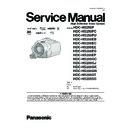Panasonic HDC-HS250P / HDC-HS250PC / HDC-HS250PU / HDC-HS200EB / HDC-HS200EC / HDC-HS200EE / HDC-HS200EG / HDC-HS200EP / HDC-HS200GC / HDC-HS200GJ / HDC-HS200GK / HDC-HS200GN / HDC-HS200GT / HDC-HS200SG / HDC-HS200EEK (serv.man3) Service Manual ▷ View online
17
5 Location of Controls and Components
1
LCD monitor (Touch screen)
●
It can open up to 90
Q.
●
It can rotate up to 180
Q towards the lens or
90
Qtowards the opposite direction.
2
Manual button [MANUAL]
3
Optical image stabilizer button
[
[
, O.I.S.]
4
Inlet (cooling fan)
●
The cooling fan rotates to prevent the internal
temperature from rising. Take care not to cover
the inlet when using this unit.
temperature from rising. Take care not to cover
the inlet when using this unit.
5
Speaker
6
Intelligent auto button [iA]
7
PRE-REC button [PRE-REC]
8
Battery holder
9
DC input terminal [DC IN]
●
Always use the supplied AC adaptor or a
genuine Panasonic AC adaptor (VW-AD21PP;
optional).
genuine Panasonic AC adaptor (VW-AD21PP;
optional).
10 USB terminal [
]
11 Sub recording start/stop button
●
This button functions in the same manner as
the recording start/stop button.
the recording start/stop button.
A/V
10
16 17 18
1
2 3 4 5
6
8
9
19
20
21
20
21
7
11 12 13 14 15
Due to limitations in LCD production
technology, there may be some tiny bright or
dark spots on the LCD monitor screen.
However, this is not a malfunction and does
not affect the recorded picture.
technology, there may be some tiny bright or
dark spots on the LCD monitor screen.
However, this is not a malfunction and does
not affect the recorded picture.
18
12 Zoom buttons
●
These buttons function in the same manner as
the zoom lever. Changing the thumbnail display
and adjusting the volume can be done.
the zoom lever. Changing the thumbnail display
and adjusting the volume can be done.
13 Menu button [MENU]
14 Delete button [
14 Delete button [
]
15 SD card open lever [OPEN]
16 Audio-video output terminal [A/V]
16 Audio-video output terminal [A/V]
●
Use the AV cable (only the supplied cable).
17 Component terminal [COMPONENT]
18 HDMI mini connector [HDMI]
19 Access lamp [ACCESS]
20 Card slot
21 SD card cover
18 HDMI mini connector [HDMI]
19 Access lamp [ACCESS]
20 Card slot
21 SD card cover
22 Built-in flash
23 Lens (LEICA DICOMAR)
23 Lens (LEICA DICOMAR)
24 Lens hood
Rotate the lens hood counter-clockwise
Rotate the lens hood counter-clockwise
to
remove it. In order to attach it, place into slot
,
and then rotate it clockwise
.
●
When fitting the tele conversion lens
(VW-T4314H; optional) or the wide conversion
lens (VW-W4307H; optional), first remove the
lens hood.
(VW-T4314H; optional) or the wide conversion
lens (VW-W4307H; optional), first remove the
lens hood.
25 Remote control sensor
26 Recording lamp
27 AF assist lamp
26 Recording lamp
27 AF assist lamp
Lens cover
●
The lens cover opens in
Motion Picture
Recording Mode or
Still Picture Recording
Mode.
Still Picture Recording
Mode.
22
23
24
25
26
26
27
19
28 Recording start/stop button
29 Status indicator
30 Mode dial
31 HDD access lamp [ACCESS HDD]
32 Photoshot button [
29 Status indicator
30 Mode dial
31 HDD access lamp [ACCESS HDD]
32 Photoshot button [
]
33 Zoom lever [W/T] (In Recording Mode)
Thumbnail display switch/Volume lever
[
[
U
/VOL
T] (In Playback Mode)
34 Internal microphones (5.1 channel
support)
35 Grip belt
Adjust the length of the grip belt so that it fits your
hand.
Adjust the length of the grip belt so that it fits your
hand.
Flip the belt.
Adjust the length.
Replace the belt.
Adjust the length.
Replace the belt.
36 Shoulder strap fixture
37 Battery release lever [BATT]
38 Tripod receptacle
This is a hole for attaching the unit to the optional
tripod. (For details on mounting the tripod, refer
to the operating instructions for the tripod.)
38 Tripod receptacle
This is a hole for attaching the unit to the optional
tripod. (For details on mounting the tripod, refer
to the operating instructions for the tripod.)
Camera base
28
29
30
33
34
35
36
32
31
37
38
20
Selecting a mode
(Turning the unit on/off)
(Turning the unit on/off)
Change the mode to recording, playback or power OFF.
Turn on the power by changing the mode to
,
or
while pressing
the lock release button
.
The status indicator lights.
To turn off the power
Change the mode to OFF.
The status indicator
The status indicator
goes off.
When the mode is set to
or
, power is turned on when the LCD monitor is opened, and power
is turned off when it is closed.
To turn on the power
The status indicator lights.
To turn off the power
The status indicator goes off.
Motion Picture Recording Mode
Still Picture Recording Mode
Playback Mode
OFF
Turning the power on and off with the LCD monitor
●
Rotate the mode dial while at the same
time pressing in the lock release button if
changing from OFF to another mode.
time pressing in the lock release button if
changing from OFF to another mode.
●
Align with the status indicator
.
OFF
Change the mode to OFF when this unit is not being used.
Click on the first or last page to see other HDC-HS250P / HDC-HS250PC / HDC-HS250PU / HDC-HS200EB / HDC-HS200EC / HDC-HS200EE / HDC-HS200EG / HDC-HS200EP / HDC-HS200GC / HDC-HS200GJ / HDC-HS200GK / HDC-HS200GN / HDC-HS200GT / HDC-HS200SG / HDC-HS200EEK (serv.man3) service manuals if exist.