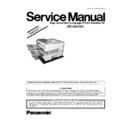Panasonic UE-403162GE Service Manual / Supplement ▷ View online
21
CN1-97
PD[14]
FCB PCB CN55-97
Data Signal
CN1-98
PD[15]
FCB PCB CN55-98
Data Signal
CN1-99
+5V
FCB PCB CN55-99
+5 VDC Power Supply
CN1-100
+5V
FCB PCB CN55-100
+5 VDC Power Supply
Pin No.
Signal Name
Destination
Signal Waveform
Function
5V(H)
0V(L)
5V(H)
0V(L)
+5V
+5V
22
4 Troubleshooting
4.1
Checking the Basics
4.2
Document Does Not Print Properly
This section explains how to solve problems including error messages or unexpected printing results.
If the Panafax Printing System is not printing or working as expected, and if you are not sure what to do, start your
troubleshooting by checking the basics below:
troubleshooting by checking the basics below:
• Ensure that the printer cable (parallel interface cable) is connected properly
• Ensure that the cable length is not longer than 6 feet
• Ensure that the Panafax facsimile unit is turned on
• Ensure that the Paper is set properly on the Panafax Facsimile unit
• No error message is displayed on the Panafax Facsimile unit
• Try printing a test page from the printer driver properties dialog box
• Ensure that the cable length is not longer than 6 feet
• Ensure that the Panafax facsimile unit is turned on
• Ensure that the Paper is set properly on the Panafax Facsimile unit
• No error message is displayed on the Panafax Facsimile unit
• Try printing a test page from the printer driver properties dialog box
Problem
Solutions
Character is not printing in the
correct positions or the
characters near the edges of the
page are missing.
correct positions or the
characters near the edges of the
page are missing.
• Check and specify the paper size and orientation settings in the printer
driver to coincide with the application.
• Check if the specified paper is loaded in the Panafax facsimile unit.
• Increase the Page Margins in the application. The Panafax facsimile unit
• Increase the Page Margins in the application. The Panafax facsimile unit
requires minimum margins of ¼ inches (4 mm) on all sides.
The font type is wrong.
• Check if the selected font is installed in the PC.
• Check if the selected font is being replaced with a proper printer font in
• Check if the selected font is being replaced with a proper printer font in
the Font Substitution Table of the Printer Driver Properties dialog box.
• Select “Always use TrueType fonts” from the Font tab of the Printer
Driver Properties dialog box.
The character is not smooth.
• Select a outline font instead of a bit map font.
Fine line print cannot be
obtained.
obtained.
• Select 600 dpi resolution.
Poor photograph print quality.
• Select 600 dpi resolution.
Different character or symbol
from the document is printed.
from the document is printed.
• Check if the Panafax Printing System printer driver is selected.
The printer does not print
anything or prints irregular
images from the middle of the
anything or prints irregular
images from the middle of the
1
st
page.
• Insufficient Printer Page Memory in the Panafax facsimile unit, install an
Expansion D-RAM Card or change the resolution to 300 dpi in the
Quality tab of the Printer Driver Properties dialog box.
Quality tab of the Printer Driver Properties dialog box.
Printing is exceedingly slow.
• Select the Spool settings “Start printing after first page is spooled”
from the Details tab of the Printer Driver Properties dialog box.
• Select 300 dpi resolution.
Although the print data is
transferred to the Panafax
facsimile unit, it does not print
nor display an error message.
transferred to the Panafax
facsimile unit, it does not print
nor display an error message.
• Check if the Fax Parameter No. 59, Parallel Port I/F, is set to 1:Enhanced
Printer. (See Page 8 of the User's Guide)
23
4.3
Error Message appears on the PC
4.4
Error Message appears on the Panafax facsimile unit
4.5
System Error (Floppy disk drive related)
4.6
Information Code Table
Information Codes
Code
Mode
Phase
Description of Problem
Cause
360
-
-
Incomplete initialization for EP PCB.
EP PC Board incorrectly installed on the FCB PC Board.
FRM PC Board incorrectly installed on the EP PC Board.
PRT PC Board incorrectly installed on the FCB PC Board.
Defective EP PC Board.
Defective FRM PC Board.
Defective PRT PC Board.
Defective FCB PC Board.
FRM PC Board incorrectly installed on the EP PC Board.
PRT PC Board incorrectly installed on the FCB PC Board.
Defective EP PC Board.
Defective FRM PC Board.
Defective PRT PC Board.
Defective FCB PC Board.
361
-
-
DPRAM (Dual Port RAM) initialization error
on EP PCB.
on EP PCB.
EP PC Board incorrectly installed on the FCB PC Board.
FRM PC Board incorrectly installed on the EP PC Board.
Flash ROM on the FRM PC Board is blank.
Defective EP PC Board.
Defective FRM PC Board.
Defective FCB PC Board.
FRM PC Board incorrectly installed on the EP PC Board.
Flash ROM on the FRM PC Board is blank.
Defective EP PC Board.
Defective FRM PC Board.
Defective FCB PC Board.
362
-
-
Command Sequence Error.
Defective Printer Cable.
Software problem occurred. (FCB/FRM PCB)
Software problem occurred. (FCB/FRM PCB)
Error Message
Solutions
There was an error writing to
LPT1. The printer is not ready...
LPT1. The printer is not ready...
• Check if the Panafax facsimile unit is turned “On” and the printer cable is
properly connected.
There was an error writing to
LPT1. A printer timeout error
occurred...
LPT1. A printer timeout error
occurred...
• Check if the Panafax facsimile unit has paper.
• If the number of pages or quantity of data is exceedingly large, the
• If the number of pages or quantity of data is exceedingly large, the
enhanced printer memory may become full and it will not be able to
received the print data. Increase the “Transmission retry” value in the
Details tab (Windows 95/98) or the Ports Tab (Windows NT 4.0) of the
printer driver Properties dialog box.
received the print data. Increase the “Transmission retry” value in the
Details tab (Windows 95/98) or the Ports Tab (Windows NT 4.0) of the
printer driver Properties dialog box.
Cannot print because an error is
found in the current printer
setting.
found in the current printer
setting.
• Verify and specify the paper size or orientation to coincide with the
application and the printer driver settings.
Error Message
Solutions
• The available page memory on the Panafax facsimile unit may not be
enough. Either install an Expansion D-RAM Card or change the
resolution to 300 dpi in the Printer Driver Properties dialog box.
resolution to 300 dpi in the Printer Driver Properties dialog box.
• The Paper Size setting on the Panafax facsimile unit may be set
incorrectly (i.e. Installed A4 size paper but the setting is for Letter size
and specify to print a A4 size document). Check if the paper size is
properly set.
and specify to print a A4 size document). Check if the paper size is
properly set.
• Check if the Page Size setting specified in the document is coincide with
the setting in the Printer Driver Properties dialog box.
* PRINTING PC DATA *
Insufficient Memory
* PRINTER MODE *
WRONG PAPER SIZE
Problem
Solutions
Specified an incorrect drive.
• Specify the correct Floppy disk drive.
• Make sure the Floppy disk is inserted properly.
• Make sure the Floppy disk is inserted properly.
Drive not ready.
• Insert the Floppy disk into the drive and click “Retry”.
There is a problem with either
the Floppy disk or the Floppy
disk drive.
the Floppy disk or the Floppy
disk drive.
• Make sure the Floppy disk is inserted properly.
• Try a different Floppy disk.
• Try the Floppy disk in a different PC.
• Try a different Floppy disk.
• Try the Floppy disk in a different PC.
24
5 Service Modes
5.1
Service Mode 1 (Function Parameter Setting)
Use the following procedure to change the function parameters.
Note :
The following buttons provide these functions in the test mode:
"START" : The new setting value is stored in the machine.
"\/" : Scroll the function parameter number down.
"/\" : Scroll the function parameter number up.
"START" : The new setting value is stored in the machine.
"\/" : Scroll the function parameter number down.
"/\" : Scroll the function parameter number up.
Step
Operation or Unit Condition
LCD Display
1
Standby
2
Press “FUNCTION” and then “7”.
3
Press “MONITOR” four times, then press “*”.
4
Press “1”.
5
Enter the Function Parameter Number.
Ex: Changing the "DC LOOP" -- Enter "009" and press [SET].
Ex: Changing the "DC LOOP" -- Enter "009" and press [SET].
6
Press “START”.
7
Enter the new setting value.
Ex: Enter "2" for On.
Ex: Enter "2" for On.
8
Press “START”. The new value will be stored and the next parameter will be
displayed.
displayed.
9
Repeat steps 4 through 7 to change other Function Parameters or Press
“STOP” twice to return to standby.
“STOP” twice to return to standby.
12-JUL-1999 15:00
00%
SET MODE (1-6)
ENTER NO. OR
SERVICE MODE
ENTER NO. OR
PARAMETER (000-199)
ENTER PARAMETER #_
PARAMETER #009
DC LOOP?
DC LOOP:Off
1:OFF 2:ON
DC LOOP:On
1:OFF 2:ON
PARAMETER #010
TX LEVEL?
12-JUL-1999 15:00
00%
Click on the first or last page to see other UE-403162GE service manuals if exist.