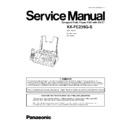Panasonic KX-FC235G-S Service Manual ▷ View online
7 TROUBLESHOOTING GUIDE
7.1. TROUBLESHOOTING SUMMARY
7.1.1. TROUBLESHOOTING
After confirming the problem by asking the user, troubleshoot according to the instructions and observe the following precautions.
7.1.2. PRECAUTIONS
1. If there is a problem with the print quality or the paper feed, first check if the installation space and the print paper meets the
specifications, the paper selection lever/paper thickness lever is set correctly, and the paper is set correctly without any slack.
2. Before troubleshooting, first check that the connectors and cables are connected correctly (not loose).
If the problem occurs randomly, check it very carefully.
3. When connecting the AC power cord with the unit case and checking the operation, exercise utmost care when handling electric
parts in order to avoid electric shocks and short-circuits.
4. After troubleshooting, double check that you have not forgotten any connectors, left any loose screws, etc.
5. Always test to verify that the unit is working normally.
5. Always test to verify that the unit is working normally.
7.1.3. WHEN YOU DON´T KNOW HOW TO OPERATE THE UNIT, USE THE HELP
FUNCTION
· How to use:
1. press [HELP].
2. press
2. press
or
repeatedly to display the desired item.
3. press [SET].
−
−
−
− The selected item will be printed.
53
KX-FC235G-S
· There is something wrong with the unit.
[This error is displayed when the thermal head does not
warm up. Check the thermistor on the thermal head and
connector lead.]
warm up. Check the thermistor on the thermal head and
connector lead.]
· The document was not fed into the unit properly. Re-
insert the document. If misfeeding occurs frequently,
clean the document feeder rollers and try again.
clean the document feeder rollers and try again.
(Refer to Document Feeder / Scanner glass Cleaning
(P.34).)
(P.34).)
· Attempted to send a document longer than 600 mm.
Press [STOP] to remove the document. Divide the
document into two or more sheets and try again.
document into two or more sheets and try again.
[Alternately, turn off service code #559 to enable
sending of documents longer than 600 mm] (Refer to
Service Function Table (P.57).)
sending of documents longer than 600 mm] (Refer to
Service Function Table (P.57).)
· The ink film is empty. Replace the ink film with a new
one. (Refer to REPLACING THE INK FILM (P.21).)
· The ink film is not installed Install it.
(Refer to INSTALLING THE INK FILM (P.20).)
· The ink film is slack or creased. Tighten it.
(Refer to step 5 on INSTALLING THE INK FILM (P.20).)
· Memory (telephone numbers, parameters, etc.) has
been erased. Re-program.
· The recording paper is not installed or the unit has run
out of paper. Install paper and [START] to clear the
message.
message.
· The recording paper was not fed into the unit properly.
(Refer to When the recording paper was not fed into
the unit properly (P.33).) Reinstall paper and press
[START] to clear the message.
the unit properly (P.33).) Reinstall paper and press
[START] to clear the message.
(Refer to INSTALLING THE RECORDING PAPER
(P.22).)
(P.22).)
· The recording paper has jammed near the recording
paper entrance. Clear the jammed paper and press
[START] to clear the message. (Refer to Recording
Paper Jams (P.31).)
Paper Jams (P.31).)
· The back cover is open. Close it.
· The unit has a document in memory. See the other
displayed message instructions to print out the
document.
document.
For fax memory capacity, see Base Unit (P.13).
· The ink film is empty. Replace the ink film with a new
one.
(Refer to REPLACING THE INK FILM (P.21).)
· The ink film is slack. Tighten it (See step 5 on
INSTALLING THE INK FILM (P.20).) and install again.
· The fax machine is positioned near appliances such as
TVs or speakers which generate an intense magnetic
field.
field.
· The remaining ink film is low. Prepare a new ink film.
(Refer to OPTIONAL ACCESSORIES (P.12).)
· The memory is full of received documents due to a lack
of recording paper, a lack of ink film or a recording
paper jam. Install paper, install ink film or clear the
jammed paper. (Refer to (P.22), INSTALLING THE INK
FILM (P.20) and Recording Paper Jams (P.31).)
paper jam. Install paper, install ink film or clear the
jammed paper. (Refer to (P.22), INSTALLING THE INK
FILM (P.20) and Recording Paper Jams (P.31).)
· When performing memory transmission, the document
being stored exceeded the memory capacity of the unit.
Send the entire document manually.
Send the entire document manually.
· When making a copy, the document being stored
exceeded the memory capacity of the unit. Press
[STOP] to clear the message. Divide the document into
sections.
[STOP] to clear the message. Divide the document into
sections.
· Memory is nearly full of received documents die to lack
7.2. USER RECOVERABLE ERRORS
If the unit detects a problem, one or more of the following messages will appear on the display.
The explanations given in the [ ] are for servicemen only.
The explanations given in the [ ] are for servicemen only.
Note: Refer to Error Message (Display) (P.4) for display message.
54
KX-FC235G-S
of recording paper or a recording paper jam etc. Install
paper or clear the jammed paper.
paper or clear the jammed paper.
· There is no memory to record a voice message. Erase
unnecessary messages.
· There is something wrong with the unit’s modem circuit.
(Refer to code #554 on TEST FUNCTIONS (P.60).)
· The other party´s fax machine is busy or has run out of
recording paper. Try again.
· .Please use genuine Panasonic replacement film.
(Refer to OPTIONAL ACCESSORIES (P.12).)
· The ink film is slack. Tighten it. Tighten it (See step 5 on
INSTALLING THE INK FILM (P.20)).
· The fax machine is positioned near appliances such as
TVs or speakers which generate an intense magnetic
field.
field.
· A recording paper jam occurred. Clear the jammed
paper. (Refer to Recording Paper Jams (P.31).)
· The unit is checking that there is no slack or crease on
the ink film. Wait for a moment while the check is
completed.
completed.
· There is no space to store new items in the base unit
phonebook. Erase unnecessary items.
· The other party’s fax machine does not support polling.
Check with the other party.
· A reception error occurred.
· The other party´s fax machine is busy or has run out of
recording paper. Try again.
· The document is jammed. Remove the jammed
document. (Refer to Document Jams - sending
(P.33).)
(P.33).)
· Press [STOP] to eject the jammed paper.
· A transmission error occurred. Try again.
· The unit is too hot. Stop using the unit for a while and let
the unit cool down.
55
KX-FC235G-S
7.3. PROGRAMMING AND LISTS
The programming functions are used to program the various features and functions of the machine, and to test the machine.
This facilitates communication between the user and the service man while programming the unit.
This facilitates communication between the user and the service man while programming the unit.
7.3.1. Operation
There are 2 basic categories of programming functions, the User Mode and the Service Mode. The Service Mode is further
broken down into the normal and special programs. The normal programs are those listed in the Operating Instructions and are
available to the user. The special programs are only those listed here and not displayed to the user. In both the User and
Service Modes, there are Set Functions and Test Functions. The Set Functions are used to program various features and
functions, and the Test Functions are used to test the various functions. The Set Functions are accessed by entering their code,
changing the appropriate value, then pressing the SET key. The Test Functions are accessed by entering their code and
pressing the key listed on the menu. While programming, to cancel any entry, press the STOP key.
broken down into the normal and special programs. The normal programs are those listed in the Operating Instructions and are
available to the user. The special programs are only those listed here and not displayed to the user. In both the User and
Service Modes, there are Set Functions and Test Functions. The Set Functions are used to program various features and
functions, and the Test Functions are used to test the various functions. The Set Functions are accessed by entering their code,
changing the appropriate value, then pressing the SET key. The Test Functions are accessed by entering their code and
pressing the key listed on the menu. While programming, to cancel any entry, press the STOP key.
7.3.2. Operation Flow
56
KX-FC235G-S
Click on the first or last page to see other KX-FC235G-S service manuals if exist.