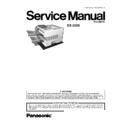Panasonic DX-2000 Service Manual ▷ View online
50
3 Maintenance, Adjustments and Check Points
3.1.
Required Tools
3.2.
Periodic Maintenance Points
No.
Tool
No.
Tool
1
Soft Cloth
7
Pliers
2
Isopropyl Alcohol
8
Cotton Swab
3
Phillips Screwdriver (#2)
9
Brush
4
Stubby Phillips Screwdriver (#2)
10
KS-660 - Conductive Grease
5
Blade-tip Screwdriver (3/32 in)
11
Molykote EM-502L Grease (Dow Corning)
6
Tweezer
51
3.3.
Periodic Maintenance Check List
The chart outlined below is a general guideline for maintenance. The example list is for an average usage of 50 transmitted and
received documents per day. Needless to say, the environmental conditions and actual use will vary these factors.
received documents per day. Needless to say, the environmental conditions and actual use will vary these factors.
The chart below is for reference only.
Note: The number of pages is based on the ITU-T Image No. 1 test chart at Standard resolution and Multi-Copy mode.
Transmitting mechanism parts
Cleaning
Replacement / Adjustment
Cycle
Method
Cycle
Method
ADF Roller (323)
3 months
Page 31
3-5 years(30,000 documents) Page 34
Separation Rubber (229)
3 months
Page 25
1-3 years(10,000 documents) Page 25
Pre-Feed Roller (325)
3 months
Page 31
3-5 years(30,000 documents) Page 34
Mirrors (337 and 338)
12 months
Page 32
-
-
Verification Stamp (336)
-
-
5,000 documents
Page 32
Feed Roller (328)
3 months
Page 31
3-5 years(30,000 documents) Page 34
Transmit Motor (346)
-
-
5 years
Page 34
Eject Roller (330)
3 months
Page 31
3-5 years(30,000 documents) Page 34
Latch (302)
12 months
-
-
-
Toner Cartridge
-
-
10,000 pages (See Note)
-
Feed
Roller
(618)
12 months or 10,000
documents
documents
Alcohol
-
Page 45
Clutch
Gear
Assembly
(660)
12 months or 10,000
documents
documents
Alcohol
-
Page 45
Paper Feed Solenoid (744)
12 months or 10,000
documents
documents
Alcohol
-
Page 45
Bias Transfer Roller (630)
12 months or 10,000
documents
documents
-
30,000 documents
Page 37
Fuser
Unit
(431)
When replacing Print
Cartridge
Cartridge
Cleaning chart
50,000 documents
Page 39
Paper
Feed
Roller
(746)
12 months or 10,000
documents
documents
Alcohol
30,000 documents
Page 45
Fuser Lamp (408)
-
-
50,000 documents or 2-5
years
years
Page 39
Fuser
Roller
(414)
12 months or 10,000
documents
documents
Alcohol
-
Page 41
Pressure
Roller
(409)
12 months or 10,000
documents
documents
Alcohol
-
Page 41
Fan Unit (622)
-
-
3-5 years
Page 45
Printer Motor (650)
-
-
5 years
Page 43
52
3.4
Updating the Firmware
Unlike other machines with removable EPROM (Erasable Programmable ROM), this machine is equipped with an F-ROM (Flash
ROM). F-ROM offers the flexibility of quick and easy firmware updates, creation of a master firmware card, backup and restore of
firmware and machine parameters.
The following is the basic procedure to update the firmware of the machine. The details are described in the Firmware Update Kit
User’s Guide. (Order No.: UE-406053 and UE-406055)
ROM). F-ROM offers the flexibility of quick and easy firmware updates, creation of a master firmware card, backup and restore of
firmware and machine parameters.
The following is the basic procedure to update the firmware of the machine. The details are described in the Firmware Update Kit
User’s Guide. (Order No.: UE-406053 and UE-406055)
3.4.1
Creating a Master Firmware Card
A. Utilizing the Firmware Update Kit.
1. Install the Firmware Update Kit.
2. Install a Flash Memory Card (2 MB or higher) into the machine.
3. Follow the instructions included in the Firmware Update Kit User’s Guide.
2. Install a Flash Memory Card (2 MB or higher) into the machine.
3. Follow the instructions included in the Firmware Update Kit User’s Guide.
B. Copy the Firmware from an Existing Machine
1. Turn the Power Switch to the OFF (O) position.
2. Install a Flash Memory Card (2 MB or higher) into the machine.
3. Turn the Power Switch to the ON (I) position.
4. Perform the Service Mode 9-2 (Firmware Backup).
5. The firmware is copied into the Flash Memory Card.
6. After the backup is completed, press "STOP" to return to standby.
7. Turn the Power Switch to the OFF (O) position.
8. Remove the Master Firmware Card that you just created from the machine.
9. Turn the Power Switch to the ON (I) position.
10. Use this Master Firmware Card to update the firmware on other machines.
2. Install a Flash Memory Card (2 MB or higher) into the machine.
3. Turn the Power Switch to the ON (I) position.
4. Perform the Service Mode 9-2 (Firmware Backup).
5. The firmware is copied into the Flash Memory Card.
6. After the backup is completed, press "STOP" to return to standby.
7. Turn the Power Switch to the OFF (O) position.
8. Remove the Master Firmware Card that you just created from the machine.
9. Turn the Power Switch to the ON (I) position.
10. Use this Master Firmware Card to update the firmware on other machines.
3.4.2
Updating the Firmware using the Master Firmware Card
1. Before starting, print the Fax and Function Parameter Lists.
2. Turn the Power Switch to the OFF (O) position.
3. Install the appropriate Master Firmware Card into the machine.
4. Turn the Power Switch to the ON (I) position.
5. Perform the Service Mode 9-1 (Firmware Update).
6. The firmware is copied into the machine.
7. After the update is completed, the machine reboots itself and returns to standby.
8. Perform the Service Mode 6 (Parameter Initialization).
9. Turn the Power Switch to the OFF (O) position.
10. Remove the Master Firmware Card from the machine.
11. Turn the Power Switch to the ON (I) position.
2. Turn the Power Switch to the OFF (O) position.
3. Install the appropriate Master Firmware Card into the machine.
4. Turn the Power Switch to the ON (I) position.
5. Perform the Service Mode 9-1 (Firmware Update).
6. The firmware is copied into the machine.
7. After the update is completed, the machine reboots itself and returns to standby.
8. Perform the Service Mode 6 (Parameter Initialization).
9. Turn the Power Switch to the OFF (O) position.
10. Remove the Master Firmware Card from the machine.
11. Turn the Power Switch to the ON (I) position.
12.
Reprogram the Fax and/or Function Parameters according to the lists printed in Step 1 above if the settings are
other than factory default.
3.4.3
Erasing the Master Firmware Card
1. Turn the Power Switch to the OFF (O) position.
2. Install the Master Firmware Card into the machine.
3. Turn the Power Switch to the ON (I) position.
4. Perform the Service Mode 9-5 (PC
2. Install the Master Firmware Card into the machine.
3. Turn the Power Switch to the ON (I) position.
4. Perform the Service Mode 9-5 (PC
→
Flash Card).
5. The firmware is erased from the card and the following message is shown on the display:
6. Press "STOP" twice to return to standby.
7. Turn the Power Switch to the OFF (O) position.
8. Remove the blank Flash Memory Card from the machine.
7. Turn the Power Switch to the OFF (O) position.
8. Remove the blank Flash Memory Card from the machine.
9. Turn the Power Switch to the ON (I) position.
PRESS SET TO START
READY TO PROGRAM
53
3.4.4
Firmware Version
3.5.
ADF Pressure
• When documents multi-feed, move the pressure Adjusting Lever to the 3 (H) position.
• When documents do not feed properly, move the Pressure Adjusting Lever to the 1 (L) position.
• When documents do not feed properly, move the Pressure Adjusting Lever to the 1 (L) position.
Position
Pressure of separator
Situation
1 (L)
Low
When the documents misfeed
2 (M)
Medium
Normal Position (Factory set position)
3 (H)
High
When the documents multi-feed
UF-895
A
L
V02100
AB
Country Code
Firmware Version (V0.2100)
Language Code
Firmware Type
A : Standard
B : Optional
B : Optional
Model Number
Click on the first or last page to see other DX-2000 service manuals if exist.