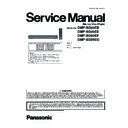Panasonic DMP-BD85EB / DMP-BD85EE / DMP-BD85EF / DMP-BD85EG Service Manual ▷ View online
13
5 Location of Controls and Components
1
Turn the unit on and off
2
TV operation buttons
You can operate the TV through the unit’s remote control.
[
You can operate the TV through the unit’s remote control.
[
TV] : Turn the television on and off
[AV] : Switch the input select
[
[
K L VOL] : Adjust the volume
[
9 : CH] : Channel select
3
Select title numbers, etc./Enter numbers or characters
[CANCEL] : Cancel
[CANCEL] : Cancel
4
Show playback menu
5
Switch on/off Secondary Video (Picture-in-picture)
6
Basic playback control buttons
7
Show status messages
8
Show Pop-up menu
9
Show Top menu/DIRECT NAVIGATOR
10 Show OPTION menu
11 Coloured buttons (red, green, yellow, blue)
11 Coloured buttons (red, green, yellow, blue)
These buttons are used when;
Operating a BD-Video disc that includes Java
TM
applications (BD-J).
Displaying “Title View” and “Album View” screens.
Operating contents of VIERA CAST.
Displaying “Title View” and “Album View” screens.
Operating contents of VIERA CAST.
12 Transmit the remote control signal
13 Open or close the disc tray
13 Open or close the disc tray
CAUTION
Do not place objects in front of the unit. The disc tray may
collide with objects when it is opened, and this may cause
injury.
collide with objects when it is opened, and this may cause
injury.
14 Adjust the volume of an amplifier/receiver.
15 Select audio
16 Reproduce more natural audio
17 Select drive (BD/DVD/CD, SD card or USB device)
18 Displays the Home screen of the VIERA CAST
19 Exit the menu screen
20 Show FUNCTION menu
21 Selection/OK, Frame-by-frame
22 Return to previous screen
15 Select audio
16 Reproduce more natural audio
17 Select drive (BD/DVD/CD, SD card or USB device)
18 Displays the Home screen of the VIERA CAST
19 Exit the menu screen
20 Show FUNCTION menu
21 Selection/OK, Frame-by-frame
22 Return to previous screen
1
2
2
3
4
5
5
6
7
9
8
11
10
19
18
22
21
20
15
16
16
17
14
13
12
SD CARD
1
7
2
3
8
9
10
5
6
4
Pull to flip down
the front panel.
the front panel.
1
Standby/on switch ( /I)
Press to switch the unit from on to standby mode or vice
versa. In standby mode, the unit is still consuming a small
amount of power.
Press to switch the unit from on to standby mode or vice
versa. In standby mode, the unit is still consuming a small
amount of power.
2
Display
The indicator blinks when reading data from a disc, a card
or a USB device, or writing data to a card.
or a USB device, or writing data to a card.
3
Disc tray
4
Remote control signal sensor
Distance: Within approx. 7 m
Angle: Approx. 20
Distance: Within approx. 7 m
Angle: Approx. 20
G up and down, 30G left and right
5
Stop
6
Start play
7
Open or close the disc tray
8
SD Card LED
It is possible to set the LED to turn on/off.
9
SD card slot
10 USB port
Disc indicator
SD card indicator
USB device
indicator
indicator
14
6 Operating Instructions
6.1.
Taking out the Disc from BD Drive Unit when the Disc cannot be ejected
by OPEN/CLOSE button
by OPEN/CLOSE button
6.1.1.
When the power can be turned off.
6.1.1.1.
When the power can be turned off.
1. Turn the unit off, then press and hold [OK], [Yellow] and [Blue] buttons on the remote control simultaneously for 5 seconds.
- “00 RET” is displayed on the unit’s FL display.
2. Repeatedly press the right cursor button on the remote Control or Power button on the unit until “06 FTO” is displayed on the
unit's FL display.
3. Press [OK] button on the remote control or [OPEN/CLOSE] button on the unit.
6.1.1.2.
When the power can not be turned off.
Press [POWER] button on the unit for over 4 seconds to turn off the power forcibly, and step 1 to 3 above.
6.1.2.
When the Forcible Disc Eject can not be done.
1. Turn off the power and pull out AC cord.
2. Remove the Top Case.
3. Put the unit so that bottom can be seen.
4. Insert paper clips, etc. into the hole on the bottom of BD Drive and slide the paper clips, etc. in the direction of the arrow to
2. Remove the Top Case.
3. Put the unit so that bottom can be seen.
4. Insert paper clips, etc. into the hole on the bottom of BD Drive and slide the paper clips, etc. in the direction of the arrow to
eject tray slightly.
5. Pull the unit upward, and push out Tray by paperclips, etc. or minus screw driver (small).
15
6.2.
Micro Fuse Conducting Check
This unit uses the Micro Fuse.
Check the Micro Fuse conducting using the Tester at the check points below.
Check the Micro Fuse conducting using the Tester at the check points below.
16
7 Multiple Pressing Function
7.1.
About the Multiple Pressing of the Unit’s Remote Control
The remote control which included this unit is possible pressing multiple buttons simultaneously (Multiple Pressing function), and
can operate for the customer's initial settings and the Service Mode, etc.
The Multiple Pressing function is not available for conventional models' remote control. Use the remote control included this unit.
can operate for the customer's initial settings and the Service Mode, etc.
The Multiple Pressing function is not available for conventional models' remote control. Use the remote control included this unit.
7.2.
How to enter the Special Modes using the Multiple Pressing Function of
the Unit’s Remote Control
the Unit’s Remote Control
For pressing the multiple buttons of the remote control, this unit can be entering each of the following special modes.
After entering each mode, and then go to the menu you want to run.
After entering each mode, and then go to the menu you want to run.
Click on the first or last page to see other DMP-BD85EB / DMP-BD85EE / DMP-BD85EF / DMP-BD85EG service manuals if exist.