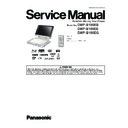Panasonic DMP-B100EB / DMP-B100EE / DMP-B100EG Service Manual ▷ View online
33
10.1.3. Servo Adjustment when exchange the Traverse or Main P.C.B.
Refer to “9. Disassembly and Assembly Instructions” for details of disassembly and assembly.
10.3. Adjustment Instruction when Exchange the Traverse or Main P.C.B. (Servo Adjustment)
10.3. Adjustment Instruction when Exchange the Traverse or Main P.C.B. (Servo Adjustment)
1. Connect the serial cable (RFKZ0139) to the main P.C.B. (P51601).
2. Fix the traverse unit from the bottom with thirteen screws.
2. Fix the traverse unit from the bottom with thirteen screws.
34
10.2. Caution for Replacing Parts
10.2.1. Items that should be done after replacing parts
Note 1:
Download latest Firmware and burn it on CD-R or CD-RW, and update Firmware.
10.2.2. Standard Inspection Specifications after Making Repairs
After making repairs, we recommend performing the following inspection, to check normal operation.
Use the following checklist to establish the judgement criteria for the picture and sound.
No.
Procedure
Item to Check
1
Turn on the power, and confirm items pointed out.
Items pointed out should reappear.
2
Insert RAM disc.
The Panasonic RAM disc should be recognized.
4
Perform playback for one minute using the RAM disc.
No abnormality should be seen in the picture, sound or operation.
*Panasonic DVD-RAM disc should be used when recording and
playback.
*Panasonic DVD-RAM disc should be used when recording and
playback.
5
Perform playback for one minute using the BD-Video disc.
No abnormality should be seen in the picture, sound or operation.
6
If a problem is caused by a BD-Video disc, VCD, DVD-R,
DVD-Video, Audio-CD, or MP3, playback the test disc.
DVD-Video, Audio-CD, or MP3, playback the test disc.
No abnormality should be seen in the picture, sound or operation.
7
After checking and making repairs, upgrade the firmware to the
latest version.
latest version.
Make sure that [UPD OK] appears in the FL displays.
*[UNSUPPORT] display means the unit is already updated to
newest same version. Then version up is not necessary.
*[UNSUPPORT] display means the unit is already updated to
newest same version. Then version up is not necessary.
8
Transfer [9][9] in the service mode setting, and initialize the service
settings (return various settings and error information to their
default values. The laser time is not included in this initialization).
settings (return various settings and error information to their
default values. The laser time is not included in this initialization).
Make sure that [CLR] appears in the FL display.
After checking it, turn the power off.
After checking it, turn the power off.
Item
Contents
Check
Item
Contents
Check
Picture
Block noise
Sound
Distorted sound
Crosscut noise
Noise (static, background noise, etc.)
Dot noise
The sound level is too low.
Picture disruption
The sound level is too high.
Not bright enough
The sound level changes.
Too bright
Flickering colour
Colour fading
Flickering colour
Colour fading
35
10.3. Adjustment Instruction when
Exchange the Traverse or Main
P.C.B. (Servo Adjustment)
P.C.B. (Servo Adjustment)
(Preparation)
1. Install adjustment software "BD Drive Adjustment" of the
pertinent model placed in the "TSN Website", therefore,
access to "TSN Website" at "Support Information from
NWBG/VDBG-AVC".
access to "TSN Website" at "Support Information from
NWBG/VDBG-AVC".
2. Prepare the SD Memory card, and then write the follow-
ing data.
(Write it after the SD Memory card formats with FAT/
FAT16 without fail.)
[ Condition of SD Memory Card ]
128MB - 2GB (SDHC Memory Card cannot be used)
a. 6a9b.bin
b. drv.bin
c. BD-P Update history.txt
(Write it after the SD Memory card formats with FAT/
FAT16 without fail.)
[ Condition of SD Memory Card ]
128MB - 2GB (SDHC Memory Card cannot be used)
a. 6a9b.bin
b. drv.bin
c. BD-P Update history.txt
3. Take notes of the number of fifteen digits of QR code
label (label of the lower) pasted to bottom of the OPTICAL
PICK-UP.
PICK-UP.
4. Prepare three test discs:
RFKZ0515: BD-ROM test disc (VFF0396),
RFKZ0514: DVD-RAM test disc (X5RAM-BPS),
RFKZ0516: CD-ROM test disc (CD-ROM-B01).
RFKZ0514: DVD-RAM test disc (X5RAM-BPS),
RFKZ0516: CD-ROM test disc (CD-ROM-B01).
5. Prepare a new CD-R disc, and then make the disc for the
upgrade of the latest firmware.
[Upgrade procedure of firmware by disk making]
• Step 1.
Choose the model that you are using and download the firm-
ware.
ware.
• Step 2.
Please defrost the downloaded file.
• Step 3.
Prepare a CD-R disc, and write the above-mentioned file on
the CD-R disc, and then make the disc for the upgrade.
the CD-R disc, and then make the disc for the upgrade.
• Step 4.
Set the disc the made upgrade, and do the upgrade of the
firmware.
firmware.
(Adjustment Procedure)
1. Start “BDP Adjustment”.
2. Begin the adjustment of “Start”.
3. Select “DMP-B100”, and select “OK”.
36
4. Select “Utility”.
5. Select “COM Setup”.
6. Select “COM1”, and select “OK”.
7. Select “Spec Setup”.
8. Select the new soft ware, and select “OK”.
(Make it to the latest software selecting “NEW”.)
9. Select “Exit”.
10. Select “Adjustment”.
11. Insert the SD DIAG Card.
12. Turn on the switch of serial cable (RFKZ0139), and select
“OK”.
13. Connect the AC power supply code with the power supply
outlet, and select “OK”.
14. The last repair date is displayed.
Confirm and select “OK”.
Click on the first or last page to see other DMP-B100EB / DMP-B100EE / DMP-B100EG service manuals if exist.