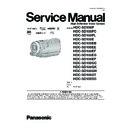Panasonic HDC-SD100P / HDC-SD100PC / HDC-SD100PL / HDC-SD100E / HDC-SD100EB / HDC-SD100EE / HDC-SD100EF / HDC-SD100EG / HDC-SD100EP / HDC-SD100GC / HDC-SD100GK / HDC-SD100GN / HDC-SD100GT / HDC-SD100SG / HDC-SD100EEK Service Manual ▷ View online
13
7
Intelligent auto button [iA]
8
PRE-REC button [PRE-REC]
9
Menu button [MENU]
10 Battery holder
11 DC input terminal [DC IN]
12 USB terminal [
11 DC input terminal [DC IN]
12 USB terminal [
]
13 HDMI mini connector [HDMI]
14 Audio-video/headphone output terminal
14 Audio-video/headphone output terminal
[AV/
]
Use the AV cable (only the supplied cable) or
headphones.
Setup the [AV JACK] in the menu when the
headphones are used.
headphones.
Setup the [AV JACK] in the menu when the
headphones are used.
15 Component terminal [COMPONENT]
16 Card access lamp [ACCESS]
17 Card slot
18 SD card cover
19 SD card open lever [OPEN]
20 Disc copy button [DISC COPY]
16 Card access lamp [ACCESS]
17 Card slot
18 SD card cover
19 SD card open lever [OPEN]
20 Disc copy button [DISC COPY]
21 Lens cover
The lens cover opens in
recording mode.
22 Multi manual ring
23 Mode select switch [AUTO, MANUAL,
23 Mode select switch [AUTO, MANUAL,
FOCUS/ZOOM]
24 Camera function button [CAM FUNC]
25 Remote control sensor
26 Recording lamp
25 Remote control sensor
26 Recording lamp
27 Built-in flash
28 Lens (LEICA DICOMAR)
29 Lens hood
Rotate the lens hood counter-clockwise
28 Lens (LEICA DICOMAR)
29 Lens hood
Rotate the lens hood counter-clockwise
to
remove it. In order to attach it, place into slot
,
and then rotate it clockwise
.
When fitting the tele conversion lens (VW-T3714H;
optional) or the wide conversion lens (VW-W3707H;
optional), first remove the lens hood.
optional) or the wide conversion lens (VW-W3707H;
optional), first remove the lens hood.
30 Microphone terminal [MIC]
A compatible plug-in powered microphone can
be used as an external microphone.
Audio will be stereo (2 ch) with the external
microphone input.
Make sure that the microphone cable is out of the way
from the lens so it will not be recorded in the images.
When the unit is connected with the AC adaptor,
sometimes noise may be heard depending on the
microphone type. In this case, please switch to the
battery for the power supply and the noise will stop.
be used as an external microphone.
Audio will be stereo (2 ch) with the external
microphone input.
Make sure that the microphone cable is out of the way
from the lens so it will not be recorded in the images.
When the unit is connected with the AC adaptor,
sometimes noise may be heard depending on the
microphone type. In this case, please switch to the
battery for the power supply and the noise will stop.
21
22
23
24
25
26
Be careful about the following.
When 2 lens accessories, such as the ND filter
and tele conversion lens, are fitted and the zoom
lever is pressed toward the W side, the 4 corners
of an image will be darkened. (Vignetting)
(When fitting 2 lens accessories, first remove
the lens hood and then fit them.)
When 2 lens accessories, such as the ND filter
and tele conversion lens, are fitted and the zoom
lever is pressed toward the W side, the 4 corners
of an image will be darkened. (Vignetting)
(When fitting 2 lens accessories, first remove
the lens hood and then fit them.)
27
28
29
MIC
30
14
31 Mode dial
32 Recording start/stop button
33 Status indicator
34 LCD/EVF select switch [EVF/LCD]
35 Viewfinder
32 Recording start/stop button
33 Status indicator
34 LCD/EVF select switch [EVF/LCD]
35 Viewfinder
36 Eyepiece corrector dial
37 Photoshot button [
37 Photoshot button [
]
38 Zoom lever [W/T] (In recording mode)
Volume lever [
UVOLT] (In playback
mode)
39 Accessory shoe
The video DC light/VW-LDC103PP (optional)
should be mounted here.
should be mounted here.
40 Internal microphones (5.1 channel
support)
31
32
33
34
35
36
37 38
39
40
41
42
Due to limitations in LCD production
technology, there may be some tiny bright or
dark spots on the viewfinder screen. However,
this is not a malfunction and does not affect
the recorded picture.
technology, there may be some tiny bright or
dark spots on the viewfinder screen. However,
this is not a malfunction and does not affect
the recorded picture.
15
41 Grip belt
Adjust the length of the grip belt so that it fits your
hand.
Adjust the length of the grip belt so that it fits your
hand.
Flip the belt.
Adjust the length.
Replace the belt.
42 Shoulder strap fixture
Adjust the length.
Replace the belt.
42 Shoulder strap fixture
43 Battery release lever [BATTERY]
44 Tripod receptacle
This is a hole for attaching the unit to the optional
tripod. (For details on mounting the tripod, refer
to the operating instructions for the tripod.)
44 Tripod receptacle
This is a hole for attaching the unit to the optional
tripod. (For details on mounting the tripod, refer
to the operating instructions for the tripod.)
Camera base
43
44
1
Photoshot button [
, PHOTO SHOT]
*
2
On-screen display button [EXT DISPLAY]
3
Date/time button [DATE/TIME]
4
Playback operation buttons
5
Delete button [
]
*
6
Direction buttons [
,,,]
These buttons operate similar to how the cursor
button moves up/down/right/left on the unit.
7
button moves up/down/right/left on the unit.
7
Recording start/stop button [START/
STOP]
STOP]
*
8
Zoom/volume buttons [ZOOM, VOL]
*
9
Menu button [MENU]
*
10 Enter button [ENTER]
This button operates similar to pressing the
cursor button on the unit.
* means that these buttons function in the same
This button operates similar to pressing the
cursor button on the unit.
* means that these buttons function in the same
manner as the corresponding buttons on the
unit.
unit.
Remote control
CAUTION
Danger of explosion if battery is incorrectly
replaced. Replace only with the same or
equivalent type recommended by the
manufacturer. Dispose of used batteries
according to the manufacturer’s instructions.
replaced. Replace only with the same or
equivalent type recommended by the
manufacturer. Dispose of used batteries
according to the manufacturer’s instructions.
ZOOM
START/
STOP
PHOTO
SHOT
EXT
DISPLAY
DATE/
TIME
VOL
PLAY
STOP
SKIP
SKIP
MENU
ENTER
PAUSE
SEARCH
STILL ADV
STILL ADV
SEARCH
1
2
3
3
4
6
5
7
8
9
10
16
Selecting a mode
(Turning the unit on/off)
(Turning the unit on/off)
Rotate the mode dial to switch to recording, playback or power OFF.
Turn on the power by turning the mode dial to
or
while pressing the
lock release button
.
The status indicator lights and the power turns on.
When the unit is turned on for the first time, a message asking you to set the date and time will
appear. Select [YES] and set the date and time.
appear. Select [YES] and set the date and time.
To turn off the power
Set the mode dial to OFF.
The status indicator
The status indicator
goes off and the power turns off.
When the mode dial is set to
, and the LCD/EVF select switch is set to LCD, power is turned on
when the LCD monitor is opened, and power is turned off when it is closed.
When the LCD/EVF select switch is set to EVF, power will not turn on/off with the opening and closing
of the LCD monitor.
of the LCD monitor.
To turn on the power
The status indicator lights.
LCD/EVF select switch
LCD/EVF select switch
To turn off the power
The status indicator goes off.
Recording mode
Playback mode
OFF
Turning the power on and off with the LCD monitor
Rotate the mode dial while at the same
time pressing in the lock release button if
changing from OFF to another mode.
Status indicator
time pressing in the lock release button if
changing from OFF to another mode.
Status indicator
Align with the mark
.
Set the mode dial to OFF when this unit is not being used.
Click on the first or last page to see other HDC-SD100P / HDC-SD100PC / HDC-SD100PL / HDC-SD100E / HDC-SD100EB / HDC-SD100EE / HDC-SD100EF / HDC-SD100EG / HDC-SD100EP / HDC-SD100GC / HDC-SD100GK / HDC-SD100GN / HDC-SD100GT / HDC-SD100SG / HDC-SD100EEK service manuals if exist.