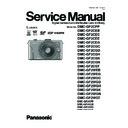Panasonic DMC-GF2CPP / DMC-GF2CEB / DMC-GF2CEC / DMC-GF2CEE / DMC-GF2CEG / DMC-GF2CGC / DMC-GF2CGD / DMC-GF2CGH / DMC-GF2CGK / DMC-GF2CGN / DMC-GF2CGT / DMC-GF2WEB / DMC-GF2WEG / DMC-GF2WGC / DMC-GF2WGD / DMC-GF2WGH / DMC-GF2WGK / DMC-GF2WGN / DMC-GF2WGT Service Manual ▷ View online
17
4 Specifications
18
5 Location of Controls and Components
Camera body
1
Sensor
2
Self-timer indicator/
AF Assist Lamp
AF Assist Lamp
3
Flash
4
Lens fitting mark
5
Mount
6
Lens lock pin
7
Lens release button
8
Flash open button
9
Speaker
10 Rear dial
11 Touch panel/LCD monitor
12 Playback button
13 [Q.MENU/Fn] button/
11 Touch panel/LCD monitor
12 Playback button
13 [Q.MENU/Fn] button/
Delete/Return button
14 [MENU/SET] button
15 Cursor buttons
15 Cursor buttons
/ISO
/WB (White Balance)
/AF Mode button
/[DRIVE MODE] button
This button in picture record mode will allow
the user to select between the following options.
Single/Burst/Auto bracket/Self-timer
/WB (White Balance)
/AF Mode button
/[DRIVE MODE] button
This button in picture record mode will allow
the user to select between the following options.
Single/Burst/Auto bracket/Self-timer
4 5
6
7
2
1
8
9
11 12 13
10
14 15
16 Stereo microphone
17 Shutter button
18 Motion picture button
19 Focus distance reference mark
20 Hot shoe cover
17 Shutter button
18 Motion picture button
19 Focus distance reference mark
20 Hot shoe cover
Keep the Hot Shoe Cover out of reach of
children to prevent swallowing.
children to prevent swallowing.
21 Camera ON/OFF switch
22 Status indicator
23 Intelligent Auto button
22 Status indicator
23 Intelligent Auto button
24 Shoulder strap eyelet
Be sure to attach the shoulder strap when
using the camera to ensure that you will not
drop it.
using the camera to ensure that you will not
drop it.
25 [HDMI] socket
26 [AV OUT/DIGITAL] socket
26 [AV OUT/DIGITAL] socket
27 Tripod receptacle
When you use a tripod, make sure the tripod
is stable when the camera is attached to it.
If the attached lens contacts the base of the
tripod, use the tripod adaptor (DMW-TA1;
optional).
is stable when the camera is attached to it.
If the attached lens contacts the base of the
tripod, use the tripod adaptor (DMW-TA1;
optional).
28 Card/Battery door
29 DC coupler cover
29 DC coupler cover
When using an AC adaptor, ensure that the
Panasonic DC coupler (DMW-DCC9;
optional) and AC adaptor (DMW-AC8PP; optional) are used.
Panasonic DC coupler (DMW-DCC9;
optional) and AC adaptor (DMW-AC8PP; optional) are used.
Always use a genuine Panasonic AC adaptor (DMW-AC8PP; optional).
It is recommended to use a fully charged battery or AC adaptor when recording motion
pictures.
pictures.
If while recording motion pictures using the AC adaptor and the power supply is cut off
due to a power outage or if the AC adaptor is disconnected etc., the motion picture being
recorded will not be recorded.
due to a power outage or if the AC adaptor is disconnected etc., the motion picture being
recorded will not be recorded.
30 Release lever
19
20 21 2223
16 17 18
24
25
26
26
LOCK
OPEN
2829 30
27
3
19
Lens
H-H014 (LUMIX G 14 mm/F2.5 ASPH.)
31 Lens surface
32 Focus ring
33 Contact point
34 Lens fitting mark
31 Lens surface
32 Focus ring
33 Contact point
34 Lens fitting mark
H-FS014042 (LUMIX G VARIO 14 – 42 mm/F3.5 – 5.6 ASPH./MEGA O.I.S.)
35 Tele
36 Lens surface
37 Focus ring
38 Wide
39 Zoom ring
40 Contact point
41 Lens fitting mark
35 Tele
36 Lens surface
37 Focus ring
38 Wide
39 Zoom ring
40 Contact point
41 Lens fitting mark
33
34
32
31
35
36 37 38 39
40
41
Selecting the [REC] Mode
Press [MENU/SET].
Touch [REC MODE].
A screen listing the [REC] Mode is displayed.
Touch the [REC] Mode to select.
List of [REC] Modes
Program AE Mode
The subjects are recorded using your own settings.
Aperture-Priority AE Mode
The shutter speed is automatically determined by the aperture value you set.
Shutter-Priority AE Mode
The aperture value is automatically determined by the shutter speed you set.
Manual Exposure Mode
The exposure is adjusted by the aperture value and the shutter speed which are
manually adjusted.
manually adjusted.
Intelligent Auto Mode
The subjects are recorded using settings automatically selected by the camera.
My Color Mode
Use this mode to check coloring effects, select a color mode from among nine color
modes, and then take pictures.
modes, and then take pictures.
Scene Mode
This allows you to take pictures that match the scene being recorded.
Custom Mode
Use this mode to take pictures with previously registered settings.
20
This touch panel is a type that detects pressure.
Note
If you use a commercially available liquid crystal protection sheet,
please follow the instructions that accompany the sheet. (Some
liquid crystal protection sheets may impair visibility or operability.)
please follow the instructions that accompany the sheet. (Some
liquid crystal protection sheets may impair visibility or operability.)
If a commercially available protection sheet is used, a little extra
pressure may be required if you notice that the touch panel is not
responsive.
pressure may be required if you notice that the touch panel is not
responsive.
Do not let the hand holding the camera accidently apply pressure
to the touch panel. Doing so may affect the touch panel operation.
to the touch panel. Doing so may affect the touch panel operation.
Do not press on the LCD monitor with hard pointed tips, such as
ball point pens.
ball point pens.
Do not operate with your fingernails.
Wipe the LCD monitor with dry soft cloth when it gets dirty with finger prints and others.
Do not scratch or press the LCD monitor too hard.
About the Stylus pen
It is easier to use the stylus pen (supplied) for detailed operation or if it is hard to operate
with your fingers.
with your fingers.
Only use the supplied
stylus pen
.
Do not place it where small children can reach.
Touch Panel
Touch the screen
To touch and release the touch panel.
Drag
A movement without releasing the touch panel.
Use this to perform tasks such as selecting
icons or images displayed on the touch panel.
icons or images displayed on the touch panel.
When selecting features using the touch
panel, be sure to touch the center of the
desired icon.
panel, be sure to touch the center of the
desired icon.
This is used when performing tasks such as
moving to the next image by dragging
horizontally, or changing the range of the
displayed image.
This can also be used to perform tasks such as
switching the screen by operating the slide bar.
moving to the next image by dragging
horizontally, or changing the range of the
displayed image.
This can also be used to perform tasks such as
switching the screen by operating the slide bar.
About the Battery
s The camera has a function for distinguishing batteries which can be used safely. The dedicated
battery supports this function. The only batteries suitable for use with this unit are genuine
Panasonic products and batteries manufactured by other companies and certified by Panasonic.
(Batteries which do not support this function cannot be used.) Panasonic cannot in any way
guarantee the quality, performance or safety of batteries which have been manufactured by other
companies and are not genuine Panasonic products.
It has been found that counterfeit battery packs which look very similar to the
genuine product are made available to purchase in some markets. Some of these
battery packs are not adequately protected with internal protection to meet the
requirements of appropriate safety standards. There is a possibility that these
battery packs may lead to fire or explosion. Please be advised that we are not
liable for any accident or failure occurring as a result of use of a counterfeit
battery pack. To ensure that safe products are used we would recommend that a
genuine Panasonic battery pack is used.
genuine product are made available to purchase in some markets. Some of these
battery packs are not adequately protected with internal protection to meet the
requirements of appropriate safety standards. There is a possibility that these
battery packs may lead to fire or explosion. Please be advised that we are not
liable for any accident or failure occurring as a result of use of a counterfeit
battery pack. To ensure that safe products are used we would recommend that a
genuine Panasonic battery pack is used.
Click on the first or last page to see other DMC-GF2CPP / DMC-GF2CEB / DMC-GF2CEC / DMC-GF2CEE / DMC-GF2CEG / DMC-GF2CGC / DMC-GF2CGD / DMC-GF2CGH / DMC-GF2CGK / DMC-GF2CGN / DMC-GF2CGT / DMC-GF2WEB / DMC-GF2WEG / DMC-GF2WGC / DMC-GF2WGD / DMC-GF2WGH / DMC-GF2WGK / DMC-GF2WGN / DMC-GF2WGT service manuals if exist.