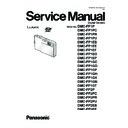Panasonic DMC-FP1P / DMC-FP1PC / DMC-FP1PR / DMC-FP1PU / DMC-FP1EB / DMC-FP1EE / DMC-FP1EF / DMC-FP1EG / DMC-FP1EP / DMC-FP1GC / DMC-FP1GD / DMC-FP1GF / DMC-FP1GH / DMC-FP1GK / DMC-FP1GN / DMC-FP1GT / DMC-FP2P / DMC-FP2PC / DMC-FP2PR / DMC-FP2PU / DMC-FP2EB / DMC-F Service Manual ▷ View online
17
6 Service Mode
6.1.
Error Code Memory Function
1. General description
This unit is equipped with history of error code memory function, and can be memorized 16 error codes in sequence from the
latest. When the error is occurred more than 16, the oldest error is overwritten in sequence.
The error code is not memorized when the power supply is shut down forcibly. (i.e.,when the unit is powered on by the battery,
the battery is pulled out) The error code is memorized to FLASH-ROM when the unit has just before powered off.
latest. When the error is occurred more than 16, the oldest error is overwritten in sequence.
The error code is not memorized when the power supply is shut down forcibly. (i.e.,when the unit is powered on by the battery,
the battery is pulled out) The error code is memorized to FLASH-ROM when the unit has just before powered off.
2. How to display
The error code can be displayed by ordering the following procedure:
• Preparation:
1. Attach the Battery or AC Adaptor with a DC coupler to the unit.
NOTE:
*Since this unit has built-in memory, it can be performed without inserting SD memory card.
*It is not a matter or the setting condition of Recording mode (such as “normal picture/scene/motion picture” mode) to display
the error code.
NOTE:
*Since this unit has built-in memory, it can be performed without inserting SD memory card.
*It is not a matter or the setting condition of Recording mode (such as “normal picture/scene/motion picture” mode) to display
the error code.
• Step 1. The temporary cancellation of “INITIAL SETTINGS”:
While keep pressing “[ UP ] of Cursor button” and [ iA ] button simultaneously, turn the Power on.
• Step 2. Execute the error code display mode:
Press the “[ LEFT ] of Cursor button”, [ MENU/SET ] button and [ iA ] button simultaneously.
The display is changed as shown below when the above buttons are pressed simultaneously.
Normal display
The display is changed as shown below when the above buttons are pressed simultaneously.
Normal display
→ Error code display → Operation history display → Normal display → .....
Example of Error Code Display
18
• 3. Error Code List
The error code consists of 8 bits data and it shows the following information.
19
Important notice about "Error Code List"
1) About "*" indication:
The third digit from the left is different as follows.
1) About "*" indication:
The third digit from the left is different as follows.
- In case of 0 (example: 18001000)
When the third digit from the left shows "0", this error occurred under the condition of INITIAL SETTINGS has been
completed.
It means that this error is occurred basically at user side.
completed.
It means that this error is occurred basically at user side.
- In case of 8 (example: 18801000)
When the third digit from the left shows "8", this error occurred under the condition of INITIAL SETTINGS has been
released.
(Example; Factory assembling-line before unit shipment, Service mode etc.)
It means that this error is occurred at service side.
released.
(Example; Factory assembling-line before unit shipment, Service mode etc.)
It means that this error is occurred at service side.
2) About "?" indication: ("18*0 0?01" to "18*0 0?50"):
The third digit from the right shows one of the hexadecimal ("0" to "F") character.
The third digit from the right shows one of the hexadecimal ("0" to "F") character.
• 4. How to exit from Error Code display mode:
Simply, turn the power off. (Since Error code display mode is executed under the condition of temporary cancellation of "INI-
TIAL SETTINGS", it wake up with normal condition when turn off the power.)
TIAL SETTINGS", it wake up with normal condition when turn off the power.)
NOTE:
The error code can not be initialized.
6.2.
ICS (Indication of additional Camera Settings when picture was taken)
function
function
1. General description
This unit is equipped with ICS (ICS: Indication of additional Camera Settings when picture was taken) function by playing back
the concerned picture on the LCD display.
(This function is achieved by utilizing "maker note" data stored in Exif data area of recorded picture file.)
To proceed failure diagnosis, use this ICS function together with "displaying the recorded picture with picture information "
function.
NOTE:
the concerned picture on the LCD display.
(This function is achieved by utilizing "maker note" data stored in Exif data area of recorded picture file.)
To proceed failure diagnosis, use this ICS function together with "displaying the recorded picture with picture information "
function.
NOTE:
• The ICS function operates with a picture which is only taken with the same model. (It may not be displayed when the picture
was taken with other model.)
• Since Exif data is not available after the picture is edited by PC, the ICS function may not be activated.
2. How to display
The ICS data is displayed by ordering the following procedure:
• Preparation:
1. Attach the Battery or AC Adaptor with a DC coupler to the unit.
NOTE:
It is not a matter or the setting condition of Recording mode (such as “normal picture/scene/motion picture” mode) to display
the ICS data.
NOTE:
It is not a matter or the setting condition of Recording mode (such as “normal picture/scene/motion picture” mode) to display
the ICS data.
• Step 1. The temporary cancellation of "INITIAL SETTINGS":
While keep pressing “[ UP ] of Cursor button” and [ iA ] button simultaneously, turn the Power on.
• Step 2. Execute the ICS display mode:
Press the [ PLAYBACK ] button to “Playback Mode”.
Select the concerned picture by pressing the "[ LEFT ] and [ RIGHT ] of Cursor button".
Press the "[ LEFT ] of Cursor button", [ MENU/SET ] button and [ iA ] button simultaneously.
Press the [ DISPLAY ] button, 3 times.
The display condition is changed as shown below when the [ DISPLAY ] button is pressed.
Select the concerned picture by pressing the "[ LEFT ] and [ RIGHT ] of Cursor button".
Press the "[ LEFT ] of Cursor button", [ MENU/SET ] button and [ iA ] button simultaneously.
Press the [ DISPLAY ] button, 3 times.
The display condition is changed as shown below when the [ DISPLAY ] button is pressed.
Code display
→ Code + Picture display (1) → Code + Picture display (2) → ICS display → Code display .....
20
3. How to read
4. How to exit:
Simply, turn the power off. (Since ICS function is executed under the condition of temporary cancellation of
"INITIAL SETTINGS", it wake up with normal condition when turn off the power.)
"INITIAL SETTINGS", it wake up with normal condition when turn off the power.)
Click on the first or last page to see other DMC-FP1P / DMC-FP1PC / DMC-FP1PR / DMC-FP1PU / DMC-FP1EB / DMC-FP1EE / DMC-FP1EF / DMC-FP1EG / DMC-FP1EP / DMC-FP1GC / DMC-FP1GD / DMC-FP1GF / DMC-FP1GH / DMC-FP1GK / DMC-FP1GN / DMC-FP1GT / DMC-FP2P / DMC-FP2PC / DMC-FP2PR / DMC-FP2PU / DMC-FP2EB / DMC-F service manuals if exist.