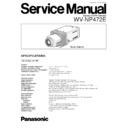Panasonic WV-NP472E Service Manual ▷ View online
1. Test Equipment Required
The following Test Equipments are required for Adjust-
ment of the Colour CCTV Camera WV-NP472E.
ment of the Colour CCTV Camera WV-NP472E.
8
Oscilloscope
8
Frequency Counter
8
Vectorscope
8
Underscanned Colour Video Monitor
8
12 V DC Power Supply Unit
8
Personal Computer (IBM PC/AT type or equivalent)
8
Standard Straight RS-232C Cable
8
ALC Lens (WV-LA9C3B or equivalent)
8
Lux Meter
8
Lighting (140 footcandles (1 400 lx), Colour Temperature
3 200°K)
3 200°K)
8
Colour Temperature Conversion Filters
Recommended manufacturer and part numbers are
shown in Table 1-1.
Recommended manufacturer and part numbers are
shown in Table 1-1.
Table 1-1
8
Radiation Chart
8
Logarithmic Gray Scale Chart
(Part Number: YWV2310RB99)
(Part Number: YWV2310RB99)
8
Colour Chip Chart (Part Number: YWV2100RB98)
8
White Chart or White Paper
8
Remote Electric Variable Resistor (E. V. R.) Adjustment kit
as shown in Fig. 1-1. (Part Number: YWV0EA1174AN)
as shown in Fig. 1-1. (Part Number: YWV0EA1174AN)
2. Disassembling Procedure for
Adjustment
8
Referring to Fig. 2-1, remove two screws that secure the
Camera Mounting Adapter and remove the Camera
Mounting Adapter from the Camera.
Camera Mounting Adapter and remove the Camera
Mounting Adapter from the Camera.
8
Referring to Fig. 2-2, remove two screws that secure the
Bottom Cover and remove the Bottom Cover.
Bottom Cover and remove the Bottom Cover.
Fig. 2-1
Fig. 2-2
– 2 –
Remove two screws.
Camera Mounting
Adapter
Adapter
Remove two screws.
Bottom Cover
Fig. 1-1
8
Extension Cable for CN2 on the Main Board and CN400
on the I/F Power Board as shown in Fig. 1-2.
(Part Number: K9ZZ00000963)
on the I/F Power Board as shown in Fig. 1-2.
(Part Number: K9ZZ00000963)
Fig. 1-2
ADJUSTMENT PROCEDURE
Camera
Conversion
KENKO
KODAK
3 200°K
→
5 100°K C12
80B
3 200°K
→
6 500°K C4 and C12
80B and 80C
8
Extension Board for CN302 on the Network Sub Board
and CN104 on the Network Main Board as shown in Fig.
1-3. (Part Number: V0EA1398AN)
and CN104 on the Network Main Board as shown in Fig.
1-3. (Part Number: V0EA1398AN)
Fig. 1-3
CN1
(To Network Sub
(To Network Sub
Board CN302)
CN2
(To Network Main
(To Network Main
Board CN104)
– 3 –
8
Referring to Fig. 2-6, disconnect the connector CN2 on
the Main Board and remove the Flexible Flat Cable.
the Main Board and remove the Flexible Flat Cable.
8
Remove two screws that secure the Front Shield Plate
and remove the Front Shield Plate from the Front Unit.
and remove the Front Shield Plate from the Front Unit.
8
Disconnect the connectors CN1 and CN3 on the Main
Board, and remove the Flexible Flat Cable and the Wire
Ass'y of the Front Unit.
Board, and remove the Flexible Flat Cable and the Wire
Ass'y of the Front Unit.
8
Remove two screws that secure the Main Board and
remove the Main Board from the Front Shield Plate.
remove the Main Board from the Front Shield Plate.
Fig. 2-4
Fig. 2-5
8
Referring to Fig. 2-5, disconnect the connector CN400 on
the I/F Power Board and remove the Flexible Flat Cable
of the Front Unit.
the I/F Power Board and remove the Flexible Flat Cable
of the Front Unit.
8
Remove two screws that secure the Front Unit and
remove the Front Unit from the Main Chassis.
remove the Front Unit from the Main Chassis.
8
Referring to Fig. 2-4, remove the Rear Escutcheon while
releasing the four hooks of the Rear Escutcheon from the
Main Chassis.
releasing the four hooks of the Rear Escutcheon from the
Main Chassis.
8
Remove one screw that secure the Rear Panel and
remove the Rear Panel from the Main Chassis.
remove the Rear Panel from the Main Chassis.
Main Chassis
Front Unit
Remove one screw.
Hooks
Rear
Escutcheon
Escutcheon
I/F Power Board
CN400
Remove two
screws.
screws.
Rear Panel
Main Chassis
Flexible
Flat
Cable
Flat
Cable
8
Reconnect the Flexible Flat Cable and the Wire Ass'y of
the Front Unit to CN1 and CN3 on the Main Board.
the Front Unit to CN1 and CN3 on the Main Board.
8
Reconnect the connectors by using the Extension Cable
(Refer to Fig. 1-2), between CN2 on the Main Board and
CN400 on the I/F Power Board for Adjustment.
(Refer to Fig. 1-2), between CN2 on the Main Board and
CN400 on the I/F Power Board for Adjustment.
8
Referring to Fig. 2-7, disconnect the connector CN300 on
the Network Sub Board and remove the Wire Ass'y of the
I/F Power Board.
the Network Sub Board and remove the Wire Ass'y of the
I/F Power Board.
8
Remove three screws that secure the I/F Power Board
from the Main Chassis.
from the Main Chassis.
8
Disconnect the connector CN401 on the I/F Power Board
and remove the Flexible Flat Cable of the Network Sub
Board(CN301), and remove the I/F Power Board.
and remove the Flexible Flat Cable of the Network Sub
Board(CN301), and remove the I/F Power Board.
Fig. 2-6
Front Unit
Flexible Flat
Cable
Cable
CN1
Remove
two
screws.
two
screws.
Main Board
Remove two
screws.
screws.
CN2
Front Shield Plate
Flexible Flat Cable
CN3
Wire Ass'y
8
Referring to Fig. 2-3, remove two screws that secure the
Upper Cover and remove the Upper Cover.
Upper Cover and remove the Upper Cover.
Fig. 2-3
Remove two screws.
Upper Cover
Main Chassis
I/F Power
Board
Board
CN401
Remove three screws.
Fig. 2-7
Wire Ass'y
CN300
Network Sub Board
(CN301)
Flexible Flat Cable
3. Connection and Setting Up for
Adjustment
3.1.Connection
8
The Fig. 3-1 shows the connecting diagram for the
Adjustment Procedure.
Adjustment Procedure.
Fig. 3-1
Test Chart
Lens
Floppy
Disk
Disk
Underscanned
Colour
Video Monitor
Colour
Video Monitor
Remote E.V.R.
Adjustment
Kit
RS-232C
Straight
Cable
Straight
Cable
RS-232C
DC12V
IN
IN
Personal
Computer
Computer
75
Ω
WV-NP472E
Vectorscope
CAMERA
IN
VIDEO
OUT
Video
Output
Connector
Output
Connector
12V DC
Power Supply Unit
Power Supply Unit
12V DC
Power Supply Unit
Power Supply Unit
Power In
Terminal
Terminal
– 4 –
3.2.Setting Up for Remote E.V.R.
Adjustment Kit
(1). Remote E.V.R. Adjustment Kit
REMOTE
OPERATE
PROG
ALARM
RESET
RESET
NORMAL
SYSTEM
ALARM OFF
EVR
Left
Switch
Switch
Right
Switch
Switch
Mode Selection
Switch
Switch
Program
Switch
Switch
Up
Switch
Switch
Down
Switch
Switch
Set
Switch
Switch
IN
OUT
STD. CAMERA
VP CAMERA
VIDEO
CAMERA
DC12V IN
RS232C
VP/STD Camera Selection Switch
RS232C Connector
8
Referring to Fig. 2-8, remove one screw that secure the
Shield Plate from the Main Chassis.
Shield Plate from the Main Chassis.
8
Remove the four screws that secure the Network Main
Board from the Main Chassis.
Board from the Main Chassis.
8
Disconnect the connector CN104 on the Network Main
Board from CN302 on the Network Sub Board and
remove the Network Main Board.
Board from CN302 on the Network Sub Board and
remove the Network Main Board.
8
Remove the two screws that secure the Network Sub
Board and remove the Network Sub Board from the Main
Chassis.
Board and remove the Network Sub Board from the Main
Chassis.
Fig. 2-8
Main Chassis
Network
Sub Board
Sub Board
Remove one screw.
Shield
Plate
Plate
Network Main
Board
Board
CN302
Fig. 3-2
CN104
Remove
four
screws.
four
screws.
(CN301)
Remove
two screws.
two screws.
8
Recconect the Flexible Flat Cable of the Network Sub
Board (CN301) to CN401 on the I/F Power Board.
Board (CN301) to CN401 on the I/F Power Board.
8
Reconnect the Wire Ass'y of the I/F Power Board to
CN300 on the Network Sub Board.
CN300 on the Network Sub Board.
8
Reconnect the connectors by Using the Extension Board
(Refer to Fig. 1-3), between CN104 on the Network Main
Board and CN302 on the Network Sub Board for servic-
ing.
(Refer to Fig. 1-3), between CN104 on the Network Main
Board and CN302 on the Network Sub Board for servic-
ing.
Flexible Flat
Cable
Cable
– 5 –
7. Type COPY NP472E.SEQ B: and press ENTER key.
8. Type CD\ and press ENTER key.
9. Type CD EVR and press ENTER key.
10. Type COPY NP472E.EV2 B: and press ENTER key.
11. After completing installation of program, you are ready
to use the E.V.R. adjustment program.
3.3.Setting Up
8
The adjustments should be done with this initial setting,
unless otherwise specified.
unless otherwise specified.
8
The adjustments should be done after 10 minutes warm
up.
up.
4. Adjustment Procedure
8
Refer to the Location of Test Points and Adjusting
Controls on the page 12.
Controls on the page 12.
4.1 Adjustment Procedure-1
(1). Flange-back Adjustment
Test Point:
CN403 (Video Output Connector)
I/F Power Board
Adjust:
Flange-back Adjusting Ring
8
Mount the ALC Lens WV-LA9C3B on the Camera.
8
Set the Radiation Chart 10m away from the Camera.
8
Aim the Camera at the Radiation Chart.
8
Referring to Fig. 4-1, loosen the Flange-back Adjusting
Screw that secure the Flange-back Adjusting Ring.
Screw that secure the Flange-back Adjusting Ring.
8
Adjust the Flange-back Adjusting Ring to obtain best
focal point.
focal point.
Fig. 4-1
(2). Switch Setting
8
Remove the Upper Cover.
8
Set the switch SW3 on the Board to the position as
shown in Fig. 3-3.
8
Set the VP/STD.Camera Selection Switch on the Rear
Panel to STD CAMERA position.
(3). Installing E.V.R. Adjustment Program
8
Make a copy of following necessory files to your comput-
er from original floppy disk of the Remote E.V.R.
Adjustment Kit.
er from original floppy disk of the Remote E.V.R.
Adjustment Kit.
RADJ2.EXE
NP472E.SEQ
NP472E.EV2
(4). Procedure
1. Confirm that the CONFIG.SYS file on your computer
contains DEVICE=ANSI.SYS.
2. Insert floppy disk containing E.V.R.adjustment
program into your floppy drive (for example,drive:A)
and type A:
3. At the prompt, type CD IBMPC and press ENTER key.
4. Type COPY RADJ2.EXE B: and press ENTER key.
5. Type CD\ and press ENTER key.
6. Type CD SEQ and press ENTER key.
8
Tighten the Flange-back Adjusting Screw that secure the
Flange-back Adjusting Ring carefully.
Flange-back Adjusting Ring carefully.
Flange-back
Adjusting Ring & Screw
Adjusting Ring & Screw
ALC Lens
<Rear>
<Front>
Board
SW3
ON
<SW3>
<SW3>
1
2
3
4
Select switch #2 to ON (PAL) position.
#
ON
OFF
1
FIX
2
PAL
NTSC
3
FIX
4
FIX
Fig. 3-3
Click on the first or last page to see other WV-NP472E service manuals if exist.