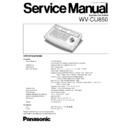Panasonic WV-CU850 Service Manual ▷ View online
WV-CU850
– 3 –
@2
Digital Output key (DIGITAL OUT)
This key, in combination with the Numeric keys, is used
to select a logical output number and produce a one shot
pulse for activating an assigned event.
Pressing this key while holding down the SHIFT key will
turn on the housing defroster of the camera (DEF ON).
This key, in combination with the Numeric keys, is used
to select a logical output number and produce a one shot
pulse for activating an assigned event.
Pressing this key while holding down the SHIFT key will
turn on the housing defroster of the camera (DEF ON).
@3
Log out key (LOGOUT)
This key, in combination with the CAMERA(ENTER) key,
is used to log out from the system.
To prevent a log-out error, press CAMERA(ENTER)
while holding down the LOGOUT key.
Pressing this key while holding down the SHIFT key will
turn off the user's auxiliary 1 switch of the Receiver
(AUX1 OFF).
This key, in combination with the CAMERA(ENTER) key,
is used to log out from the system.
To prevent a log-out error, press CAMERA(ENTER)
while holding down the LOGOUT key.
Pressing this key while holding down the SHIFT key will
turn off the user's auxiliary 1 switch of the Receiver
(AUX1 OFF).
@4
Call Preset key (CALL PRESET)
This key, in combination with the Numeric keys, is used
to move to a preset position of the selected camera in a
system equipped with the specified cameras.
Pressing this key while holding down the SHIFT key will
turn off the user's auxiliary 2 switch of the Receiver
(AUX2 OFF).
This key, in combination with the Numeric keys, is used
to move to a preset position of the selected camera in a
system equipped with the specified cameras.
Pressing this key while holding down the SHIFT key will
turn off the user's auxiliary 2 switch of the Receiver
(AUX2 OFF).
@5
Camera Position key (CAM POSI)
Moves the selected camera to the preset position 1 on
the active monitor equipped with the specified cameras.
Pressing this key while holding down the SHIFT key will
turn off the housing defroster of the camera (DEF OFF).
Moves the selected camera to the preset position 1 on
the active monitor equipped with the specified cameras.
Pressing this key while holding down the SHIFT key will
turn off the housing defroster of the camera (DEF OFF).
@6
Camera / Enter key (CAMERA(ENTER))
CAMERA: This key is used for camera selection. Press
CAMERA: This key is used for camera selection. Press
the desired Numeric keys, then press this key to
select the camera.
select the camera.
ENTER: This key, in combination with the Numeric keys,
is used to enter numeric input, such as operator ID
and password.
It is also used to execute the currently highlighted
selection and to enter a submenu of the Camera
Menu.
and password.
It is also used to execute the currently highlighted
selection and to enter a submenu of the Camera
Menu.
Pressing CAMERA(ENTER) while holding down the
SHIFT key will activate the auto panning function of the
selected camera (AUTO PAN).
This key is also used to exit from alarm selecting mode
to normal operation mode.
SHIFT key will activate the auto panning function of the
selected camera (AUTO PAN).
This key is also used to exit from alarm selecting mode
to normal operation mode.
@7
Clear / Escape key (CLEAR (ESC))
Clear: This key is used to clear numeric input from the
Clear: This key is used to clear numeric input from the
LCD Display.
Escape: This key is used to escape from the currently
highlighted selection and return to the previous page
of the Camera Menu.
This key is also used to exit from alarm selecting
mode to normal operation mode.
of the Camera Menu.
This key is also used to exit from alarm selecting
mode to normal operation mode.
@8
Numeric keys (0 - 9)
These keys are used for numeric input into the system
such as the camera and monitor number, sequence
number, preset position, etc.
These keys are used for numeric input into the system
such as the camera and monitor number, sequence
number, preset position, etc.
@9
Shift key (SHIFT)
Pressing this key in combination with keys to which a
special functions has been assigned will activate these
functions.
Pressing this key in combination with keys to which a
special functions has been assigned will activate these
functions.
#0
Next key (NEXT)
When a Tour Sequence running in forward direction has
been paused with the Pause key, pressing this key will
move the sequence one frame to the next step (in for-
ward run direction). If the sequence was running in
reverse direction, the key will move the sequence one
frame to the next step (in reverse run direction).
The key is also used to select a camera. Pressing it
while holding down the CAMERA(ENTER) key will
replace the currently selected camera with the next high-
er camera number, if the active monitor is in Spot mode.
Similarly pressing this key while holding down the MONI-
TOR key will select the next higher monitor number.
When selecting alarms, pressing this key while holding
down the ALARM key will select the next alarm.
When a Tour Sequence running in forward direction has
been paused with the Pause key, pressing this key will
move the sequence one frame to the next step (in for-
ward run direction). If the sequence was running in
reverse direction, the key will move the sequence one
frame to the next step (in reverse run direction).
The key is also used to select a camera. Pressing it
while holding down the CAMERA(ENTER) key will
replace the currently selected camera with the next high-
er camera number, if the active monitor is in Spot mode.
Similarly pressing this key while holding down the MONI-
TOR key will select the next higher monitor number.
When selecting alarms, pressing this key while holding
down the ALARM key will select the next alarm.
#1
Previous key (PREV)
When a Tour Sequence running in forward direction has
been paused with the Pause key, pressing this key will
move the sequence one frame to the previous step (in
forward run direction). If the sequence was running in
reverse direction, the key will move the sequence one
frame to the previous step (in reverse run direction).
The key is also used to select a camera. Pressing it
while holding down the CAMERA(ENTER) key will
replace the currently selected camera with the next lower
camera number, if the active monitor is in Spot mode.
Similarly pressing this key while holding down the MONI-
TOR key will select the next lower monitor number.
When selecting alarms, pressing this key while holding
down the ALARM key will select the previous alarm.
Pressing this key while holding down the SHIFT key will
display the controller ID on the LCD display (S-CTL ID).
When a Tour Sequence running in forward direction has
been paused with the Pause key, pressing this key will
move the sequence one frame to the previous step (in
forward run direction). If the sequence was running in
reverse direction, the key will move the sequence one
frame to the previous step (in reverse run direction).
The key is also used to select a camera. Pressing it
while holding down the CAMERA(ENTER) key will
replace the currently selected camera with the next lower
camera number, if the active monitor is in Spot mode.
Similarly pressing this key while holding down the MONI-
TOR key will select the next lower monitor number.
When selecting alarms, pressing this key while holding
down the ALARM key will select the previous alarm.
Pressing this key while holding down the SHIFT key will
display the controller ID on the LCD display (S-CTL ID).
#2
Stop key (STOP)
This key is used to end a Tour Sequence that is being
run on the active monitor.
To end a Group sequence, select the sequence number
and press the GROUP SEQ key, then press this key.
This key is used to end a Tour Sequence that is being
run on the active monitor.
To end a Group sequence, select the sequence number
and press the GROUP SEQ key, then press this key.
#3
Pause key (PAUSE)
This key is used to pause a Tour Sequence that is being
run on the active monitor.
This key is used to pause a Tour Sequence that is being
run on the active monitor.
WV-CU850
– 4 –
#4
Forward Run key (FWD RUN)
This key is used to run a selected Tour Sequence in for-
ward direction on the active monitor.
It also restarts a Tour Sequence forward from the step
that was previously paused by pressing the PAUSE key.
This key is used to run a selected Tour Sequence in for-
ward direction on the active monitor.
It also restarts a Tour Sequence forward from the step
that was previously paused by pressing the PAUSE key.
#5
Reverse Run key (REV RUN)
This key is used to run a selected Tour Sequence in
reverse direction on the active monitor.
It also restarts a Tour Sequence backward from the step
that was previously paused by pressing the PAUSE key.
This key is used to run a selected Tour Sequence in
reverse direction on the active monitor.
It also restarts a Tour Sequence backward from the step
that was previously paused by pressing the PAUSE key.
#6
Monitor key (MONITOR)
This key is used to select a monitor.
To select a monitor, press the corresponding Numeric
keys, followed by the MONITOR key.
This key is also used to exit from alarm selecting mode
to normal operation mode.
This key is used to select a monitor.
To select a monitor, press the corresponding Numeric
keys, followed by the MONITOR key.
This key is also used to exit from alarm selecting mode
to normal operation mode.
#7
Group Preset key (GROUP PRESET)
This key, in combination with the Numeric keys, is used
to activate a previously programmed Group Preset func-
tion.
Pressing this key while holding down the SHIFT key will
display the Operator ID on the LCD display (OPE ID).
This key, in combination with the Numeric keys, is used
to activate a previously programmed Group Preset func-
tion.
Pressing this key while holding down the SHIFT key will
display the Operator ID on the LCD display (OPE ID).
#8
Group Sequence key (GROUP SEQ)
This key, in combination with the Numeric keys, is used
to run a Group Sequence forward on the assigned moni-
tors.
This key, in combination with the Numeric keys, is used
to run a Group Sequence forward on the assigned moni-
tors.
#9
Tour Sequence key (TOUR SEQ)
This key, in combination with the Numeric and FWD
RUN (REV RUN) keys, is used to run a Tour Sequence
forward (backward) on the active monitor.
Select the desired tour number by pressing the Numeric
keys. Hold down this key and then press the FWD RUN
(REV RUN) key.
This key, in combination with the Numeric and FWD
RUN (REV RUN) keys, is used to run a Tour Sequence
forward (backward) on the active monitor.
Select the desired tour number by pressing the Numeric
keys. Hold down this key and then press the FWD RUN
(REV RUN) key.
Note: By default, pressing TOUR SEQ after numeric
input will run the selected Tour Sequence forward.
$0
OSD (On Screen Display) key (OSD)
This key is used to toggle the currently selected display
on and off on the active monitor.
Pressing one of the numeric keys shown below while
holding down the OSD key will toggle the following dis-
play items on the active monitor on and off.
This key is used to toggle the currently selected display
on and off on the active monitor.
Pressing one of the numeric keys shown below while
holding down the OSD key will toggle the following dis-
play items on the active monitor on and off.
2:
Camera Title (CAM ID)
3:
General Status (GEN)
5:
Monitor Status (MSTATUS)
6:
All Display (ALL)
WV-CU850
– 5 –
■
Rear View
$1
Power Switch (POWER, ON / OFF)
This switch turns the power of the System Controller on
and off.
This switch turns the power of the System Controller on
and off.
$2
DC12V Input Jack (DC12V IN)
This jack is used to connect the AC Adapter supplied
with the System Controller.
This jack is used to connect the AC Adapter supplied
with the System Controller.
$3
LED Brightness Control (LED BRIGHT)
Adjusts the brightness of the monitor and camera LED
display.
Adjusts the brightness of the monitor and camera LED
display.
$4
LCD Brightness Control (LCD BRIGHT)
Adjusts the back light brightness of the LCD.
Adjusts the back light brightness of the LCD.
$5
LCD Contrast Control (LCD CONTRAST)
Adjusts the contrast of the characters displayed on the
LCD.
Adjusts the contrast of the characters displayed on the
LCD.
$6
Ethernet Port (ETHERNET)
Exchanges control data with the Central Processing Unit
(CPU) via Ethernet.
Exchanges control data with the Central Processing Unit
(CPU) via Ethernet.
$7
Data Port (DATA)
Reserved for future use.
Reserved for future use.
$8
RS-232C Port (RS-232C)
This port is used only for factory tests.
This port is used only for factory tests.
Refer to the Operating Instructions of the System 850 Matrix
Switcher for further details.
Switcher for further details.
RS–232C
DATA
ETHERNET
CONTRAST BRIGHT BRIGHT
DC12V IN
ON
OFF
POWER
LED
LCD
$1
$2
$3
$4
$5
$6
$7
$8
NOTE
WV-CU850
– 6 –
WIRING DIAGRAM
1
CN3
JK1
E14 (VCU85L04)
E11 (VCU85L01)
E12 (VCU85L02)
E13
(VCU85L03)
(VCU85L03)
E15
(VCU85L05)
(VCU85L05)
ETHERNET
DATA
RS-232C
DC12V IN
PANEL BOARD
MAIN BOARD
JOYSTICK BOARD
LCD DISPLAY
[INFORMATION]
(IND1 LCD ASS'Y)
15
1
1
2
2
10
9
CN9
CN8
CN7
CN6
J4
16
15
CN10
1
15
CN102
CN101
1
16
1
1
1
6
CN11
CN5
6
1
CN201
12
1
CN103
CN1
12
Click on the first or last page to see other WV-CU850 service manuals if exist.