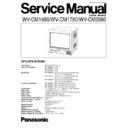Panasonic WV-CM1480 / WV-CM1780 / WV-CM2080 Service Manual ▷ View online
– 6 –
4. Adjustment Procedure
8
Refer to the Location of Test Points and Adjusting
Controls on the page 10.
(1). 120V Adjustment
Test Point:
TP901 (120V)
Main Board
Adjust:
Increment Button (+)
Front Panel
Decrement Button (–)
Front Panel
8
Turn on the power while pressing the Increment Button
(+), the Decrement Button (–) and the Menu Button
(MENU) simultaneously, and enter to the Service Mode.
8
Supply the Grayscale signal to Video Input Connector.
8
Adjust the SCREEN control so that the stair steps become
visibly certain.
8
Enter to the DEF MENU by pressing the Menu Button
(MENU).
8
Select +B by pressing the Direction Button (
C
or
D
).
8
Connect the Digital Multimeter to TP901.
8
Adjust +B by pressing the Increment Button (+) or the
Decrement Button (–) so that the DC voltage at TP901
becomes 120 V ± 0.5 V.
(2). Screen Cut off Coarse Adjustment
Test Point:
TP802 (G)
CRT Socket Board
Adjust:
Increment Button (+)
Front Panel
Decrement Button (–)
Front Panel
SCREEN Control of Flyback Transformer
Main Board
8
Supply the Grayscale signal to Video Input Connector.
8
Enter to the SUB MENU by pressing the Menu Button
(MENU).
8
Select STD BRIGHT by pressing the Direction Button (
C
or
D
).
8
Connect the Oscilloscope to TP802.
8
Set the Input Selector of the Oscilloscope to the DC Mode.
8
Adjust STD BRIGHT by pressing the Increment Button (+)
or the Decrement Button (–) so that G Pedestal becomes
135 V ± 2 V as shown in Fig. 4-1.
Fig. 4-1
8
Adjust the SCREEN control so that only the 8th step of
stair steps becomes cut off.
(3). Contrast Adjustment
Test Point:
TP802 (G)
CRT Socket Board
Adjust:
Increment Button (+)
Front Panel
Decrement Button (–)
Front Panel
8
Supply the Grayscale signal to the Video Input Connector.
8
Enter to the SUB MENU by pressing the Menu Button
(MENU).
8
Select STD BRIGHT by pressing the Direction Button (
C
or
D
).
8
Note the current value of STD BRIGHT, and set STD
BRIGHT to 0 by pressing the Increment Button (+) or the
Decrement Button (–).
8
Select MAX CONTRAST by pressing the Direction Button
(
C
or
D
).
8
Connect the Oscilloscope to TP802.
8
Set the Input Selector of the Oscilloscope to the AC Mode.
8
Adjust MAX CONTRAST by pressing the Increment
Button (+) or the Decrement Button (–) so that the output
of TP802 becomes 70 V ± 3 V[p-p] as shown in Fig. 4-2.
Fig. 4-2
8
Select the STD BRIGHT item by pressing the Direction
Button (
C
or
D
).
8
Set STD BRIGHT to the noted value.
(4). Centering and Size Coarse Adjustment
Adjust:
Increment Button (+)
Front Panel
Decrement Button (–)
Front Panel
Observe:
Video Monitor Screen
8
Supply the Monoscope Pattern signal to the Video Input
Connector.
8
Enter to the DEF MENU by pressing the Menu Button
(MENU).
8
Select H CENTER by pressing the Direction Button (
C
or
D
).
8
Adjust H CENTER by pressing the Increment Button (+) or
the Decrement Button (–) so that the screen is set to the
horizontal center position.
8
Select H SIZE by pressing the Direction Button (
C
or
D
).
8
Adjust H SIZE by pressing the Increment Button (+) or the
Decrement Button (–) so that the full horizontal width
becomes approx. 8 % overscanning.
70 V
±
3 V[p-p]
135 V
±
2 V
GND
– 7 –
8
Select SIDE PIN by pressing the Direction Button (
C
or
D
).
8
Adjust SIDE PIN by pressing the Increment Button (+) or
the Decrement Button (–) so that the vertical lines (both
right and left sides of Monoscope Pattern signal) become
straight.
8
Select V CENTER ,V SIZE ,V LIN and V S by pressing the
Direction Button (
C
or
D
).
8
Adjust V CENTER ,V SIZE ,V LIN and V S by pressing the
Increment Button (+) or the Decrement Button (–) so that
the full vertical height becomes approx. 8 % overscanning.
(5). Colour Adjustment
Test Point:
TP803 (B)
CRT Socket Board
Adjust:
Increment Button (+)
Front Panel
Decrement Button (–)
Front Panel
8
Supply the Colour Bar signal to the Video Input Connector.
8
Enter to the SUB MENU by pressing the Menu Button
(MENU).
8
Select STD COLOUR by pressing the Direction Button (
C
or
D
).
8
Connect the terminated Oscilloscope with 75
Ω
to TP803.
8
Adjust STD COLOUR by pressing the Increment Button
(+) or the Decrement Button (–) so that the output of
TP803 becomes the proper value as shown in Fig. 4-3
and Table. 4-1.
Fig. 4-3
Table. 4-1
(6). Character Size Adjustment
Adjust:
Increment Button (+)
Front Panel
Decrement Button (–)
Front Panel
Observe:
Video Monitor Screen
8
Enter to the DEF MENU by pressing the Menu Button
(MENU).
8
Select MENU SIZE by pressing the Direction Button (
C
or
D
).
8
Adjust MENU SIZE by pressing the Increment Button (+)
or the Decrement Button (–) so that the both right and left
sides of the White Rectangle on the Monitor Screen
become same width as shown in Fig. 4-4.
Fig. 4-4
(7). Audio Maximum Output Level Adjustment
Adjust:
Increment Button (+)
Front Panel
Decrement Button (–)
Front Panel
Observe:
Audio Analyzer
8
Supply the Colour Bar signal to the Video Input
Connector.
8
Set the Selector (Audio Out or Speaker Out) SW1 to the
Speaker Out position.
8
Set the Output Level and the Oscillation Frequency of the
Audio Analyzer to –14 dBV ± 0.3 dBV, 1 kHz.
(Input level to WV-CM1480/WV-CM1780/WV-CM2080 will
be –8.0 dBV ± 0.3 dBV)
8
Enter to the SUB MENU by pressing the Menu Button
(MENU).
8
Select MAX AUDIO by pressing the Direction Button (
C
or
D
).
8
Adjust MAX AUDIO by pressing the Increment Button (+)
or the Decrement Button (–) so that the output level
becomes 7.4 dBV ± 0.5 dBV on the Audio Analyzer.
30 V
±
2 V[p-p]
(for WV-CM1480/
WV-CM2080)
32 V
WV-CM2080)
32 V
±
2 V[p-p]
(for WV-CM1780)
WV-CM1480
WV-CM1780
WV-CM2080
30 V
±
2 V[p-p]
32 V
±
2 V[p-p]
30 V
±
2 V[p-p]
DEF
9. MENU SIZE
45
White Rectangle
These widths become same.
– 8 –
(8). Screen Cut off Fine Adjustment
Adjust:
SCREEN Control of Flyback Transformer
Main Board
Observe:
Video Monitor Screen
8
Supply the Grayscale signal to the Video Input Connector.
8
Adjust the SCREEN control so that the 8th step of the stair
step becomes cut off.
(9). Purity Adjustment
Adjust:
Purity Magnet
Deflection Coil
Observe:
Video Monitor Screen
8
This adjustment should be done after aging for more than
20 minutes.
8
Adjust the FOCUS control on the Flyback Transformer for
the best focus and then disconnect the input signal.
8
Degauss the CRT screen with a degaussing coil.
8
Loosen the deflection coil fixing screw as shown in Fig. 4-5.
8
Move back the deflection coil until it reaches to the purity
magnet.
Fig. 4-5
8
Supply the Red Raster signal to the Video Input
Connector.
8
Adjust the purity magnet so that the red area comes to the
center on the CRT screen as shown in Fig. 4-6.
Fig. 4-6
8
Rotate the deflection coil to find the point where the center
portion of the red area becomes equal on the CRT screen.
8
Move the deflection coil forward until the red colour fully
occupies the entire screen and tighten the screws that
secure the deflection coil.
Note: For WV-CM1480/WV-CM1780, do not adjust two
variable resistors and magnets on the Deflection
Coil as shown in Fig. 4-7.
Fig. 4-7
(10). Convergence Adjustment
Adjust:
Convergence magnet-1
Convergence magnet-2
Observe:
Video Monitor Screen
8
Supply the Crosshatch signal or the Dot Signal to the
Video Input Connector.
8
Adjust the FOCUS control on the Flyback Transformer for
the best focus.
8
Degauss the CRT screen with a degaussing coil.
8
Adjust the Convergence magnet-2 so that the red and blue
dots on the center area of the CRT screen is overlapped.
8
Adjust the Convergence magnet-1 so that the green and
magenta (red+blue) dots on the center area of the CRT
screen is overlapped.
8
Repeat above adjustment until no discrepancy appears on
the entire screen.
Deflection coil fixing screw
Purity magnet
Convergence magnet-1
Convergence magnet-2
Deflection coil
Magnets
Variable Resistors
RED
RED
– 9 –
(11). White Balance Adjustment
Adjust:
Increment Button (+)
Front Panel
Decrement Button (–)
Front Panel
Observe:
Video Monitor Screen
8
Supply the White Raster signal to the Video Input
Connector.
8
Enter to the W/B MENU by pressing the Menu Button
(MENU).
8
Select CUTOFF R, CUTOFF B, DRIVE R or DRIVE B by
pressing the Direction Button (
C
or
D
).
8
Adjust CUTOFF R, CUTOFF B, DRIVE R or DRIVE B by
pressing the Increment Button (+) or the Decrement
Button (–) so that the raster on the CRT Screen becomes
White.
(12). Centering and Size Fine Adjustment
Adjust:
Increment Button (+)
Front Panel
Decrement Button (–)
Front Panel
Observe:
Video Monitor Screen
8
Supply the Monoscope Pattern signal to the Video Input
Connector.
8
Enter to the DEF MENU by pressing the Menu Button
(MENU).
8
Select H CENTER by pressing the Direction Button (
C
or
D
).
8
Adjust H CENTER by pressing the Increment Button (+) or
the Decrement Button (–) so that the screen is set to the
horizontal center position.
8
Select H SIZE by pressing the Direction Button (
C
or
D
).
8
Adjust H SIZE by pressing the Increment Button (+) or the
Decrement Button (–) so that the full horizontal width
becomes 8 % ± 2 % overscanning.
8
Select V CENTER by pressing the Direction Button (
C
or
D
).
8
Adjust V CENTER by pressing the Increment Button (+) or
the Decrement Button (–) so that the Monoscope Pattern
signal positions at the vertical center on the Monitor
screen.
8
Select V SIZE by pressing the Direction Button (
C
or
D
).
8
Adjust V SIZE by pressing the Increment Button (+) or the
Decrement Button (–) so that the full vertical height
becomes 8 % ± 2 % overscanning.
8
Repeat adjusting H CENTER, H SIZE, V CENTER and V
SIZE until they are satisfied.
8
Select SIDE PIN by pressing the Direction Button (
C
or
D
).
8
Adjust SIDE PIN by pressing the Increment Button (+) or
the Decrement Button (–) so that the vertical lines (both
right and left sides of Monoscope Pattern signal) become
straight.
(13). Focus Adjustment
Adjust:
FOCUS control of Flyback Transformer
Main Board
Observe:
Video Monitor Screen
8
Supply the Crosshatch signal or the Dot signal to the
Video Input Connector.
8
Adjust the FOCUS control for the best focus.
(14). Sub Bright Adjustment
Adjust:
Increment Button (+)
Front Panel
Decrement Button (–)
Front Panel
Observe:
Video Monitor Screen
8
Supply the Grayscale signal to the Video Input Connector.
8
Isolate the Monitor Screen from the outside light source.
8
Enter to the SUB MENU by pressing the Menu Button
(MENU).
8
Select STD BRIGHT by pressing the Direction Button (
C
or
D
).
8
Adjust STD BRIGHT by pressing the Increment Button (+)
or the Decrement Button (–) so that only the 8th step
becomes cut off.
Click on the first or last page to see other WV-CM1480 / WV-CM1780 / WV-CM2080 service manuals if exist.