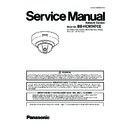Panasonic BB-HCM547CE Service Manual ▷ View online
45
BB-HCM547CE
7.16. Version Upgrade Check
46
BB-HCM547CE
7.17. Resetting the Camera
You can reset all of the camera’s settings to their factory default settings.
1. Click the [Maintenance] tab.
2. On the left side of the screen under [Maintenance], click [Reset to Factory Default].
2. On the left side of the screen under [Maintenance], click [Reset to Factory Default].
3. Click [Execute].
• The indicator flashes orange, and then turns off for a few seconds.
Note
• Do not turn off the camera while the camera is being reset. When the lens finishes panning and tilting, it is safe to turn off the
camera.
• When the camera is reset, the following information will be deleted:
- All images buffered in the internal memory
- All alarm logs
- All camera settings (including the user name, password, IP address, subnet mask etc.)
- All alarm logs
- All camera settings (including the user name, password, IP address, subnet mask etc.)
The network connection mode changes to [Automatic Setup]. Reconfigure the camera by referring to the Setup Guide.
• When the camera is reset, the internal clock will not be reset, but the time format will be set to AM/PM mode. Change the setting
if necessary.
7.17.1. Resetting the camera using the FACTORY DEFAULT RESET button
You can also reset all of the camera’s settings to their factory default settings by pressing the FACTORY DEFAULT RESET button
for about one second with a pointed object. The camera must be turned on in order to reset it.
for about one second with a pointed object. The camera must be turned on in order to reset it.
47
BB-HCM547CE
7.18. Updating the Camera’s Firmware
You can update the camera’s firmware from the [Update Firmware] page.
1. Download the latest firmware from the Panasonic Network Camera website
(http://panasonic.co.jp/pcc/products/en/netwkcam/support/info.html) and save it on your PC.
2. Click the [Maintenance] tab.
3. On the left side of the screen under [Maintenance], click [Update Firmware].
4. Click [Update Firmware]. The camera will automatically restart.
5. After the camera restarts, a dialog prompts you to select the firmware file.
6. Click [Browse...]. A dialog prompts you to specify the location of the firmware file.
7. Select the firmware file you downloaded from the Panasonic Network Camera website and click [Open]. The selected file
3. On the left side of the screen under [Maintenance], click [Update Firmware].
4. Click [Update Firmware]. The camera will automatically restart.
5. After the camera restarts, a dialog prompts you to select the firmware file.
6. Click [Browse...]. A dialog prompts you to specify the location of the firmware file.
7. Select the firmware file you downloaded from the Panasonic Network Camera website and click [Open]. The selected file
name is displayed.
8. Confirm the file name, then click [Update Firmware].
• The [Updating firmware.] screen is displayed, and then the [Restarting now...] screen is displayed. When the firmware update
is complete, the camera’s top page is displayed.
Note
• The firmware update may take 10 minutes or longer depending on the network environment.
9. Confirm the camera’s new firmware version on the top page.
Note
• Do not turn off the power during a firmware update.
• All images buffered in the internal memory are deleted when the firmware is updated.
• All alarm logs are deleted when the firmware is updated.
• You can also use the Setup Program to update the camera’s firmware
• The camera’s current firmware version can be confirmed on the [Top] page and the [Status] page.
• The camera can only be accessed using HTTP while updating the firmware. If HTTPS was used to begin the firmware update,
• All images buffered in the internal memory are deleted when the firmware is updated.
• All alarm logs are deleted when the firmware is updated.
• You can also use the Setup Program to update the camera’s firmware
• The camera’s current firmware version can be confirmed on the [Top] page and the [Status] page.
• The camera can only be accessed using HTTP while updating the firmware. If HTTPS was used to begin the firmware update,
the camera will switch to HTTP during the update, and then return to HTTPS when the update is completed.
7.19. Restoring Settings from a Configuration File
If you have saved a configuration file (i.e., a backup of the camera’s settings) on your PC, you can restore the settings later. If
you reset the camera to factory default, the camera can load its settings from the configuration file.
you reset the camera to factory default, the camera can load its settings from the configuration file.
1. Click the [Maintenance] tab.
2. On the left side of the screen under [Maintenance], click [Load Settings].
3. Click [Browse...]. A dialog prompts you to specify the location of the saved configuration file.
4. Specify the configuration file and click [Open].
5. Confirm the file name and click [Load].
6. Click [Restart]. The camera will restart and the saved settings will be restored.
2. On the left side of the screen under [Maintenance], click [Load Settings].
3. Click [Browse...]. A dialog prompts you to specify the location of the saved configuration file.
4. Specify the configuration file and click [Open].
5. Confirm the file name and click [Load].
6. Click [Restart]. The camera will restart and the saved settings will be restored.
Note
• The configuration file saves the camera’s network settings. When the settings are loaded, the settings are restored as they were
saved, therefore the camera’s IP address may change. If you cannot access the camera after loading the configuration file, use
the Setup Program to confirm the camera’s IP address.
the Setup Program to confirm the camera’s IP address.
• The configuration file saves the camera’s user names and passwords. When the settings are loaded, the settings are restored as
they were saved, therefore the administrator user name and password may change. If you cannot remember the administrator
user name or password, you will need to reset the camera and set the user name and password again.
user name or password, you will need to reset the camera and set the user name and password again.
• You can also use the Setup Program to restore a configuration file. Network settings and the administrator user name and pass-
word are not changed when you restore a configuration file using the Setup Program.
• Buffered images will be deleted when you load the saved configuration file and restart the camera.
• Alarm logs will be deleted when you load the saved configuration file and restart the camera.
• If you have updated the camera’s firmware, you may not be able to restore a configuration file correctly if the configuration file
• Alarm logs will be deleted when you load the saved configuration file and restart the camera.
• If you have updated the camera’s firmware, you may not be able to restore a configuration file correctly if the configuration file
was saved with the old camera firmware version.
48
BB-HCM547CE
7.20. How to Change MAC Address Label
MAC address label caution
When you replace the Main board, you must attach the new MAC address label.
Click on the first or last page to see other BB-HCM547CE service manuals if exist.