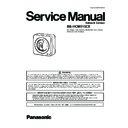Panasonic BB-HCM515CE Service Manual ▷ View online
17
BB-HCM515CE
4.9.
Others
[I/O Terminal]
• The Input terminal has two systems; both of them are connected to the Input Port of the IC102 GPIO.
• Due to Internal Pull-up Resistance, the PNP Transistor (Q502, Q503) on the following level is usually in the OFF state and the
• Due to Internal Pull-up Resistance, the PNP Transistor (Q502, Q503) on the following level is usually in the OFF state and the
Input Port connected to the collector is at L level.
• If the terminal is short-circuited with the GND or the signal of L level is input, the PNP Transistor goes ON and the Input Port
goes to H level.
• The CPU checks the state of this port regularly to detect a change in this signal.
• The Output terminal is controlled by the Output Port of the IC102. When the Port output is L, the transistor (Q504) on the follow-
• The Output terminal is controlled by the Output Port of the IC102. When the Port output is L, the transistor (Q504) on the follow-
ing level is OFF and, when the output is H, the transistor is ON. This transistor has open collector output and it controls external
equipment via external pull-up.
equipment via external pull-up.
[Clear Setting SW]
• The Clear Setting SW (SW102) is connected to the Input Port of the GPIO. It is usually at H level and goes to L level, when the
SW is pressed.
• The CPU monitors this Input Port periodically and, if it detects that this SW is pressed longer than a specified period, the setting
values other than the RTC are returned to factory settings.
[LED]
• The LED (LED501) has two-color LEDs (red and green). When the transistor (Q505, Q506) connected to each LED is turned
ON/OFF via the Output Port of the IC102, it controls the ON/OFF of the LED.
18
BB-HCM515CE
5 Location of Controls and Components
*1 Understanding the Camera Indicator
The camera’s indicator lights as follows according to the status of the camera. Understanding how and when the indicator lights
can help you troubleshoot problems with the camera.
can help you troubleshoot problems with the camera.
Camera Status or Operation
Indicator Color and Pattern
Normal Operation
Green
When power is turned on (camera is starting up)
Orange
→Flashing orange
Obtaining IP address via DHCP
Flashing green
LAN cable not connected or no LAN connection
Orange
Automatic Setup
In progress
Flashing green
Completed
Green
Updating firmware
Flashing orange
Factory reset (by software or by pressing the FACTORY DEFAULT
RESET button)
RESET button)
Flashing orange
→Off→The camera restarts)
UPnP
TM
port forwarding error
Flashing orange (2-second intervals)
Camera failure
Flashing red
19
BB-HCM515CE
6 Installation Instructions
6.1.
Installation Guide
Abbreviations
• UPnP is the abbreviation for “Universal Plug and Play”.
• The Network Camera is referred to as “the camera” in this document.
• The Setup CD-ROM is referred to as “the CD-ROM” in this document.
• The Network Camera is referred to as “the camera” in this document.
• The Setup CD-ROM is referred to as “the CD-ROM” in this document.
Installation Procedure Overview
The following is an overview of the steps required to install and setup the camera. All steps are explained in this document unless otherwise noted.
Preparation
1.
Confirm the following items are included in the camera’s packaging.
• Additional pieces can be ordered by calling 1-800-332-5368.
• Additional pieces can be ordered by calling 1-800-332-5368.
2.
You will need the following additional items to install and configure the camera.
– a PC (see the system requirements in the Important Information document)
– a LAN cable (CAT-5 straight cable)
– a router
– a PC (see the system requirements in the Important Information document)
– a LAN cable (CAT-5 straight cable)
– a router
Optio
BB-HCA3CE:
n
Y
• The AC adaptor, the AC adaptor cord, and the AC cord are not waterproofed, and are intended for indoor use only. The AC adaptor, the AC adaptor cord,
and the AC cord must be waterproofed for outside use.
and the AC cord must be waterproofed for outside use.
ou can also conn
For use in countries/areas other than the United Kingdom
BB-HCA3E: For use in the United Kingdom
ect the camera using the optional Panasonic BB-HCA3 AC Adaptor..
The BB-HCA3 includes the following items.
Preparation
Confirm that you have all
the items required for
installation.
the items required for
installation.
Camera Diagram
Make sure you know the
names of the camera’s
physical features.
names of the camera’s
physical features.
Connections
Connecting the camera to
your network and to the
power outlet.
your network and to the
power outlet.
Setup
Setting up the camera (described in the included
Setup Guide). This involves configuring the
camera so that it can be accessed from a PC.
Setup Guide). This involves configuring the
camera so that it can be accessed from a PC.
Mounting
Mounting or placing the
camera.
camera.
Main Unit (1 pc.)
Washer S (1 pc.)
Used when securing the safety
wire to the camera.
wire to the camera.
Screw A (1 pc. for the safety wire)
Flexible Stand (1 pc.)
Washer L (1 pc.)
Used when securing the safety
wire to the ceiling or wall.
wire to the ceiling or wall.
Screw B (1 pc. for the safety wire,
3 pcs. for the flexible stand)
Safety Wire (1 pc.)
Used to secure the camera
when mounting it.
when mounting it.
Important Information (1 pc.)
Installation Guide (this
document) (1 pc.)
Setup Guide (1 pc.)
Installation Guide (this
document) (1 pc.)
Setup Guide (1 pc.)
Setup CD-ROM (1 pc.)
Contains the Setup Program needed to
configure the camera, as well as the camera’s
documentation.*
configure the camera, as well as the camera’s
documentation.*
*See the included Important Information for a description of
each document.
each document.
AC Adaptor (1 pc.)
Cord Length:
Cord Length:
About 3m
AC Cord (1 pc.)
Cord Length:
Cord Length:
About 1.8 m
AC Adaptor (1 pc.)
Cord Length:
Cord Length:
About 3m
AC Cord (1 pc.)
Cord Length:
Cord Length:
About 1.8 m
20
BB-HCM515CE
Connections
Before proceeding, confirm that your PC is connected to your router and can access the Internet. Also confirm that your router’s UPnP
™
feature is enabled.
(Most routers have UPnP
™
turned off by default.) Refer to the operating instructions included with your router or to the Panasonic Network Camera website
(http://panasonic.co.jp/pcc/products/en/netwkcam/) for more information.
Connect the camera to your PoE hub using a LAN cable (Cat-5 straight cable) as described below.
Connect the camera to your router and to the power outlet as described below.
When connecting the camera using PoE (Power over Ethernet)
1
Connect a LAN cable to the camera and to the PoE hub.
• Your PoE hub must be connected to the router. Refer to
the operating instructions included with the PoE hub for
connection instructions
connection instructions
• The lens will pan and tilt when the camera is turned on.
2
Connect a LAN cable to a LAN port of the PoE hub and to a
LAN port of the router.
LAN port of the router.
• Confirm that the indicator lights green after about 1
minute. If the indicator does not light green, see 1.2
Camera Indicator Issues in the Troubleshooting Guide on
the CD-ROM.
Camera Indicator Issues in the Troubleshooting Guide on
the CD-ROM.
• When the lens pans or tilts, a sound can be heard from
the camera. This is normal.
• Use a 4-pair UTP/STP cable.
• Do not use a relay connector or a hub between the
• Do not use a relay connector or a hub between the
camera and the PoE hub. These devices may disturb the
data or electricity transmission.
data or electricity transmission.
• If the PoE hub has indicators, the indicator lights as
shown in the table below.
Indicator
Description
LINK
Turns on when the data is transmitted from the
camera.
camera.
PoE
Turns on when the electricity is supplied to the
camera.
camera.
• If the PoE hub is turned off or power supply is temporarily
cut off by the disconnection of the LAN cable, it may take
time for the PoE hub’s indicators to light.
time for the PoE hub’s indicators to light.
• The indicator display differs depending on manufacturers,
refer to the manuals of the PoE hub.
When connecting the camera using the BB-HCA3 AC Adaptor (Optional)
1
Connect the LAN cable to the camera and the
router.
router.
2
Connect the AC adaptor cord to the DC IN jack.
3
Connect the AC cord to the AC adaptor, then plug
the AC cord into the power outlet.
the AC cord into the power outlet.
• The lens will pan and tilt when the camera is
turned on.
• Confirm that the indicator lights green after
about 1 minute. If the indicator does not light
green, see 1.2 Camera Indicator Issues in the
Troubleshooting Guide on the CD-ROM.
green, see 1.2 Camera Indicator Issues in the
Troubleshooting Guide on the CD-ROM.
• When you operate the camera, the power outlet
should be near the camera and easily
accessible.
accessible.
• Use only specified Panasonic AC adaptor
(Model No. BB-HCA3).
• When the lens pans or tilts, a sound can be
heard from the camera. This is normal.
After the camera’s indicator turns green, you may set up the camera. Continue by following the procedure described
in the included Setup Guide.
in the included Setup Guide.
• If the indicator does not turn green, see 1.2 Camera Indicator Issues in the Troubleshooting Guide on the included CD-ROM.
PoE hub
PoE indicator
LINK indicator
To the power
supply
supply
PC
Modem
Internet
LAN cable
(Cat-5 straight cable)
(Cat-5 straight cable)
Router
Green
To the
power
outlet
power
outlet
LAN cable
(Cat-5 straight cable)
(Cat-5 straight cable)
Router
PC
AC adaptor
(BB-HCA3)
AC cord
Modem
Internet
Green
Click on the first or last page to see other BB-HCM515CE service manuals if exist.