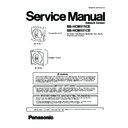Panasonic BB-HCM511CE / BB-HCM531CE Service Manual ▷ View online
21
BB-HCM511CE/BB-HCM531CE
6.1.5.
Connecting External Sensors
22
BB-HCM511CE/BB-HCM531CE
6.2.
Setup
Abbreviations
• UPnP is the abbreviation for “Universal Plug and Play”.
• The Network Camera is referred to as “the camera” in this section.
• The Setup CD-ROM is referred to as “the CD-ROM” in this section.
• The Network Camera is referred to as “the camera” in this section.
• The Setup CD-ROM is referred to as “the CD-ROM” in this section.
1. Insert the included CD-ROM into your PC.
• The Setup Program starts. If the program does not start, double-click Setup.exe found
on the CD-ROM.
2. Click [Search for Cameras].
• The program searches for cameras connected to your network.
If [Windows cannot open this file] is displayed after clicking [Manual]
[Select the program from a list]
[Select the program from a list]
[OK] Check [Always use the selected program to open this
kind of file]
[Browse] Browse to [C:\WINDOWS\system32\mshta.exe] [Open] [OK]
3. When the Windows Security Alert is displayed, click
[Unblock].
• If the dialog is not displayed, continue to the next step.
4. Select the camera you want to configure, and click
[Access Camera].
• If you have more than one camera, you can distinguish cameras by model number,
printed on the front of the camera, or by MAC address (see “Camera Diagram” on
page 1 of the Installation Guide to find your camera’s MAC address label).
page 1 of the Installation Guide to find your camera’s MAC address label).
• If more than 20 minutes have passed since the selected camera was turned on, you
cannot configure the camera. Turn off the camera, then turn it on again. This restriction
does not apply to cameras which have not been configured yet or have been reset to
their factory default settings.
does not apply to cameras which have not been configured yet or have been reset to
their factory default settings.
• If you are using firewall or antivirus software on your PC, the Setup Program may not
be able to find any cameras on your network. If you cannot disable your firewall or
antivirus software, you can configure the camera by entering its MAC address (see
“Camera Diagram” on page 1 of the Installation Guide to find your camera’s MAC
address label).
antivirus software, you can configure the camera by entering its MAC address (see
“Camera Diagram” on page 1 of the Installation Guide to find your camera’s MAC
address label).
5. Enter the desired user name and password, then click
[Save].
• Do not forget the user name and password you set here, otherwise you will need to
reset the camera and configure it again.
6. Enter the user name and password, then click [OK].
7. When [Setup completed] is displayed, click [To Single
Camera page].
• If the following ActiveX
®
Controls dialog is displayed, click [Install ActiveX Control...].
• When the following Security Warning is displayed, click [Install].
• The camera image is displayed.
• [About this program]: Displays the program’s
version information.
• [Search for Cameras]: Displays a list of cameras
connected to your network.
• [Manual]: Allows you to view the included
documentation. PDF versions of the printed
documentation are included on the CD-ROM;
Adobe
documentation are included on the CD-ROM;
Adobe
®
Reader
®
is required to view them.
• [Update Firmware]: Allows you to use the Setup
Program to update the camera’s firmware (built-in
software).
software).
• [Save Settings to PC/Save Settings to Camera]:
Allows you to save a backup of all camera settings
on your PC, or restore all settings in the camera
using a backup file saved on your PC.
on your PC, or restore all settings in the camera
using a backup file saved on your PC.
• [Network Camera Recorder Single Camera
Version Installation]: Installs the [Network Camera
Recorder Single Camera Version] software. (See
“Installing the Network Camera Recorder Single
Camera Version” on next page.)
Recorder Single Camera Version] software. (See
“Installing the Network Camera Recorder Single
Camera Version” on next page.)
• [Exit]: Closes the screen and exits the Setup
Program.
To assign all network settings to the camera
manually, or to assign an IP address using the
DHCP feature of your router, click [Network
Settings], then select [Specify an IP Address] or
[DHCP] and enter the appropriate settings.
manually, or to assign an IP address using the
DHCP feature of your router, click [Network
Settings], then select [Specify an IP Address] or
[DHCP] and enter the appropriate settings.
If you are using a French, Simplified
Chinese, or Japanese language OS, this
screen will be displayed in the
corresponding language, and all subsequent
camera screens will be displayed in that
language.
Chinese, or Japanese language OS, this
screen will be displayed in the
corresponding language, and all subsequent
camera screens will be displayed in that
language.
The camera’s IP address is displayed. This is the
IP address you must enter in your web browser to
access the camera. Do not forget this address.
IP address you must enter in your web browser to
access the camera. Do not forget this address.
This will install the viewer program (ActiveX
Controls) needed to display camera images
properly. Viewer programs must be installed to
view MPEG-4 images, MJPEG images, and to use
audio features.
Controls) needed to display camera images
properly. Viewer programs must be installed to
view MPEG-4 images, MJPEG images, and to use
audio features.
Congratulations! You have successfully set up the
camera and can now view camera images.
camera and can now view camera images.
23
BB-HCM511CE/BB-HCM531CE
8. Click the [Setup] tab, click [Date and Time] on the left
side of the screen, then set the camera’s date and
time. Click [Save] when finished.
time. Click [Save] when finished.
To configure the camera for access from the Internet or from a mobile
phone, continue with the following steps.
phone, continue with the following steps.
Note:
• In order to configure the camera for access over the Internet using these instructions, your
router must be UPnP
™
compatible and must have its UPnP
™
feature turned on (it is turned
off by default on most routers). For more information, refer to the operating instructions
included with your router.
included with your router.
• To configure the camera for access over the Internet using a router that does not support
UPnP
™
, refer to Section 4 Configuring the Camera for Access from the Internet in the
Operating Instructions on the CD-ROM for general information, and refer to the operating
instructions included with your router.
instructions included with your router.
• Disable the maximum idle time setting on your router if you have a PPPoE or PPTP
connection to your Internet Service Provider.
1. Click the [Internet] tab at the top of the camera screen.
2. Select [Enable] under [Auto Port Forwarding (IPv4)],
select [Register with Viewnetcam.com] under
[Viewnetcam.com Registration], then click [Save].
[Viewnetcam.com Registration], then click [Save].
• When the dialog about the camera’s port number changing is displayed, click [OK].
• The camera and router will begin configuring themselves via UPnP
• The camera and router will begin configuring themselves via UPnP
™
.
• If you select to register with Viewnetcam.com, click [Go to Viewnetcam.com
Registration page] when it is displayed. The Viewnetcam.com website will open
automatically. Follow the on-screen instructions to register.
automatically. Follow the on-screen instructions to register.
The CD-ROM includes a single camera version of the Panasonic Network
Camera Recorder software. Click [Manual] on the Network Camera Setup
Program window for details about the installation and operation of this
software.
Camera Recorder software. Click [Manual] on the Network Camera Setup
Program window for details about the installation and operation of this
software.
1. Insert the included CD-ROM into your PC.
• The Setup Program starts. If the program does not start, double-click Setup.exe found
on the CD-ROM.
2. Click [Network Camera Recorder Single Camera
Version Installation].
3. Follow the on-screen instructions to install the
software.
4. When installation is complete, double-click the
shortcut icon (shown below) on your desktop to start
the software.
the software.
Note
• Network Camera Recorder Single Camera Version is compatible
with Microsoft
®
Windows
®
XP Professional Edition and Windows
2000 (Service Pack 2 or later).
• Camera registration is limited to one camera.
• Support is not provided for the single camera version of this
• Support is not provided for the single camera version of this
software.
For more information, refer to 5.3 Setting the Date
and Time in the Operating Instructions on the CD-
ROM.
and Time in the Operating Instructions on the CD-
ROM.
If you do not wish to configure the camera for access from the
Internet, you can stop here. Return to the Installation Guide and
follow the instructions for mounting the camera.
Internet, you can stop here. Return to the Installation Guide and
follow the instructions for mounting the camera.
Access from Internet Configuration
If you are interested in accessing your camera over
the Internet, we recommend using
Viewnetcam.com. Viewnetcam.com is a Dynamic
DNS service designed for use with Panasonic
Network Cameras, and is provided free of charge.
For more information about Viewnetcam.com,
refer to the Viewnetcam.com website
the Internet, we recommend using
Viewnetcam.com. Viewnetcam.com is a Dynamic
DNS service designed for use with Panasonic
Network Cameras, and is provided free of charge.
For more information about Viewnetcam.com,
refer to the Viewnetcam.com website
(http://www.viewnetcam.com) for information
about this service.
about this service.
Camera setup is now complete. If you have any difficulty
accessing the camera or viewing camera images, refer to the
Troubleshooting Guide on the CD-ROM, otherwise return to the
Installation Guide and follow the instructions for mounting the
camera.
accessing the camera or viewing camera images, refer to the
Troubleshooting Guide on the CD-ROM, otherwise return to the
Installation Guide and follow the instructions for mounting the
camera.
Installing the Network Camera Recorder Single Camera
Version
Version
3. When [Auto Port Forwarding setup is complete.] is
displayed, click [To Single Camera page].
• If you enabled [Auto Port Forwarding (IPv4)], the camera’s port number may have
changed. Do not forget the addresses displayed here.
• To confirm that the camera can be accessed from the Internet using a PC, use a PC
not connected to your network and access the camera using the address displayed
here.
here.
• The IP address or URL used to access the camera over the Internet will also be
displayed on the [Status] page of the [Maintenance] tab.
The camera’s IP addresses for local (LAN) and
Internet access are displayed. These are the IP
addresses you must enter in your web browser to
access the camera over the LAN or from the
Internet. Do not forget these addresses.
Internet access are displayed. These are the IP
addresses you must enter in your web browser to
access the camera over the LAN or from the
Internet. Do not forget these addresses.
24
BB-HCM511CE/BB-HCM531CE
6.3.
Mounting the Camera
Three mounting methods are available, as shown here. Confirm which side is the top and bottom of the camera when mounting; do
not mount the camera upside down. Consult an authorized dealer for mounting.
not mount the camera upside down. Consult an authorized dealer for mounting.
Caution:
• Do not drive the screws into a soft material. Drive the screws into a secure area of the wall or ceiling, such as a column, other-
wise the camera may fall and be damaged.
• Make sure you attach the safety wire when mounting the camera, to prevent the camera from falling.
Note:
• For BB-HCM511: The camera is intended for indoor use only and should not be mounted outdoors.
• For BB-HCM531: If you install the camera outdoors, the external microphone or speaker must be outdoor compatible.
• Use screws that are appropriate for the material of the wall or ceiling.
• The included screws are for use with wooden walls or ceilings only.
• To ensure that camera images are displayed properly, do not mount the camera on an incline. Mount the camera so that it is per-
• For BB-HCM531: If you install the camera outdoors, the external microphone or speaker must be outdoor compatible.
• Use screws that are appropriate for the material of the wall or ceiling.
• The included screws are for use with wooden walls or ceilings only.
• To ensure that camera images are displayed properly, do not mount the camera on an incline. Mount the camera so that it is per-
pendicular to the floor. Do not mount the camera upside down.
• Mounting and cabling instructions described in this document follow generally accepted guidelines suitable for residential instal-
lations. In some areas, commercial and industrial installations are regulated by local or state ordinances. For such installations,
contact user’s local building department or building inspector for more details.
contact user’s local building department or building inspector for more details.
• Camera images can be viewed in relatively dark areas, however, image quality decreases when viewing dark images. We rec-
ommend using supplemental lighting for best results.
• Prolonged exposure to direct sunlight or halogen light may damage the camera’s image sensor. Mount the camera appropriately.
• When mounting the camera, make sure to wrap the AC adaptor cord (if used) and other cables (external microphone or speaker
• When mounting the camera, make sure to wrap the AC adaptor cord (if used) and other cables (external microphone or speaker
cable, video cable, etc.) around the hooks as shown to ensure secure connections.
Click on the first or last page to see other BB-HCM511CE / BB-HCM531CE service manuals if exist.