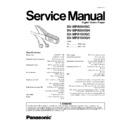Panasonic SV-MP805VGC / SV-MP805VGH / SV-MP810VGC / SV-MP810VGH Service Manual ▷ View online
7 Service Position
9
SV-MP805VGC / SV-MP805VGH / SV-MP810VGC / SV-MP810VGH
8 Service Mode
8.1. Update or install the firmware
(When replace DSP IC and Flash Memory IC, please re-install the
firmware and font table.)
firmware and font table.)
10
SV-MP805VGC / SV-MP805VGH / SV-MP810VGC / SV-MP810VGH
8.2. Reset procedure
8.3. Checking the software version
11
SV-MP805VGC / SV-MP805VGH / SV-MP810VGC / SV-MP810VGH
9 Troubleshooting
· What to prepare
−
−
−
− A PC that has the exclusive application software
(Windows Media Player V9.0 and V10) installed. Be
sure to check for normal operation of the PC. If other
application software is installed in the PC, be sure that
this software does not affect the operation of the
Windows Media Player V9.0 and V10.
sure to check for normal operation of the PC. If other
application software is installed in the PC, be sure that
this software does not affect the operation of the
Windows Media Player V9.0 and V10.
−
−
−
− When a user’s product is taken in for service, be sure to
obtain not only the player and USB reader/writer. Also,
try to obtain as much information as possible on the
operational environmentofthe user’s PC.
try to obtain as much information as possible on the
operational environmentofthe user’s PC.
Product name, model number, name of CPU, operation
clock, RAM capacity, HD capacity, names of installed
software, use of USB hub, and any equipment
connected with USB simultaneously.
· Checkpoints before servicing
−
−
−
− Does the battery have enough capacity?
Be aware that manganese batteries do not have
sufficient capacitor; their use can result in improper
operation.
sufficient capacitor; their use can result in improper
operation.
· Precautions
−
−
−
− A PC sometimes does not recognize the USB
reader/writer depending on its conditions (such as
competing with the installed software). Therefore,
always keep the PC in good condition so that any
adaptor can be connected properly.
competing with the installed software). Therefore,
always keep the PC in good condition so that any
adaptor can be connected properly.
−
−
−
− There is a possibility that not only the hardware but also
software (PC’s application software) may be the source
of the problem. Therefore, be sure to inspect all
potential sources carefully and thoroughly before
specifying any causes.
of the problem. Therefore, be sure to inspect all
potential sources carefully and thoroughly before
specifying any causes.
Remarks:
−
−
−
− When the PC does not recognize the USB
reader/writer as a removable disc even when the
USB reader/writer is connected to the PC, this is an
indication of an abnormal USB reader/writer. To
confirm this, and to improve the accuracy of your
service diagnosis, however, it is recommended that
you repeat the check procedure with a new, properly
functioning USB reader/writer.
USB reader/writer is connected to the PC, this is an
indication of an abnormal USB reader/writer. To
confirm this, and to improve the accuracy of your
service diagnosis, however, it is recommended that
you repeat the check procedure with a new, properly
functioning USB reader/writer.
−
−
−
− If the PC does not operate normally, it is not possible
to check the problem accurately.
−
−
−
− Be sure to keep the PC working properly according
to its operating requirements.
−
−
−
− Windows
Media
Player
(V9.0
and
V10)
(recommended) Free download from:
http://www.microsoft.com/downloads/
10 Troubleshooting guide
· Before repairing the unit, make the below check.
· No operation:
· No operation:
−
−
−
− The HOLD function is on.
−
−
−
− Replace the battery if it is deat.
· No sound, there is a lot of noise or it is hard to hear the
sound:
−
−
−
−
− Ensure the earphone plug is inserted firmly.
−
−
−
− Wipe the plug clean with a clean cloth.
−
−
−
− Turn up the volume.
−
−
−
− Keep this unit away from mobile telephones.
−
−
−
− Set “SPEED MODE” to “NORMAL”.
· Play doesn’t resume from the track where I stopped
play:
−
−
−
−
− This doesn’t work if:
You download, record, or delete files, or change the
battery.
battery.
· Play doesn’t start from the first track:
−
−
−
− The random play mode may be on.
−
−
−
− Play usually resumes from the track where you last
stopped play. Use skip to return to the first track.
−
−
−
− Ensure that “FOLDER PLAY” has not been selected.
· The unit stops working:
−
−
−
− Take the battery out for about 5 seconds, then reinsert
it.
· The display is too dark or too light:
−
−
−
− Adjust the contrast.
· The display just shows “WAIT...”:
−
−
−
− “WAIT...” will be displayed while the unit is writing data
to memory after the USB cable is removed following
recording, and also while the unit is reading music data
when the unit is turned on. Display time will vary
depending on the number of songs recorded and the
number of folders. For 500 songs and 50 folders:
Approx. 10 seconds.
recording, and also while the unit is reading music data
when the unit is turned on. Display time will vary
depending on the number of songs recorded and the
number of folders. For 500 songs and 50 folders:
Approx. 10 seconds.
· The backlight does not light:
−
−
−
− The battery charge may be low.
· Displays
· NO TRACK:
· NO TRACK:
−
−
−
− There is no audio data in the folder.
−
−
−
− Audio data is stored in subfolders under the FM RADIO,
VOICE, and LINE IN folders.
· LOW BATTERY/NO BATTERY:
−
−
−
− Insert the battery.
−
−
−
− The battery is dead. Change the battery.
· HOLD:
−
−
−
− The HOLD switch is on.
· MEMORY FULL:
−
−
−
− Memory is full.
· OVER LIMIT:
−
−
−
− You have tried to record more then 999 tracks into
folder. The number of folder hierarchies exceeds seven.
· PROTECTED:
−
−
−
− The track is protected so it cannot be played be the unit
as is. Use Windows Media Player to transfer the tracks
on the computer to the unit, and then play them on the
unit.
on the computer to the unit, and then play them on the
unit.
· FILE ERROR:
−
−
−
− This is a file which cannot be played by this unit.
12
SV-MP805VGC / SV-MP805VGH / SV-MP810VGC / SV-MP810VGH
Click on the first or last page to see other SV-MP805VGC / SV-MP805VGH / SV-MP810VGC / SV-MP810VGH service manuals if exist.