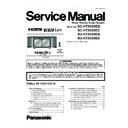Panasonic SC-HTX500EB / SC-HTX500EEK / SU-HTX500EB / SU-HTX500EE Service Manual ▷ View online
13
5.3.
Digital audio signals supported by this system
Dolby Digital
Blu-ray disc, DVD etc.
Blu-ray disc, DVD etc.
DTS
Blu-ray disc, DVD etc.
Blu-ray disc, DVD etc.
LPCM (2-channel)
CD, DVD audio etc.
CD, DVD audio etc.
LPCM (Multi-channel)
Blu-ray disc, DVD audio etc.
Blu-ray disc, DVD audio etc.
Note
t With the optical digital connection, this system can play
LPCM (multi-channel) signals with sampling frequency of up
to 48 kHz and LPCM (2-channel) signals of up to 96 kHz.
to 48 kHz and LPCM (2-channel) signals of up to 96 kHz.
t Available sound effects when the sampling frequency of input
signal is over 48 kHz
HDMI connection: All functions can be used by converting
the frequency to 48 kHz on the playback
equipment.
equipment.
Optical digital connection: You cannot use the sound mode,
Dolby Virtual Speaker and Dolby
Pro Logic functions. (They are
automatically cancelled.)
Pro Logic functions. (They are
automatically cancelled.)
o
e
r
e
t
s
l
e
n
n
a
h
c
-
2
h
t
i
w
y
o
j
n
E
playback.
playback.
Analogue connection: All functions can be used.
x.v.Colour
This is a name of products compliant with ISO Standard for wider colour space: “xvYCC”. This system
supports x.v.Colour.
Deep Colour
This system can reproduce greater colour gradation (4096 steps) when connected to compatible TV and
recorder, etc.
You can enjoy exceptionally rich, natural-looking colours, with smooth, detailed gradation and minimal colour
banding.
This system supports x.v.Colour or Deep Colour.
Manufactured under license under U.S. Patent #’s :
5,451,942; 5,956,674; 5,974,380; 5,978,762;
6,487,535 & other U.S. and worldwide patents
issued & pending. DTS and the Symbol are
registered trademarks & DTS Digital Surround
and the DTS logos are trademarks of DTS, Inc.
Product includes software. © DTS, Inc. All Rights
Reserved.
Manufactured under license from Dolby Laboratories.
Dolby, Pro Logic, and the double-D symbol are
trademarks of Dolby Laboratories.
HDMI, the HDMI Logo, and High-Definition
Multimedia Interface are trademarks or registered
trademarks of HDMI Licensing LLC in the United
States and other countries.
HDAVI Control™ is a trademark of Panasonic
Corporation.
14
5.4.
Installing and assembling of the system
5.4.1.
Installation the system
7
Setup
example
This system
t At least 2 people are necessary for
lifting up the system.
t Use a phillips-head screwdriver.
(Do not use an electric screwdriver.)
t Avoid unstable places. Choose a flat
location for installation.
t Handle the glass doors with enough
care.
t Take adequate measures to prevent the TV from
falling down. Make sure to set the caster trays
when the casters are attached.
when the casters are attached.
t You can install this system so that it is flush with
the wall at the back. (Depending on the depth of
equipment to install or the type of cable, installing
this system flush with the wall may be impossible.)
equipment to install or the type of cable, installing
this system flush with the wall may be impossible.)
t Do not place in front of curtains as they may
obstruct the system’s exhaust hole.
t If the surface of the wooden floor is soft, the caster
mark may remain.
t Do not put anything but a TV on the top board of
this system.
Do not put the following things in particular.
Putting a hot thing may leave the mark and it
may not come off.
If you put a vase with water in it and when it falls
down, the water may splash over this system
and this can cause malfunction.
and this can cause malfunction.
Front side
Soft
cloth, etc
cloth, etc
6 1
6 2
Cushion
Hold and pull
Caster
(Bottom plate)
2 Place your other hand under the bottom of the
front side and lift the system up keeping it
horizontal.
How to lift the system
Removing casters
1 Tilt the system forward slightly then place your
hand under the bottom of the back side.
Front side
Back side
t Do not put anything on and in the system when
removing casters. (You do not need to remove the
amplifier and speakers as they are fixed.)
amplifier and speakers as they are fixed.)
t Remove the casters on soft floor materials
(i.e. thick-piled carpet, etc.).
t To remove the casters, place the cushions
(
indicated with
6 1 and 6 2)
used at both ends of packaging, and
place this system with its back side facing down on
them.
place this system with its back side facing down on
them.
15
5.4.2.
Shelf assembly
Insert 2 shelf holders (supplied) into
the dowel holes on one side.
the dowel holes on one side.
Insert the shelf (supplied) with a
slope and set it adjusting the shelf
groove on the shelf holders.
slope and set it adjusting the shelf
groove on the shelf holders.
t When inserting the shelf, tilt upward the side
of shelf where the shelf holders have been
inserted.
inserted.
Holding the shelf, insert 2 shelf
holders into the dowel holes on the
other side as well. Set the shelf
horizontally.
holders into the dowel holes on the
other side as well. Set the shelf
horizontally.
t The height of the shelf can be adjusted at 3
different levels (high, middle, low).
t Change the positions of holes for the shelf
holder to adjust the height of shelf.
t When you do not install the shelf, keep the
shelf holders in a safe place.
1
2
Shelf holder
Dowel hole
(Shelf)
Back
Front
Groove (Under the shelf)
Shelf
3
unit (mm)
Setting position
Dowel hole
position
Shelf holder
position
Height of
compartment
Maximum depth for
storing equipment
Width of
compartment
Upper shelf
A
Shelf
holder
holder
Dowel hole
High
Middle
Low
High
A
95
(Upper view)
340
If the depth of
equipment to install
is 280 mm or more,
remove the cut-out
(large window).
(
equipment to install
is 280 mm or more,
remove the cut-out
(large window).
(
page 9)
580
B
147
Middle
A
125
Lower shelf
B
B
117
Low
A
155
B
87
Note
t Do not put equipment weighing more than 12 k g on the upper shelf
A and lower shelf B .
t Refer to pages 11 to 13 for connections with other equipment.
t Image interference may occur if you put recording equipment on the shelf (Upper shelf
t Image interference may occur if you put recording equipment on the shelf (Upper shelf
A ). Put it on the base board
(Lower shelf
B ) if this occurs.
t Depending on the equipment to install, the cables may not be connected. To install the equipment, adjust the height of the shelf
to the position where the cables can come out from the cut-outs.
About equipment stored on the shelf
Remove the tape fixing the glass holder and open the glass holder.
16
5.4.3.
Cables dressing
5.4.4.
Installing the television
Cut-outs
After installing equipment in the system, pull out
the cables from the openings of the rear panel.
the cables from the openings of the rear panel.
In the following cases, remove the cut-outs. This will
strain the connection parts and may cause malfunction.
strain the connection parts and may cause malfunction.
t When the cables are too thick to pull out
Remove the small windows.
t When the depth of equipment to install is 280 mm or more
Remove the large windows.
Openings
(Rear view)
To remove the small window
Insert your hand into the
opening as illustrated, press
the center of small window
with your thumb and pull out
the panel.
To remove the large window
After removing the small window,
insert your hand as illustrated,
press along the dotted line with
your thumb and pull out the panel.
t Hold the rear panel with the other hand so it does not bend while removing.
9
Recommended : 42V inches or less
Place the TV stand in the center of the top board of the system.
Note
t Do not put equipment weighing more than 80 k g on the top board.
t Lift the television when placing it on the system. Dragging it may damage the top board.
t Lift the television when placing it on the system. Dragging it may damage the top board.
(For details, refer to the television’s operating instructions.)
t When you use a stand with a rotating function, keep distance away from the wall so the TV
does not hit the wall.
t This system is not magnetically shielded. Do not use with a CRT-based television.
Fixing to the system
t Make sure to use the supplied screw to attach
the fall-prevention belt (supplied with a TV) as
illustrated at right.
illustrated at right.
Note
t If the fall-prevention belt is not supplied with the TV,
consult with your supplying dealer for advice.
t Do not over-tighten the screws to avoid damaging the
fixing holes.
t For attaching the fall-prevention belt to the TV, follow the
operating instructions for the TV.
Fall-prevention measure for TV
Prepared
screw
hole
screw
hole
Screw (supplied)
Fall-prevention belt
The illustration is an example.
The shape may differ from the actual product.
(Setup example)
(Upper view of the setup)
TV
Stand
Arrange the
stand so the
TV does not
hit the wall
when rotated.
stand so the
TV does not
hit the wall
when rotated.
Wall
Click on the first or last page to see other SC-HTX500EB / SC-HTX500EEK / SU-HTX500EB / SU-HTX500EE service manuals if exist.