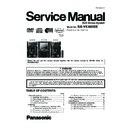Panasonic SA-VK480EE / SC-VK480EE Service Manual ▷ View online
17
5.4.
Using the Music Port
Portable audio
equipment
(not included)
equipment
(not included)
MUSIC PORT
Audio cable (not included)
1
Connect the portable audio equipment.
2
Press [EXT-IN] to select MUSIC PORT .
Every time you press the button:
3
For listening : Proceed to step 4.
For recording : Press [ REC, TAPE] on the main unit to
start
recording.
Press [ REC, USB] on the main unit to
start
recording.
4
Playback the portable audio equipment.
You can playback sound from portable audio equipment.
Sound from the speaker may be distorted if the portable audio
equipment s equalizer (if any) is turned on. Turn it off before
you plug into the MUSIC PORT jack.
Sound from the speaker may be distorted if the portable audio
equipment s equalizer (if any) is turned on. Turn it off before
you plug into the MUSIC PORT jack.
Preparation
Reduce the volume of the unit and portable audio equipment
before connecting or disconnecting.
before connecting or disconnecting.
FM
MUSIC PORT
AUX
AM
18
5.5.
DivX VOD Content
This DivX Certified device must be registered in order to play DivX Video-on-Demand (VOD) content.
First generate the DivX VOD registration code for your device and submit it during the registration process. [Important: DivX VOD
content is protected by a DivX DRM (Digital Rights Management) system that restricts playback to registered DivX Certified devices.
If you try to play DivX VOD content not authorized for your device, the message Authorization Error will be displayed and your
content will not play.] Learn more at www.divx.com/vod.
First generate the DivX VOD registration code for your device and submit it during the registration process. [Important: DivX VOD
content is protected by a DivX DRM (Digital Rights Management) system that restricts playback to registered DivX Certified devices.
If you try to play DivX VOD content not authorized for your device, the message Authorization Error will be displayed and your
content will not play.] Learn more at www.divx.com/vod.
We recommend that you make a note of this code for future reference.
use this registration code to purchase DivX VOD content. If you use this code to purchase DivX VOD content, and then play the
content on this unit, you will no longer be able to play any content that you purchased using the previous code.
If you purchase DivX VOD content using a registration code different from this unit s code, you will not be able to play this content.
content on this unit, you will no longer be able to play any content that you purchased using the previous code.
If you purchase DivX VOD content using a registration code different from this unit s code, you will not be able to play this content.
Regarding DivX content that can only be played a set number of times
Some DivX VOD content can only be played a set number of times. When you play this content, the remaining number of plays is
Some DivX VOD content can only be played a set number of times. When you play this content, the remaining number of plays is
When playing this content
The number of remaining plays is reduced by one if
] or press [SETUP].
]. [Press [ ] (pause) to pause play.]
,
] (skip) or [
,
] (search) etc. and arrive at another content or the start of the content being played.
SET
RETURN
RETURN
OTHERS-REGISTRATION (DIVX)
DIVX(R) VIDEO ON DEMAND
YOUR REGISTRATION CODE IS
XXXXXXXX
TO LEARN MORE VISI T
ww w.divx.com/v od
8 alphanumeric characters
19
5.6.
USB - Play and Recording
The USB connectivity enables you to connect and play tracks or
files from USB mass storage class devices.
Typically, USB memory devices. (Bulk only transfer)
files from USB mass storage class devices.
Typically, USB memory devices. (Bulk only transfer)
Preparation
Before connecting any USB mass storage device to the unit,
ensure that the data stored therein has been backed up.
Before connecting any USB mass storage device to the unit,
ensure that the data stored therein has been backed up.
It is not recommended to use a USB extension cable.
The USB device is not recognised by this unit.
The USB device is not recognised by this unit.
1
Connect the USB mass storage device (not included).
2
Press [ , USB] to begin playback.
3
Press [MENU] to display the USB menu.
4
Press [ , ] and then [OK] to select the desired item.
For other operating functions, they are similar as those
USB enabled device
(not included)
Play
You can record sound or music tracks from the disc, radio, tape
and other music sources to a USB mass storage device.
and other music sources to a USB mass storage device.
A new folder is created each time you perform a recording.
change once the recording has completed.
All tracks are recorded to .mp3 format.
Do not remove the device or plug out the AC mains lead
while recording, data could be lost.
Voice mixing with CD from microphone cannot be recorded.
Recording indicator blinks while recording in progress.
All tracks are recorded to .mp3 format.
Do not remove the device or plug out the AC mains lead
while recording, data could be lost.
Voice mixing with CD from microphone cannot be recorded.
Recording indicator blinks while recording in progress.
Recording
Note
Recording of MP3 tracks
Compatible Devices
Devices which are defined as USB mass storage class:
Supported Formats
File name
File extension
Still pictures
JPG
*1
.jpg
.jpeg
Music
MP3
WMA
.mp3
.wma
Video
MPEG4
*2
.asf
* 1
It may not be possible to play all the files due to the condition
on how they were created.
* 2
For Panasonic D-Snap/DIGA
Maximum number of folders
255
Maximum number of files
4000
Maximum length of folder name
28
Maximum length of file name
28
CBI (Control/Bulk/Interrupt) is not supported.
Digital Cameras that use PTP protocol or which require
additional program installation when connected to a PC are
not supported.
A device using NTFS file system is not supported.
[Only FAT 12/16/32 (File Allocation Table 12/16/32) file
system is supported].
Depending on the sector size, some files may not work.
It will not operate with Janus enabled MTP (Media Transfer
Protocol) devices.
Only one memory card will be selected when connecting a
multi-port USB card reader. Typically the first memory card
inserted.
Digital Cameras that use PTP protocol or which require
additional program installation when connected to a PC are
not supported.
A device using NTFS file system is not supported.
[Only FAT 12/16/32 (File Allocation Table 12/16/32) file
system is supported].
Depending on the sector size, some files may not work.
It will not operate with Janus enabled MTP (Media Transfer
Protocol) devices.
Only one memory card will be selected when connecting a
multi-port USB card reader. Typically the first memory card
inserted.
Note
1
Connect the USB mass storage device.
2
Insert the disc(s) you want to record.
3
Press [DVD/CD ] and then [ ] twice.
If the disc contains mixed media.
Recording specific disc(s) or tracks
Recording specific disc(s) or tracks
4
Press and hold [ , REC] followed by [USB]
(main unit: [ REC, USB]) to start recording.
will be displayed.
5
Press [ ] to stop recording.
Note
Front panel of
this main unit
this main unit
Recording indicator
MP3 file needs to be selected before recording can begin. All
files in the current folder will be recorded.
Non-MP3 files will be skipped.
Files in subfolder will be ignored.
files in the current folder will be recorded.
Non-MP3 files will be skipped.
Files in subfolder will be ignored.
displayed if volume is adjusted.
Note
20
1
Connect the USB mass storage device
2
Insert the disc(s) you want to record.
3
Press [DVD/CD ] and then [ ] twice.
Recording specific disc(s) or tracks
4
Press and hold [ , REC] followed by [USB]
(main unit: [ REC, USB]) to start recording.
be displayed.
5
Press [ ] to stop recording.
Recording from other sources
Tape
1
Connect the USB mass storage device
2
Insert tape into the deck.
3
Search the desired position and then [ ]
Use TPS function for faster search
(
page 24)
(
page 24)
4
Press and hold [ , REC] followed by
[USB] (main unit: [ REC, USB]) to start
recording.
recording.
you start recording.
5
Press [ ] to stop recording.
Radio
Tune to the required station.
Music
Port
Port
Using the Music Port
AUX
Using an external unit
Recording from audio disc (CDDA)
Recording is prohibited for disc encoded with copyright
When CD MODE is selected;
Note
1
Press [ , USB] and then [ ] twice.
2
Press [ , ] to select.
3
Press [DEL] and a confirmation page will appear.
4
Press [ ,
This function allows you to erase unwanted tracks quickly and
easily.
easily.
Erasing the recorded items
No
Ye s
mp3-002
Is it OK to delete?
locked.
Folders containing subfolders or unsupported files cannot be
deleted.
Folders containing subfolders or unsupported files cannot be
deleted.
Note
Erasing items in order (Playback Menu)
1
Press [ ,
and press [OK]. When either one is selected, other file will
become invisible and cannot be deleted.
become invisible and cannot be deleted.
2
Press [DEL] to delete.
3
Repeat step 2 until all files are deleted.
4
Re-insert the device to continue.
PLAYBACK MENU
AUDIO/PICTURE
VIDEO
OK
MP3, WMA, JPEG
DivX, MPEG4
Track Divide
1
displayed at FL display.
2
Press [ ,
3
Press [OK] to activate at any time of recording.
Recording track by track from tape.
Skip unnecessary noise by making new track.
Skip unnecessary noise by making new track.
This function allows you to divide between tracks. You can
choose;
choose;
AUTO 5M, track is automatically divided every 5 minutes.
MANUAL, press [OK] during recording to activate track
divide. If the track is not divided manually, every 60 minutes,
track will be divided automatically.
MANUAL, press [OK] during recording to activate track
divide. If the track is not divided manually, every 60 minutes,
track will be divided automatically.
If you press [OK] while using AUTO 5M mode during recording,
the 5 minutes counts will be reset.
the 5 minutes counts will be reset.
Note
This unit will analyse the USB device before recording.
Note
Click on the first or last page to see other SA-VK480EE / SC-VK480EE service manuals if exist.