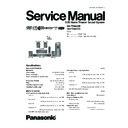Panasonic SA-PT460EB / SA-PT460EG Service Manual ▷ View online
7.3. Using the VIERA Link “HDAVI Control™”
VIERA Link "HDA VI Control"
VIERA
VIERA
Link "HDAVI Control" is a convenient function that
offers linked operations of this unit, and a Panasonic TV
(VIERA)
(VIERA)
under "HDAVI Control". You can use this
function by connecting the equipment with the HDMI
cable. See the operating instructions for connected
equipment for operational details.
cable. See the operating instructions for connected
equipment for operational details.
The TV with "HDAVI Control 2" function enables the
following operation: VIERA
following operation: VIERA
Link Control only with TV’s
remote control (for "HDAVI Control 2") .
Preparation
"AUX ") or OPTICAL
IN terminal (for "D-IN")
Whenever the connection or settings are changed,
reconfirm the points above.
reconfirm the points above.
You can turn on this unit and the TV, and start playing theXX[
disc with a single press of a button.
disc with a single press of a button.
When the TV is turned off, this unit goes into standbyk
mode automatically.
mode automatically.
,
r
"AUX" and "D-IN" works depending on the "TV
AUDIO" setting (
AUDIO" setting (
above Setting the TV audio fo
VIERALink "HDAVI
Control ).
One touch play
Start disc playback.
Auto input switching
Power off link
ONE TOUCH PLAY
Setting the TV audio for VIERA Link "HDAVI Control"
Select between "AUX" and "D-IN" to work with the linked
operations.
Confirm the audio connection to the AUX terminal (for
Select between "AUX" and "D-IN" to work with the linked
operations.
Confirm the audio connection to the AUX terminal (for
1 Press [FM/EXT-IN]
to select "D-IN".
2 Press [SETUP]
to
select
"T V
AUDIO ",
then
press
[
,
] to select "AUX" or "D-IN".
unit’
s remote control when this unit is in standby mode.
This function also works if you press [
PLAY ] on this
[Note]
Playback may not be immediately displayed on the TV. If
you miss the beginning portion of playback, press [
Playback may not be immediately displayed on the TV. If
you miss the beginning portion of playback, press [
]
or [
] to go back to where playback started.
When you start disc play, the TV will automatically
switch its input mode for this unit.
When you switch the TV input to:
TV tuner mode, this unit will automatically switch to
HDMI input mode for this unit, this unit will automatically
switch to
switch to
"AUX "
or "D-IN"
.
"DVD/CD" if it is in "AUX"
or "D-IN "
mode.
This function works only when "DVD/CD", "USB",
When the TV is turned on, this unit does not turn on
automatically. (Power on link is not available.)
"AUX" or "D-IN"
is selected as the source on this unit.
[Note]
connected equipment compatible with VIERA
Link
"HDAVI Control" stays on.
When you press [
], only this unit turns off. Other
VIERA
Link "HDAVI Control", based on the control
functions provided by HDMI which is an industry
standard known as HDMI CEC (Consumer Electronics
Control), is a unique function that we have developed
and added. As such, its operation with other
manufacturers’ equipment that supports HDMI CEC
cannot be guaranteed.
standard known as HDMI CEC (Consumer Electronics
Control), is a unique function that we have developed
and added. As such, its operation with other
manufacturers’ equipment that supports HDMI CEC
cannot be guaranteed.
This unit supports "HDAVI Control 2" function.
"HDAVI Control 2" is the newest standard (current as of
February, 2007) for Panasonic’s HDAVI Control
compatible equipment. This standard is compatible with
Panasonic’s conventional HDAVI equipment.
February, 2007) for Panasonic’s HDAVI Control
compatible equipment. This standard is compatible with
Panasonic’s conventional HDAVI equipment.
To complete and activate the connection correctly, turn
on all VIERA
Link "HDAVI Control" compatible
equipment and set the TV to the corresponding HDMI
input mode for this unit.
input mode for this unit.
Confirm that the HDMI connection
has been
made and the scart cable is not connected.
Set "VIERA Link" to "ON" .
-SLEEP
-REPEAT
MUTING
-FL DISPL
AY
-PLAY MODE
SUBWOOFER
-CH SELECT
FUNCTIONS
SETUP
SOUND
LEVEL
TOP ME NU
MENU
DIRECT
NAVIGATOR
START
PLAY
LIST
LIST
RETURN
SLOW/SEARCH
PLAY
PAUSE
STOP
SKIP
1
2
3
4
5
6
7
8
9
0
10
CANCEL
VOL
FM/EXT-I N
TV/AV
VOL
iPod/USB
TV
DVD
-W.S.
PL
OK
ONE TOUCH PL
AY
SETUP
SKIP
FM/EXT-IN
ONE TOUCH PLAY
SLOW/SEARCH
PLAY
17
SA-PT460EB / SA-PT460EG
You can select whether audio is output from this unit’s
speakers or the TV speakers by using the TV menu
settings. For details, refer to the operating instructions of
your TV.
speakers or the TV speakers by using the TV menu
settings. For details, refer to the operating instructions of
your TV.
Home Cinema
This unit’s speakers are active.
This unit’s speakers are active.
TV
TV speakers are active.
TV speakers are active.
When switching between this unit’s speakers and TV
speakers, the TV screen may be blank for several
seconds.
speakers, the TV screen may be blank for several
seconds.
You can control the playback menus of this unit with the
TV’s remote control when using the "DVD/CD" or "USB"
source. When operating the TV’s remote control, refer to
the below illustration for operation buttons.
TV’s remote control when using the "DVD/CD" or "USB"
source. When operating the TV’s remote control, refer to
the below illustration for operation buttons.
1 Select this unit’s operation menu by using the TV
menu settings.
(For details, refer to the operating instructions of your
TV).
(For details, refer to the operating instructions of your
TV).
The START menu will be shown.
e.g.
e.g.
2 Select the desired item on the START menu.
[Note]
Speaker control
VIERA Link Control only with TV’s remote
control (for "HD AVI Con trol 2")
control (for "HD AVI Con trol 2")
DVD/CD
HOME CINEMA
OK
RETURN
RETURN
SOUND
INPUT SELECT
INPUT SELECT
PLAYB A CK DISC
TOP MENU (DVD)
MENU (DVD)
MENU (DVD)
Playback/
menu access
menu access
When this unit is in standby mode, changing the TV
speakers to this unit’s speakers in the TV menu will
automatically turn this unit on and select "AUX" or
"D-IN"
automatically turn this unit on and select "AUX" or
"D-IN"
as the source .
The TV speakers are automatically muted.
You can control the volume setting using the volume or
You can control the volume setting using the volume or
mute button on the TV’s remote control. (The volume
level is displayed on this unit s FL display.)
level is displayed on this unit s FL display.)
To cancel muting, you can also use this unit s remote
control
If you turn off this unit, TV speakers will be automatically
activated.
Audio output is 2-channel audio.
The volume of this unit is set to "0".
This function works only when "DVD/CD", " USB",
or "D-IN"
is selected as the source on this unit.
"AUX"
You cannot input numbers with the numbered buttons
on the TV’s remote control ([0] to [9]). Use this unit’s
remote control to select the play list etc.
remote control to select the play list etc.
The START menu can also be shown by using a button
on the TV’s remote control (e.g. [OPTION]).
Depending on the menu, some button operations
cannot be performed from the TV’s remote control.
18
SA-PT460EB / SA-PT460EG
7.4. Using the iPod
To view photos/videos from the iPod
Ensure the video connection to the SCART (AV)
terminal on this unit and select "VIDEO" from "VIDEO
OUT SCART" in "VIDEO" menu
Operate the iPod menu to make the appropriate photo/
video output settings for your TV. (Refer to operating
instructions of your iPod.)
terminal on this unit and select "VIDEO" from "VIDEO
OUT SCART" in "VIDEO" menu
Operate the iPod menu to make the appropriate photo/
video output settings for your TV. (Refer to operating
instructions of your iPod.)
To display the picture, turn on the TV and select the
appropriate video input mode.
Before connecting/disconnecting the iPod, turn this unit
off or reduce the volume of this unit to its minimum.
Connect the iPod (not included) firmly.
Recharging starts when the iPod is inserted.
Recharging starts when the iPod is inserted.
Hold the dock when connecting/disconnecting the iPod.
To operate through display of iPod, press [FUNCTIONS].
Play starts from the selected song.
1
To select shuffle modes
Each time you press the button:
2
To select repeat modes
Press and hold
and then press the button
repeatedly within 3 seconds.
Each time you press the button:
Each time you press the button:
Select "IPOD".
The iPod automatically switches to
this unit’s display mode.
The iPod automatically switches to
this unit’s display mode.
Music menu appears on the TV.
S
BOO
OPEN
CLOS
E
This unit
iPod
Dock for iPod
iPod/USB
iP od
Home Cinema
OK
Pla ylists
Ar tists
Alb ums
Son g s
Podcasts
Genres
Composer s
A udiobooks
Alb ums
Son g s
Podcasts
Genres
Composer s
A udiobooks
e.g.
Enjo ying m usic
Select an item.
Press [
] to skip page by page.
To return to the previous screen,
press [RETURN].
OK
RETURN
iP od
Home Cinema
Good mornin g
Ronaldo
Happ y da ys
Ronaldo
Happ y da ys
3/ 20
2:43 -1:15
e.g.
Song
Artist
Artist
Album
Playback condition
Shuffle mode
1
Repeat mode
Current position
: Song shuffle
: Album shuffle
: Album shuffle
Off: Cancel
: Repeat 1 track
: Repeat all
: Repeat all
Off: Cancel
Preparation
2
Press
REPEAT
[
]
PLAY MODE
[
]
19
SA-PT460EB / SA-PT460EG
You can also use the remote control to operate iPod
menu.
menu.
[
]: To navigate menu items
[OK]: To go to the next menu
[RETURN]: To return to the previous menu
[RETURN]: To return to the previous menu
You can enjoy surround sound effect when you press
[
] to turn on Dolby Pro Logic II ( 29).
When using the START menu in "IPOD" mode
Select "Music" or "Photos/Videos".
Music:
Select "Music" or "Photos/Videos".
Music:
Shows the music menu.
Photos/Videos:
Switches to display of iPod.
About recharging the battery
iPod will start recharging regardless of whether this unit
is on or off.
"IPOD
" will be shown on this unit’s display during
iPod charging in this unit standby mode.
Check iPod to see if the battery is fully recharged.
If you are not using iPod for an extended period of time
If you are not using iPod for an extended period of time
after recharging has completed, disconnect it from this
unit, as the battery will be depleted naturally. (Once fully
recharged, additional recharging will not occur.)
unit, as the battery will be depleted naturally. (Once fully
recharged, additional recharging will not occur.)
When connecting the iPod, ensure the USB device has
been disconnected.
been disconnected.
Compatible iPod
iPod touch (8GB, 16GB)
iPod nano 3rd generation (video) (4GB, 8GB)
iPod classic (80GB, 160GB)
iPod nano 2nd generation (aluminum) (2GB, 4GB, 8GB)
iPod 5th generation (video) (60GB, 80GB)
iPod 5th generation (video) (30GB)
iPod nano 1st generation (1GB, 2GB, 4GB)
iPod 4th generation (color display) (40GB, 60GB)
iPod 4th generation (color display) (20GB, 30GB)
iPod 4th generation (40GB)
iPod 4th generation (20GB)
iPod mini (4GB, 6GB)
iPod nano 3rd generation (video) (4GB, 8GB)
iPod classic (80GB, 160GB)
iPod nano 2nd generation (aluminum) (2GB, 4GB, 8GB)
iPod 5th generation (video) (60GB, 80GB)
iPod 5th generation (video) (30GB)
iPod nano 1st generation (1GB, 2GB, 4GB)
iPod 4th generation (color display) (40GB, 60GB)
iPod 4th generation (color display) (20GB, 30GB)
iPod 4th generation (40GB)
iPod 4th generation (20GB)
iPod mini (4GB, 6GB)
Compatibility depends on the software version of your
iPod.
iPod.
Enjoying photos/videos
1
Switch the iPod to its own display
mode.
Proceed operations through display
of iPod.
mode.
Proceed operations through display
of iPod.
2
Play a slideshow or video on your iPod.
The picture will be displayed on your TV.
The picture will be displayed on your TV.
Basic controls (For music and videos only)
Button
Function
[
PLAY]
Play
[
STOP],
PAUSE]
Pause
[
]
Skip
(press and hold)
[
[
]
Search
FUNCTIONS
OI
Note
20
SA-PT460EB / SA-PT460EG
Click on the first or last page to see other SA-PT460EB / SA-PT460EG service manuals if exist.