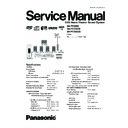Panasonic SA-PT350E / SA-PT350EB / SA-PT350EG Service Manual ▷ View online
7.3. Wireless Surround
7.3.1. Wireless System Key Buttons Operations
The illustration shows the wireless system for SH-FX65.
AUTO OPERATION ON/OFF
indicator
indicator
The indicator lights red when the
wireless system is turned on and
lights green when the wireless link is
activated.
When the wireless link is inactive for a
long time, it turns red.
wireless system is turned on and
lights green when the wireless link is
activated.
When the wireless link is inactive for a
long time, it turns red.
Front panel of this unit
Unit on/off button [
,
]
Use this button to turn the wireless
system on and off.
system on and off.
: The unit is on.
: The unit is off.
7.3.2. Digital Transmitter Connection (SH-FX65T)
Digital
Transmitter
FM
ANT 75
COMPONENT VIDEO OUT
Y
P
B
R
P
Digital
Transmitter
Insert the digital transmitter
into the slot.
into the slot.
Do not insert or remove while
the main unit is on.
the main unit is on.
Rear panel of this main unit
Digital transmitter
Insert fully until you hear a click.
17
SA-PT350E / SA-PT350EB / SA-PT350EG
7.4. Using the VIERA Link “HDAVI Control™”
What is VIERA Link "HDAVI Control"?
VIERA Link "HDAVI Control" is a convenient function that
offers linked operation of this unit, and a Panasonic television
(VIERA) under "HDAVI Control". You can use this function
by connecting the equipment with the HDMI cable. See the
operating instructions for connected equipment for operational
details.
This unit supports "HDAVI Control 2" function.
The TV with "HDAVI Control 2" function enables the following
operation:
VIERA Link Control only with TV’s remote control (for "HDAVI
Control 2") (
offers linked operation of this unit, and a Panasonic television
(VIERA) under "HDAVI Control". You can use this function
by connecting the equipment with the HDMI cable. See the
operating instructions for connected equipment for operational
details.
This unit supports "HDAVI Control 2" function.
The TV with "HDAVI Control 2" function enables the following
operation:
VIERA Link Control only with TV’s remote control (for "HDAVI
Control 2") (
see right)
Preparation
Confirm that the HDMI connection ( O/I page 13)
O/I page 27
has been
made.
Confirm
that the scart cable is not connected.
Set "VIERA Link" to "On" (
, "HDMI" tab).
To complete and activate the connection correctly, turn on
all VIERA Link "HDAVI Control" compatible equipment and set
the television to the corresponding HDMI input mode for the
home theater system.
all VIERA Link "HDAVI Control" compatible equipment and set
the television to the corresponding HDMI input mode for the
home theater system.
Whenever the connection or settings are changed, reconfi rm
the points above.
the points above.
One Touch Play
You can turn on the home theater system and television, and
start playing the disc in the play position with a single press of
a button.
start playing the disc in the play position with a single press of
a button.
Note
Playback may not be immediately displayed on the television. If
you miss the beginning portion of playback, press [
you miss the beginning portion of playback, press [
] or [
]
to go back to where playback started.
Auto input switching
HDMI input mode for the home theater system, the home
theater system will automatically switch to "DVD/CD" if it is
in "AUX " or "D-IN " mode.
theater system will automatically switch to "DVD/CD" if it is
in "AUX " or "D-IN " mode.
When you start disc play, the television will automatically switch
to the HDMI input mode for the home theater system.
to the HDMI input mode for the home theater system.
Speaker control
You can select whether audio is output from the home theater
system or the television speakers by using the television menu
settings. For details, refer to the operating instructions of your
television.
system or the television speakers by using the television menu
settings. For details, refer to the operating instructions of your
television.
Home Cinema
Theater speakers are active.
Theater speakers are active.
To cancel muting, you can also use the home theater
remote
control.
If you turn off the home theater system, television
If you turn off the home theater system, television
speakers
will be automatically activated.
TV
Television speakers are active.
Television speakers are active.
To toggle which input source the main unit will automatically
switch to, press [ SETUP] while the main unit is in "AUX " or
"D-IN" mode.
switch to, press [ SETUP] while the main unit is in "AUX " or
"D-IN" mode.
The default setting is "AUX".
Power off link
When the television is turned off, the home theater system
goes into standby mode automatically.
goes into standby mode automatically.
When the television is turned on, the home theater system
does not turn on automatically. (Power on link is not
available.)
does not turn on automatically. (Power on link is not
available.)
For "AUX" or "D-IN" mode, power off link can be set to work
with one or the other. To toggle the mode that this function
works with, press [ SETUP] while the main unit is in "AUX"
or "D-IN" mode.
with one or the other. To toggle the mode that this function
works with, press [ SETUP] while the main unit is in "AUX"
or "D-IN" mode.
The default setting is "AUX".
Note
Only the home theater system turns off when you press [ ] for
shutting it down. Other connected equipment compatible with
VIERA Link "HDAVI Control" stay on.
shutting it down. Other connected equipment compatible with
VIERA Link "HDAVI Control" stay on.
VIERA Link Control only with TV’s remote control
(for "HDAVI Control 2")
(for "HDAVI Control 2")
You can control the disc menus of the home theater system
with the TV s remote control when using the "DVD/CD" or
"USB" source. When operating the TV’s remote control, refer to
the below illustration for operation buttons.
with the TV s remote control when using the "DVD/CD" or
"USB" source. When operating the TV’s remote control, refer to
the below illustration for operation buttons.
1. Select the theater operation menu by using
the television menu settings.
(For details, refer to the operating
instructions of your television.)
(For details, refer to the operating
instructions of your television.)
ENTER/
PLAY
PLAY
RETURN
2. Select the desired item.
: Shows a disc
top menu
(O/I page 19, 21)
: Shows a disc menu
(O/I page 19, 22) or
: The basic operations
for discs are
available.
available.
Note
Depending on the menu, some button operations cannot be
performed from the TV’s remote control.
"Control Panel" can be selected directly by using a button on the
TV s remote control (e.g. [OPTION]).
performed from the TV’s remote control.
"Control Panel" can be selected directly by using a button on the
TV s remote control (e.g. [OPTION]).
The television speakers are automatically muted.
You can control the volume setting using the volume or
mute button on the TV’s remote control. (The volume level is
displayed on the main unit’s FL display.)
You can control the volume setting using the volume or
mute button on the TV’s remote control. (The volume level is
displayed on the main unit’s FL display.)
Theater speakers will be automatically activated (
see below).
This function also works if you press [ , PLAY] on the home
theater remote control during home theater standby mode.
theater remote control during home theater standby mode.
When you switch the television input to:
TV tuner mode, the home theater system will automatically
switch to "AUX " or "D-IN ".
switch to "AUX " or "D-IN ".
When the home theater system is in standby mode,
changing the television speakers to theater speakers in the
television menu will automatically turn the home theater
system on and select "AUX " or "D-IN " as the source.
changing the television speakers to theater speakers in the
television menu will automatically turn the home theater
system on and select "AUX " or "D-IN " as the source.
To toggle the mode that this function works with, press
[ SETUP] while the main unit is in "AUX " or "D-IN" mode.
[ SETUP] while the main unit is in "AUX " or "D-IN" mode.
The default setting is "AUX ".
Audio output is 2-channel audio.
When switching between the theater and television speakers,
the TV screen may be blank for several seconds.
the TV screen may be blank for several seconds.
This function works only when "DVD/CD", "USB", "AUX "
or "D-IN " is selected as the source on the home theater
system.
or "D-IN " is selected as the source on the home theater
system.
The volume of the home theater system is set to "0".
This function works only when "DVD/CD", "USB", "AUX "
or "D-IN " is selected as the source on the home theater
system.
or "D-IN " is selected as the source on the home theater
system.
"TOP MENU"
"MENU"
"Control Panel"
To toggle the mode that this function works with, press
[ SETUP] while the main unit is in "AUX" or "D-IN" mode.
[ SETUP] while the main unit is in "AUX" or "D-IN" mode.
The default setting is "AUX".
The home theater system will
automatically switch to "DVD/CD" if it
is in "AUX " or "D-IN ".
(O/I page 17)
or program list
(O/I page 22).
play list (O/I page 22).
18
SA-PT350E / SA-PT350EB / SA-PT350EG
7.5. Music Port Connection and Operation
The Music Port allows you to connect and enjoy music from
an external device (example: MP3 player) through your
home theater system.
Preparation
To avoid distorted sound, make sure that any equalizer
function of your external device is turned off.
an external device (example: MP3 player) through your
home theater system.
Preparation
To avoid distorted sound, make sure that any equalizer
function of your external device is turned off.
1
Reduce the volume and connect the external device
(not included).
Plug type
Plug type
3.5 mm stereo mini plug
External device
(not included)
Reduce the volume
before connecting.
(not included)
Reduce the volume
before connecting.
2
To select "MUSIC P.".
USB
AUX
D-IN (Digital In)
MUSIC P.
3
Adjust the external device volume to a normal listening
level, and then adjust the volume of the main unit.
You can enjoy surround sound when you turn on
Super Surround (MOVIE, MUSIC) (O/I page 32).
Super Surround (MOVIE, MUSIC) (O/I page 32).
19
SA-PT350E / SA-PT350EB / SA-PT350EG
7.6. USB Connection and Operation
The USB connectivity enables you to connect and play
tracks or files from USB mass storage class devices.
Typically, USB memory devices. (Bulk only transfer)
tracks or files from USB mass storage class devices.
Typically, USB memory devices. (Bulk only transfer)
Preparation
Before connecting any USB mass storage device to the
unit, ensure that the data stored therein has been backed
up.
Before connecting any USB mass storage device to the
unit, ensure that the data stored therein has been backed
up.
It is not recommended to use a USB extension cable. The
USB device is not recognised by this unit.
USB device is not recognised by this unit.
1
Connect the USB mass storage device (not included).
USB enabled device
(not included)
It is not recommended to use a
USB extension cable. The device
connected via the cable will not be
recognised by this unit.
(not included)
It is not recommended to use a
USB extension cable. The device
connected via the cable will not be
recognised by this unit.
2
To select "USB" as the source, press several times.
USB
AV
AUX
D-IN (Digital In)
MUSIC P.
3
Adjust the volume of the main unit.
4
Begin playback by selecting the track from the USB
mass storage device.
To return to the previous screen
Press [ RETURN]
Press [ RETURN]
For other operating functions, they are similar as those
described in "DISC OPERATIONS" ( O/I page 18 to 30).
described in "DISC OPERATIONS" ( O/I page 18 to 30).
Compatible Devices
Devices which are defined
as USB mass storage
class:
USB devices that support bulk only transfer.
USB devices that support USB 2.0 full speed.
USB devices that support USB 2.0 full speed.
Supported Formats
File name
t
File ex ension
Still pictures
JPG
.jpg
.jpeg
Music
MP3
WMA
.mp3
.wma
Video
MPEG4 .asf
For Panasonic D-Snap/DIGA
Note
CBI (Control/Bulk/Interrupt) is not supported.
Digital Cameras that use PTP protocol or which require
additional program installation when connected to a PC are not
supported.
Digital Cameras that use PTP protocol or which require
additional program installation when connected to a PC are not
supported.
[Only FAT 12/16/32 (File Allocation Table 12/16/32) file system is
supported].
Depending on the sector size, some files may not work.
It will not operate with Janus enabled MTP (Media Transfer
Protocol) devices.
supported].
Depending on the sector size, some files may not work.
It will not operate with Janus enabled MTP (Media Transfer
Protocol) devices.
A device using NTFS file system is not supported.
Maximum folder: 400 fo
file
file
files
lders
Maximum
: 4000
Maximum name: 44 characters
Maximum folder name: 44 characters
Only one memory card will be selected when connecting a multi-
port USB card reader. Typically the first
Maximum folder name: 44 characters
Only one memory card will be selected when connecting a multi-
port USB card reader. Typically the first
memory card inserted.
20
SA-PT350E / SA-PT350EB / SA-PT350EG
Click on the first or last page to see other SA-PT350E / SA-PT350EB / SA-PT350EG service manuals if exist.